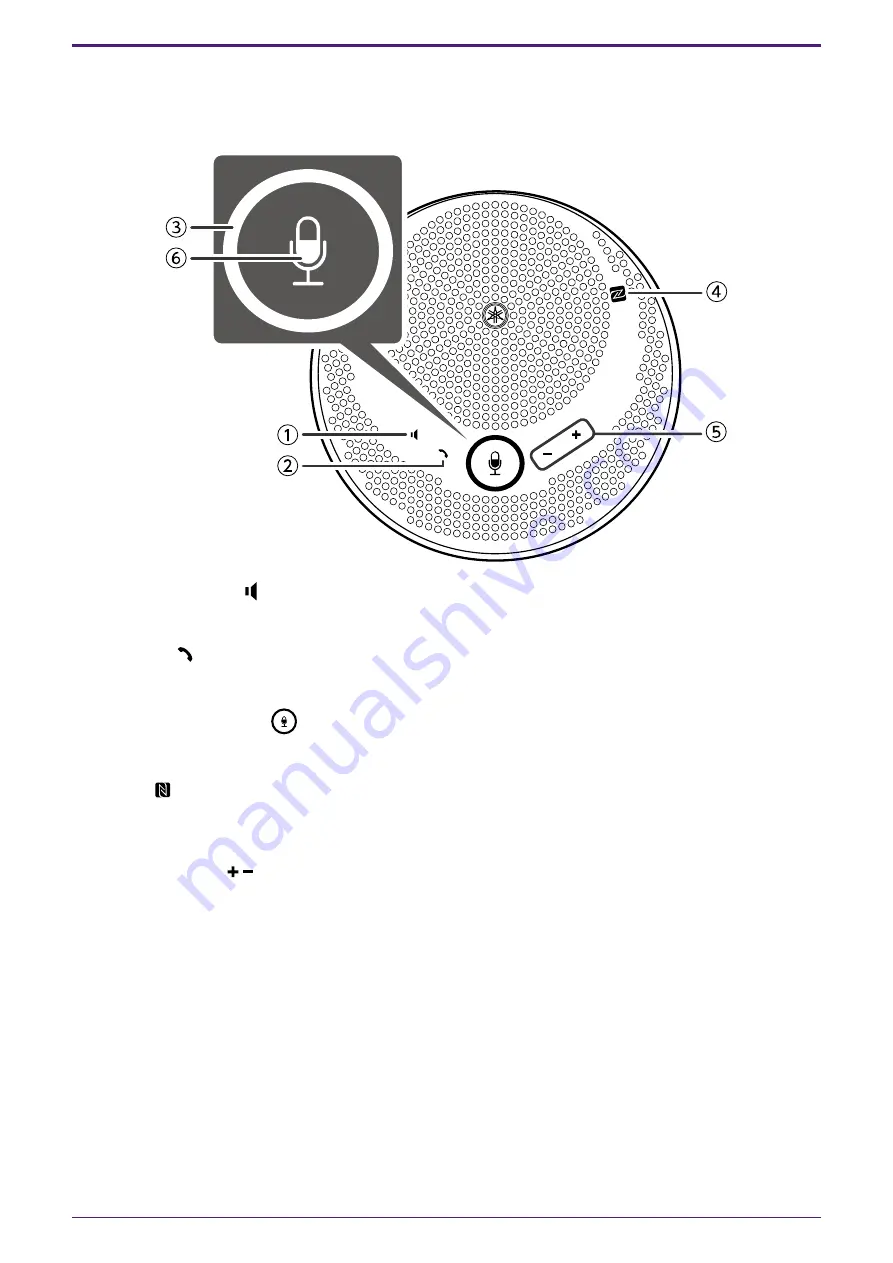
2. Components and Functions
2.1. Top
①
Speaker mute button ( )
Temporarily stops (mutes) speaker output. To cancel the mute function, press it again.
②
Call button (
)
Allows the user to receive and end calls when connected to a smartphone via Bluetooth.
③
Microphone mute button (
)
Temporarily stops (mutes) the microphone function. To cancel the mute function, press it again.
④
N-Mark (
)
Holding an NFC-compatible smartphone over this spot allows the user to pair it with/connect it to, or
disconnect it from the product via Bluetooth.
⑤
/- button (
)
Adjusts the speaker volume.
2. Components and Functions
2
| 2.1. Top



















