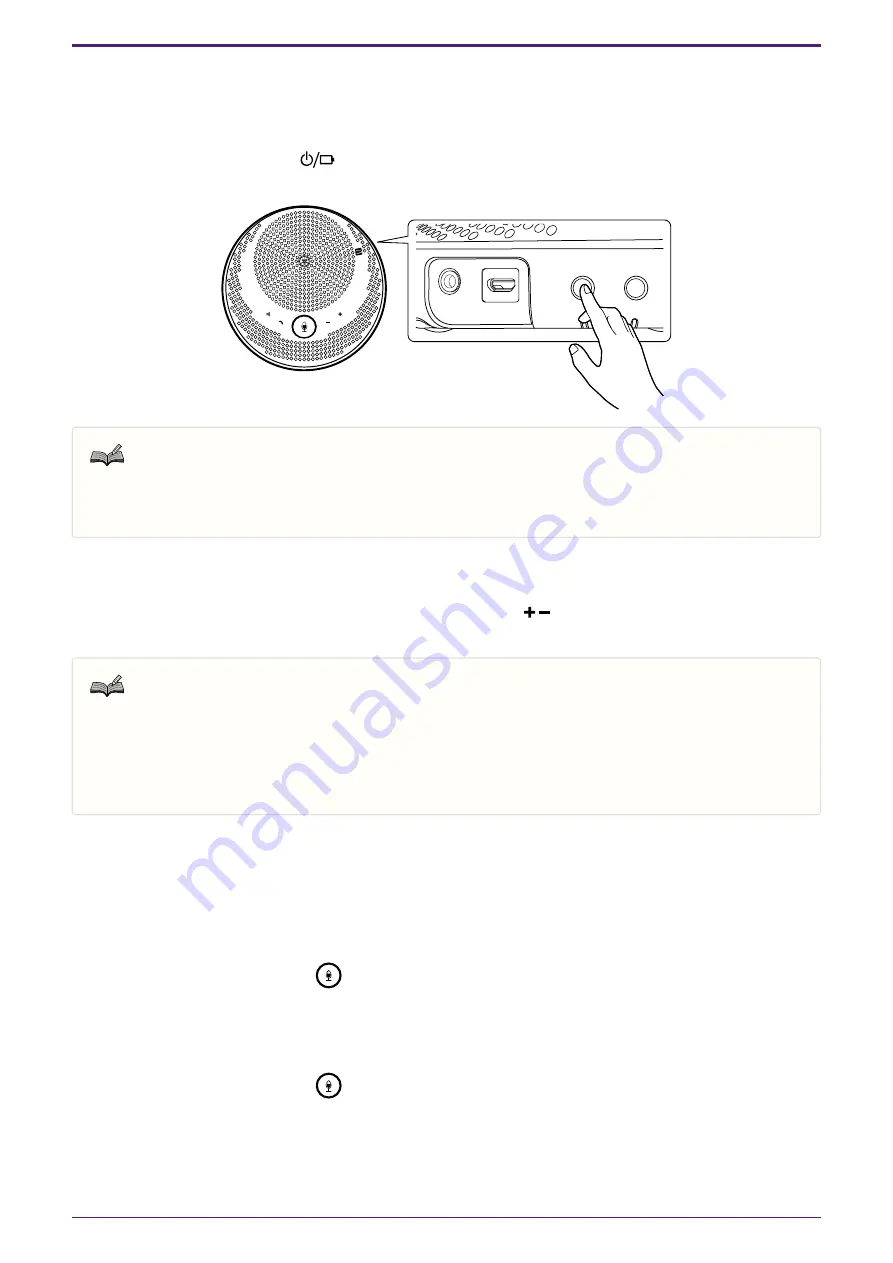
4. Using the Product
4.1. Turning the Power On and Off
Press and hold the power button (
) for 2 seconds or more to turn the power on. Press and hold again for 2
seconds or more to turn off the power.
Note
• When not charging, if there is no operation for 3 minutes or more, the power turns off automatically
(automatic power off function).
4.2. Adjusting the Speaker Volume
The speaker volume is adjusted by pressing the /- button (
). If you press and hold for 0.5 seconds
or more, the volume changes continuously.
Note
• Adjust the speaker volume so that the sound does not break up. Echoes may occur for the other
person on the call.
• When connected to a computer via USB cable, when the speaker volume setting is changed on the
computer, the speaker volume of this product also changes according to that value.
4.3. Muting/Unmuting the Microphone
You can temporarily stop (mute) the microphone function.
4.3.1. Muting the Microphone
Press the microphone mute button (
).
The microphone indicator changes color to red and the microphone is muted.
4.3.2. Unmuting the Microphone
Press the microphone mute button (
) while the microphone is muted.
The microphone indicator changes color to green and the microphone is unmuted.
4. Using the Product
16
| 4.1. Turning the Power On and Off




















