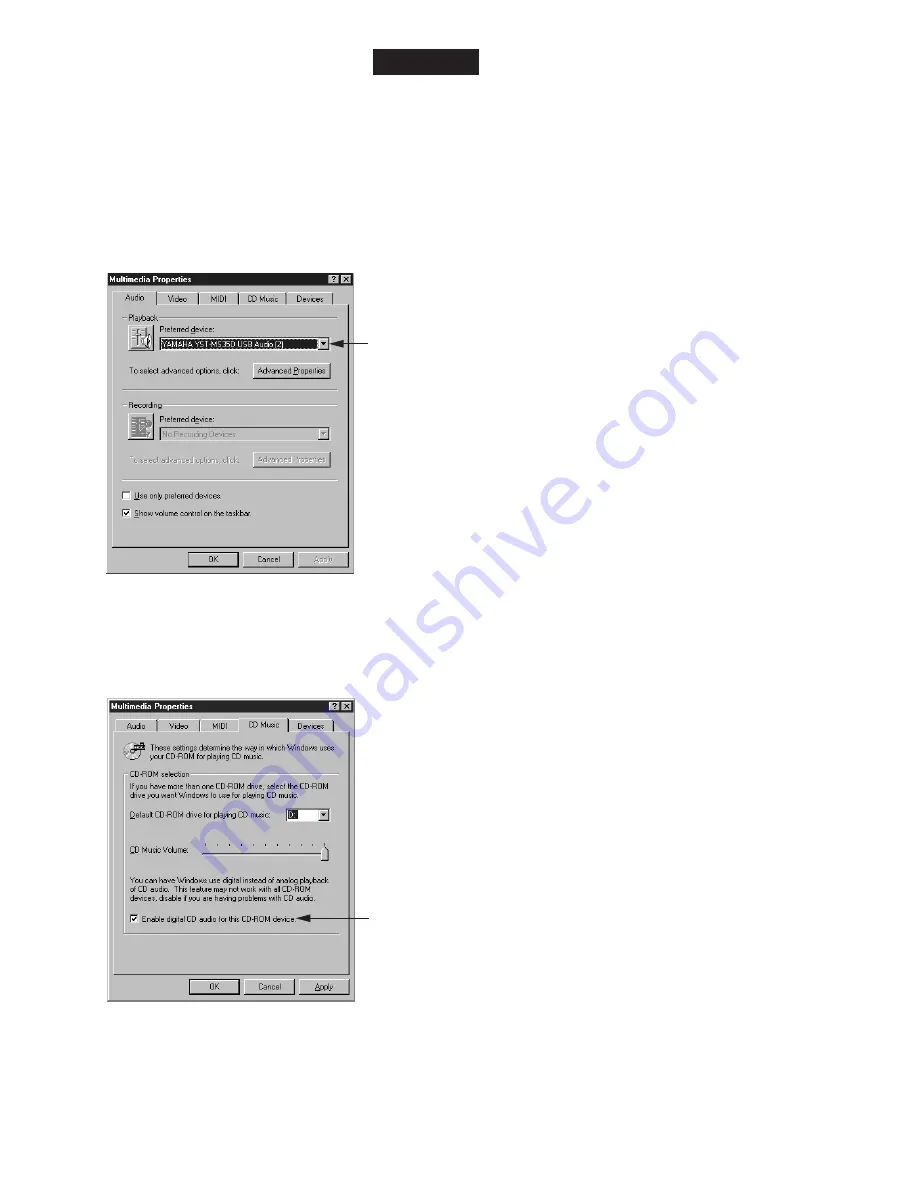
(6) Ensuring the output of audio data from the USB port
Follow the steps below to ensure that the USB port on your computer is ready to output CD audio.
1. Select “Start,” then select “Settings-->Control Panel” from the menu.
2. Double-click “Multimedia” icon in the Control Panel to display the “Multimedia Properties” window, and under
“Playback” in the “Audio” tab, make sure that “YAMAHA YST-MS35D USB Audio” is selected as the “Preferred
device.”
(Depending on the computer, if multiple USB audio devices are connected, the number of devices may appears in paren-
theses.)
3. Select the “CD Music” tab, make sure that the text below the “CD Music Volume” is Active, and check “Enable
digital CD audio for this CD-ROM device.”
If the text below “CD Music Volume” appears in gray, you cannot check the “Enable digital CD audio for this CD-ROM
device” box. In this case, your CD-ROM drive may not be supported. Consult your computer manufacturer or dealer.
Now you are ready to enjoy your YST-MS35D Speaker System!
"YAMAHA YST-MS35D USB Audio" selected as Preferred device
Enable digital CD audio for this CD-ROM device
• The contents of the list on the display shown at left may
vary depending on the system environment.
• The contents of the list on the display shown at left may
vary depending on the system environment.
9
YST-MS30/YST-MS35D
YST-MS35D
Содержание YST-MS30
Страница 25: ...YST MS30 MS35D ...

























