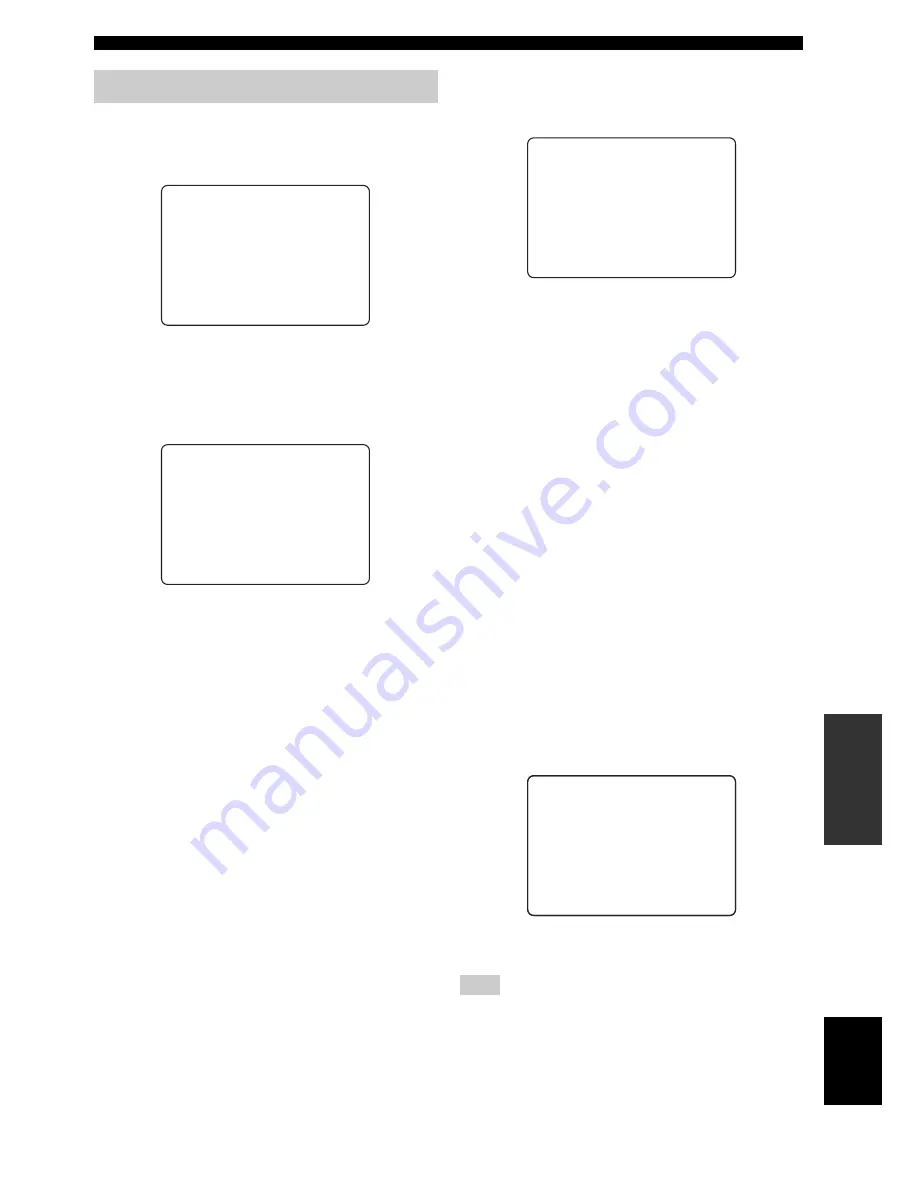
83
En
MANUAL SETUP
AD
V
ANC
ED
OPERA
T
ION
English
Use to manually adjust the various parameters related to
the display.
SET MENU
→
MANUAL SETUP
→
DISPLAY MENU
■
F.DISPLAY SET
(Front panel display settings)
Use to adjust the brightness and display settings of the
front panel display.
STANDARD DIMMER (Standard dimmer)
Use to adjust the brightness of the front panel display
when you operate this unit by using the control buttons on
the front panel or on the remote control.
Choices: –2, –1,
OFF
AUTO DIMMER (Auto dimmer)
If no operation is performed for a specified period of time,
the front panel display dims. Use to adjust the brightness
of the front panel display in this case.
Choices:
OFF
(the same brightness as the STANDARD
DIMMER setting), –1 to –3 (based on the
STANDARD DIMMER setting), DISPLAY OFF
SCROLL (Front panel display scroll)
(U.S.A., Canada, and Australia models only)
Use to select the mode to display information in the front
panel display when operating your iPod or XM Satellite
Radio.
Choices:
CONT.
, ONCE
• Select CONT. to continue to scroll the display.
• Select ONCE to scroll the display to the end once, after
which the first 15 characters appear and stay.
■
OSD SET (OSD settings)
Use to adjust the display position and to set the display
time of the OSD.
OSD SHIFT (OSD shift)
Use to adjust the vertical position of the OSD. Adjust
toward the – (minus) direction to raise the position of the
OSD, and adjust toward the + (plus) direction to lower it.
Choices: –5 to +5
Initial setting: 0
OSD DISPLAY TIME (OSD display time)
(U.S.A., Canada, and Australia models only)
Use to set the interval for which the OSD screen is
displayed after an operation.
Choices:
ON
, 10s, 30s
• Select ON to show the OSD screen constantly.
• Select 10s to turn off the OSD screen 10 seconds after
an operation.
• Select 30s to turn off the OSD screen 30 seconds after
an operation.
y
The OSD display time setting is available for your iPod and XM
Satellite Radio (U.S.A. and Canada models only). For details, see
pages 4 and 10 in the Reference Guide.
■
UNIT SET (Unit settings)
Use this to change the display unit of measurement.
Choices:
METERS
(Australia, Europe, Asia, and Korea
models),
FEET
(U.S.A. and Canada models)
• Select METERS to enter distances in meters.
• Select FEET to enter distances in feet.
If you change this setting, the adjusted sound beam settings may
change.
DISPLAY MENU
A)F.DISPLAY SET
B)OSD SET
C)UNIT SET
[ ]/[ ]:Up/Down
[ENTER]:Enter
4)DISPLAY MENU
.
p
p
STANDARD DIMMER
;;;;;
OFF
AUTO DIMMER
;;;;;;;;;;;;;
OFF
SCROLL
;;;;;;;;;;;;
CONT.
[ ]/[ ]:Up/Down [ ]/[ ]:Sel
[ENTER]:Return
A)F.DISPLAY SET
p
p
.
p
p
Note
OSD SHIFT
;;;;;;;;;;
0
OSD DISPLAY TIME
;;;
ON
[ ]/[ ]:Up/Down [ ]/[ ]:Sel
[ENTER]:Return
B)OSD SET
p
p
.
p
p
METERS
FEET
[ ]/[ ]:Select
[ENTER]:Return
p
p
C)UNIT SET
p
















































