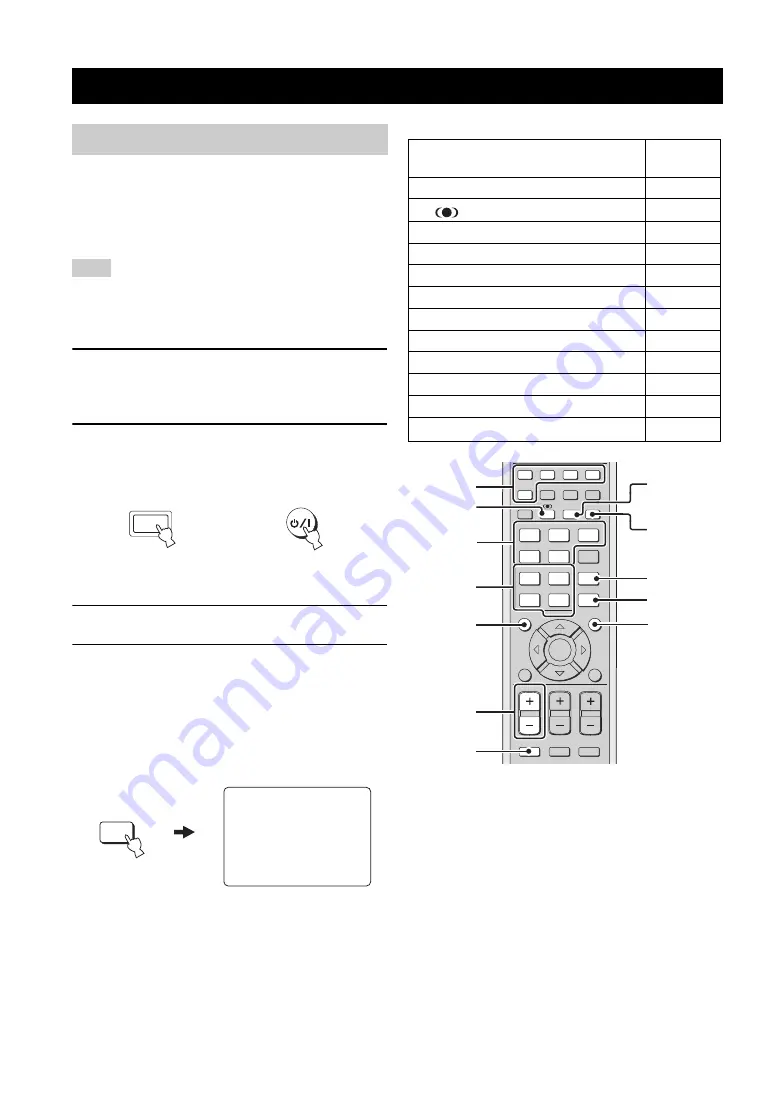
USING SET MENU
26
This section simply describes how to display the OSD (on-
screen display) of this unit on your TV screen and set the
parameters for your listening room. Once this is complete,
you can enjoy real surround sound while watching TV in
the comfort of your own home.
The OSD is not output at the
COMPONENT VIDEO OUT
jacks of this unit. Connect the
VIDEO OUT
jack of this unit to
the video input jacks of your TV to display the OSD.
1
Check that the video input jack on your TV is
connected to the VIDEO OUT jacks of this
unit to display the OSD of this unit.
2
Press STANDBY/ON on the front panel or on
the remote control to turn on the power of
this unit.
3
Turn on the power of your TV.
4
Press TV on the remote control to display the
OSD of this unit on your TV screen.
It may take a few seconds before this unit’s OSD
appears on your TV screen.
If the OSD does not appear, use the remote control
provided with your TV to switch the video input until
the OSD appears.
■
Other buttons that display the OSD
USING SET MENU
Displaying the OSD
Note
STANDBY/ON
or
Front panel
Remote control
TV
OSD screen example
TV
AUTO:ANALOG
Remote control buttons that
display the OSD
Page
1
Input selector buttons
2
TruBass
3
Beam mode buttons
4
Sound field program buttons
5
CH LEVEL
6
/–
7
MUTE
8
INPUTMODE
9
SLEEP
0
VOL MODE
A
SURROUND
B
MENU
TV
2
1
STEREO
SLEEP
CH LEVEL
MENU
RETURN
TEST
TV VOL
VOLUME
MUTE
TV INPUT
TV MUTE
ENTER
SURROUND
OFF
CODE SET
SPORTS
3
4
5
6
7
8
9
0
+10
5BEAM
ST+3BEAM
3BEAM
TARGET
MUSIC
MOVIE
VOL MODE
INPUTMODE
MACRO
INPUT2
INPUT1
TV
STB
VCR
DVD
AUX
YSP
CINEMA DSP
CH
1
3
5
6
7
9
0
A
B
2
8
4
TV
















































