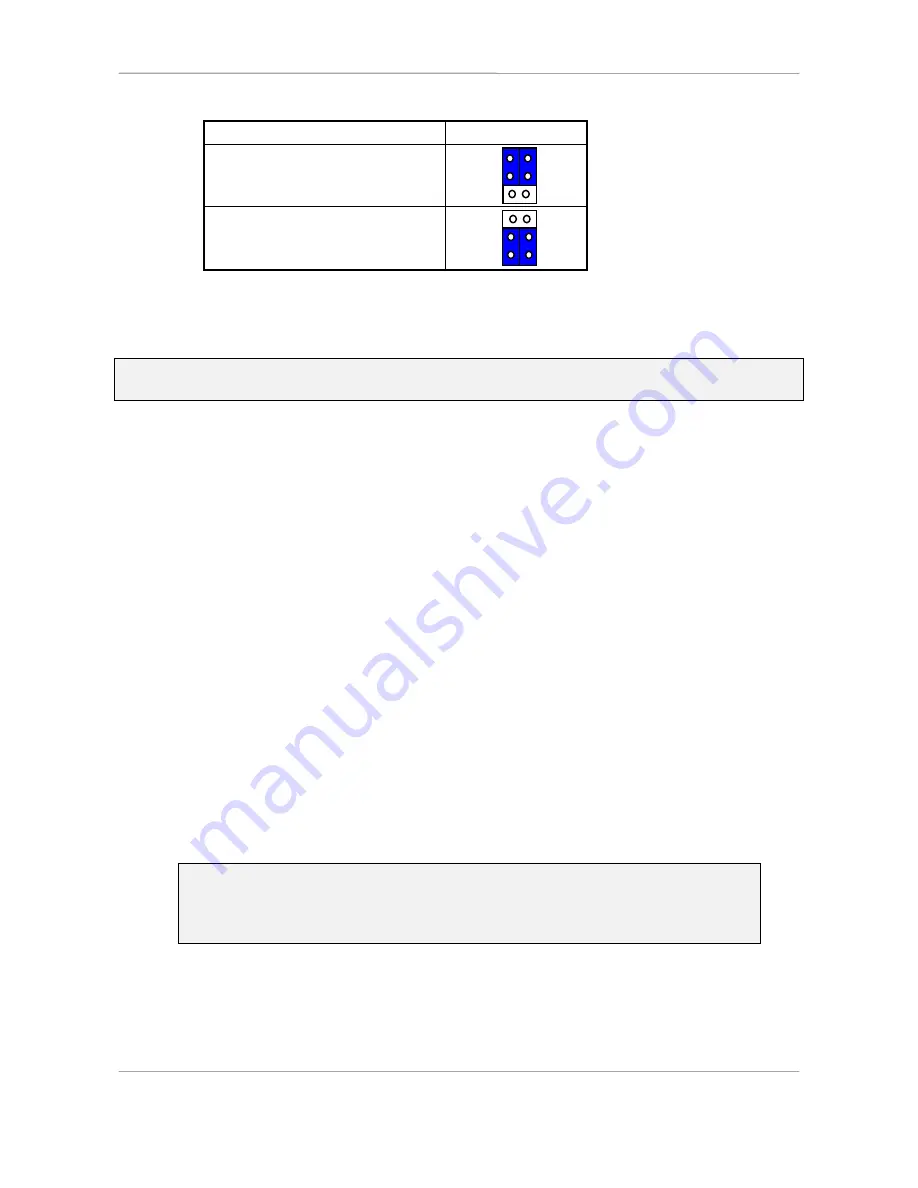
YMF724 PCI Sound Card
Configuration/Hardware
Page -
13
1.8.6. Audio Output Jumper Settings for
“YMF724 J81”
:
Audio
Setting
SPEAKER OUT
with
Power Amplifier (Default)
3
1
6
4
LINE OUT
without
Power Amplifier
3
1
6
4
2.
HARDWARE INSTALLATION
2.1. Handling the PCI Sound Card
WARNING:
Static electricity can damage your equipment. Do not take the card out of its
static protective bag until you are ready to work with it.
Follow these precautions when handling the card:
•
Before you open the static protective bag, touch it to a metal expansion slot cover on the
back of your computer. This drains static electricity from the package and from your body.
•
Do not touch any exposed printed circuitry after opening the package.
•
Keep other people from touching the card. They might have a static-electricity build-up.
•
Limit your movement. Movement causes a build-up of static electricity.
2.2. Installing the PCI Sound Card
Step 1.
Turn off the system and all peripheral devices.
Step 2.
Disconnect the power cord and all peripheral devices from the system.
Step 3.
Remove the system cover and identify an unused PCI slot.
Step 4.
Unscrew the slot cover plate, plug in the PCI Sound Card, and tighten it with the
screw.
Step 5.
If you have speakers or amplifiers, plug the cable into the
J3
or
J4
Jack on the
back of the Sound Card.
Step 6.
Depending on what type of CD Audio cable you have connect
J10
or
J11
on the
Sound Card and the Audio output at the back of the CD-ROM drive. Make sure
pin 1 of
J10
or
J11
is connected to the leftmost pin of the CD-ROM Audio
output.
Step 7.
Put back the system cover, reconnect the system power cord and all peripheral
devices. Check and make sure all connections are correct before you turn on
the system.
NOTE:
If your mother board supports PC/PCI Legacy Audio Sideband
Signal, please connect the cable of the PC/PCI Legacy Audio
Sideband Signal to J16 on the PCI Sound Card in order to perform
best compatibility of legacy DOS.
A-120-0009
Version 2.4














