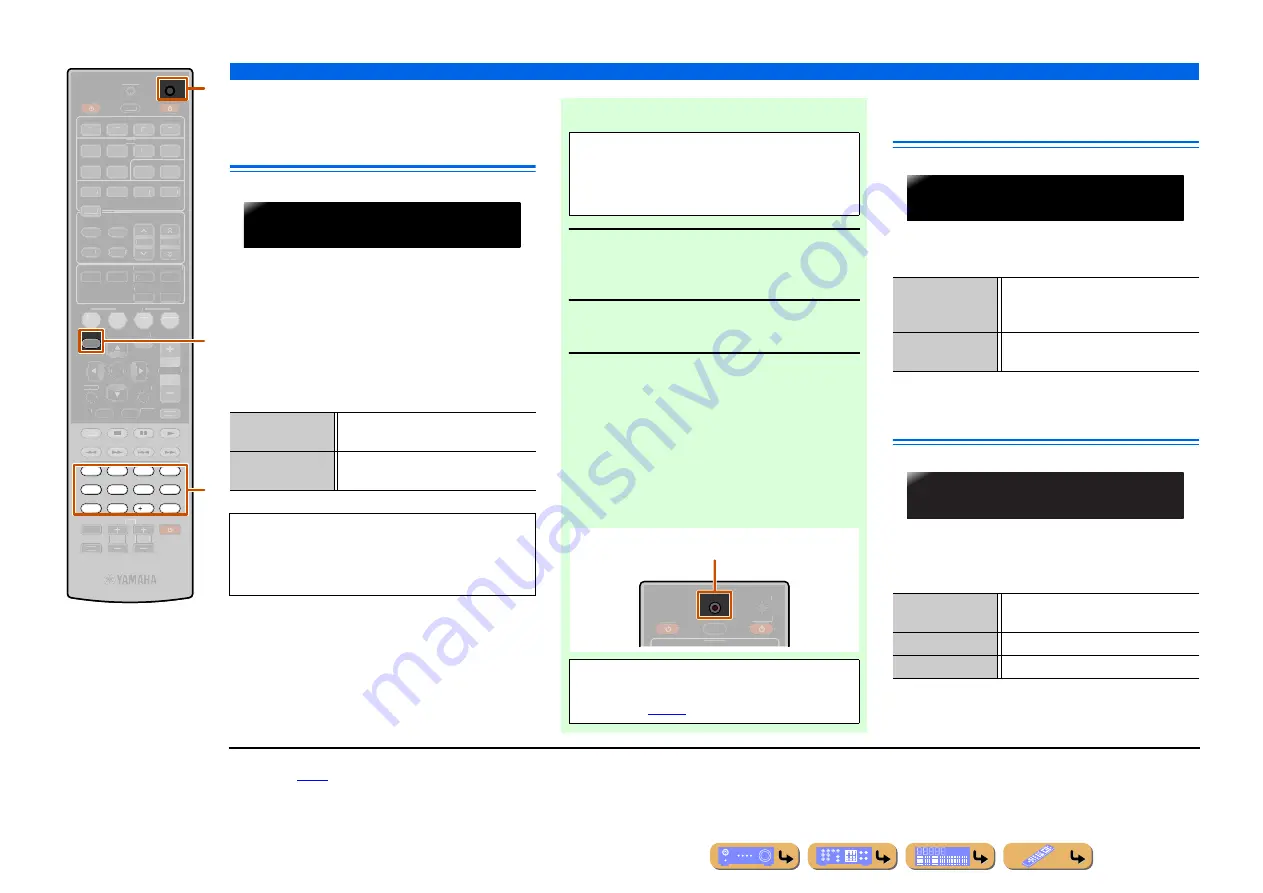
En
66
SETUP
Extended functionality that can be configured as needed (Advanced Setup menu)
Avoiding crossing remote control
signals when using multiple
Yamaha receivers
The remote control of the unit can only receive signals
from a receiver which has an identical ID (remote
control ID). When using multiple Yamaha AV receivers,
you can set each remote control with a unique remote
control ID for its corresponding receiver.
On the contrary, if you are setting the same remote
control ID for all receivers, you can use one remote
control to operate 2 receivers.
Changing FM/AM frequency steps
(Asia and General models only)
You can select one of the following FM/AM frequency
steps:
J
1
Initializing various settings for this
unit
Initializes various settings stored in this unit and sets it
back to default.
Select the items to be initialized from the following.
i
SETUP
l
Numeric keys
n
CODE SET
SETUP
7
8
5
6
9
0
10
1
2
3
4
ENT
CODE SET
RECEIVER
SCENE
OPTION
RETURN
VOLUME
ENHANCER SUR. DECODE
STRAIGHT
DIRECT
HDMI
AV
AUDIO
TRANSMIT
SLEEP
1
2
3
4
1
2
3
4
1
2
5
6
V-AUX
TUNER
FM
INFO
MEMORY
AM
PRESET
TUNING
MOVIE
MUSIC
STEREO
BD
DVD
TV
CD
RADIO
MUTE
ENTER
REC
TV
TV VOL
TV CH
TOP
MENU
POP-UP
MENU
DISPLAY
SOURCE
INPUT
MUTE
DOCK
[ A ]
[ B ]
n
l
i
ID1
(Default)
Receives the remote control signals set in
ID1.
ID2
Receives the remote control signals set in
ID2.
ID1 is set for both remote control and receiver by
default. To avoid crossing remote control, change the
remote control ID for both remote control and
receiver.
REMOTEID-ID1
■
To change the remote control ID
1
Press
n
CODE SET
on the remote control
using a pointed object such as the tip of a
ballpoint pen.
2
Press
i
SETUP
on the remote control.
3
Enter the desired remote control ID code.
To switch to ID1:
Enter “5019” using
l
Numeric keys
.
To switch to ID2:
Enter “5020” using
l
Numeric keys
.
Once the remote control code is registered
successfully the remote control will blink twice.
Perform each of the following steps within
1 minute. Settings will be automatically stopped if
more than 1 minute passes since the last operation.
To reset, repeat from step 1.
TRANSMIT
RECEIVER
HDMI
SLEEP
SOURCE
CODE SET
Registration successful: blinks twice
Registration failed: blinks 6 times
•
If setup fails, repeat from step 1.
•
Returns to ID1 after the remote control code is
initialized (
AM10/FM100
You can adjust the AM frequency by
steps of 10kHz and FM by steps of
100kHz.
AM9/FM50
(Default)
You can adjust the AM frequency by
steps of 9kHz and FM by steps of 50kHz.
DSP PARAM
Initializes all parameters for the sound
field programs.
ALL
Resets this unit to default factory settings.
CANCEL
(Default)
Does not initialize.
TU-AM9/FM50
INIT-CANCEL
J
1 :
For details on setting FM/AM frequency steps, refer to “FM/AM
tuning” (
Содержание YHT-693
Страница 1: ...Owner s Manual AV Receiver English ...
Страница 83: ... 2010 Yamaha Corporation All rights reserved YC504A0 OMEN ...
Страница 92: ...AV Receiver English Safety Brochure ...
Страница 97: ... 2010 Yamaha Corporation All rights reserved YC506A0 SBEN ...
















































