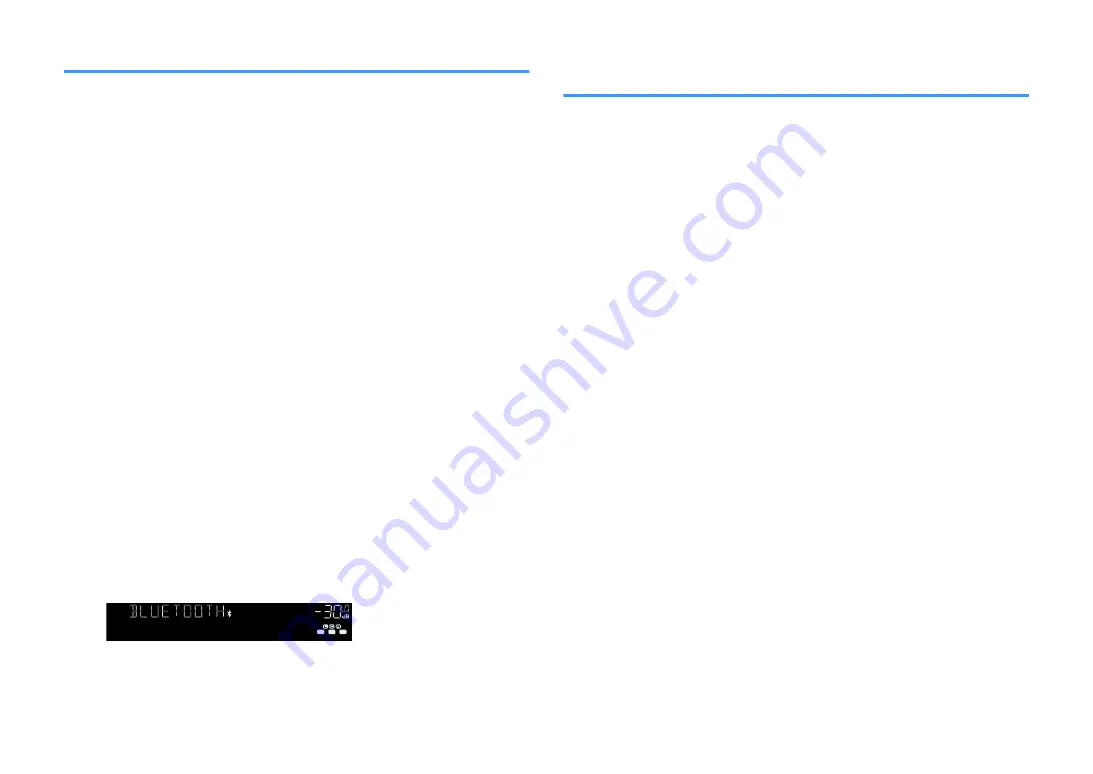
Performing pairing with a Bluetooth® device
When connecting a Bluetooth device to the unit for the first time, a pairing operation is
required. Pairing is an operation that registers the Bluetooth devices with each other
beforehand. Once pairing has been completed, subsequent reconnection will be easy
even after the Bluetooth connection is disconnected.
Note
▪ To use the Bluetooth function, turn on the Bluetooth function of a Bluetooth device.
▪ To use the Bluetooth function, set “Bluetooth” in the “Setup” menu to “On”. For details, see the following:
– “Setting the use of Bluetooth
Option menu
“Pairing”
1
Press BLUETOOTH to select “Bluetooth” as the input source.
2
Press OPTION.
3
Use the cursor keys to select “Pairing” and press ENTER.
“Searching…” appears on the front display.
Note
▪ If another Bluetooth device is already connected, disconnect the Bluetooth connection before
you perform a pairing operation.
▪ To cancel pairing, press MEMORY.
4
Turn on the Bluetooth function on your device.
5
From the Bluetooth device list on your device, select “*******
Yamaha” (*******: model name of the unit).
After pairing has been completed and the unit is connected to the
Bluetooth device, “Connected” appears on the front display. While a
Bluetooth connection is established, the Bluetooth indicators light up.
ENHANCER
LINK
ECO
MASTER
OUT
2
-R
es
Hi
YPAO VOL. A - DRC
SLEEP
PARTY
ZONE
3 B
2 A
MUTE VIRTUAL
SBL
SB
SBR
FPR
FPL
STEREO TUNED
VOL.
SL
SW
SR
Connected
Note
▪ If you are prompted to input a passkey during a pairing procedure, input the numerals “0000”.
▪ Complete a pairing procedure within 30 seconds.
▪ If no Bluetooth devices are found, “Not found” appears on the front display.
Connecting a previously-connected Bluetooth®
device
Connects a previously-connected Bluetooth device (such as a smartphone) for playing
back music files on the unit that are stored on the device.
Option menu
“Connect”
1
Press BLUETOOTH to select “Bluetooth” as the input source.
2
Press OPTION.
3
Use the cursor keys to select “Connect” and press ENTER.
“Searching…” appears on the front display. After pairing has been
completed and the unit is connected to the previously-connected
Bluetooth device, “Connected” appears on the front display. While a
Bluetooth connection is established, the Bluetooth indicators light up.
En
62
















































