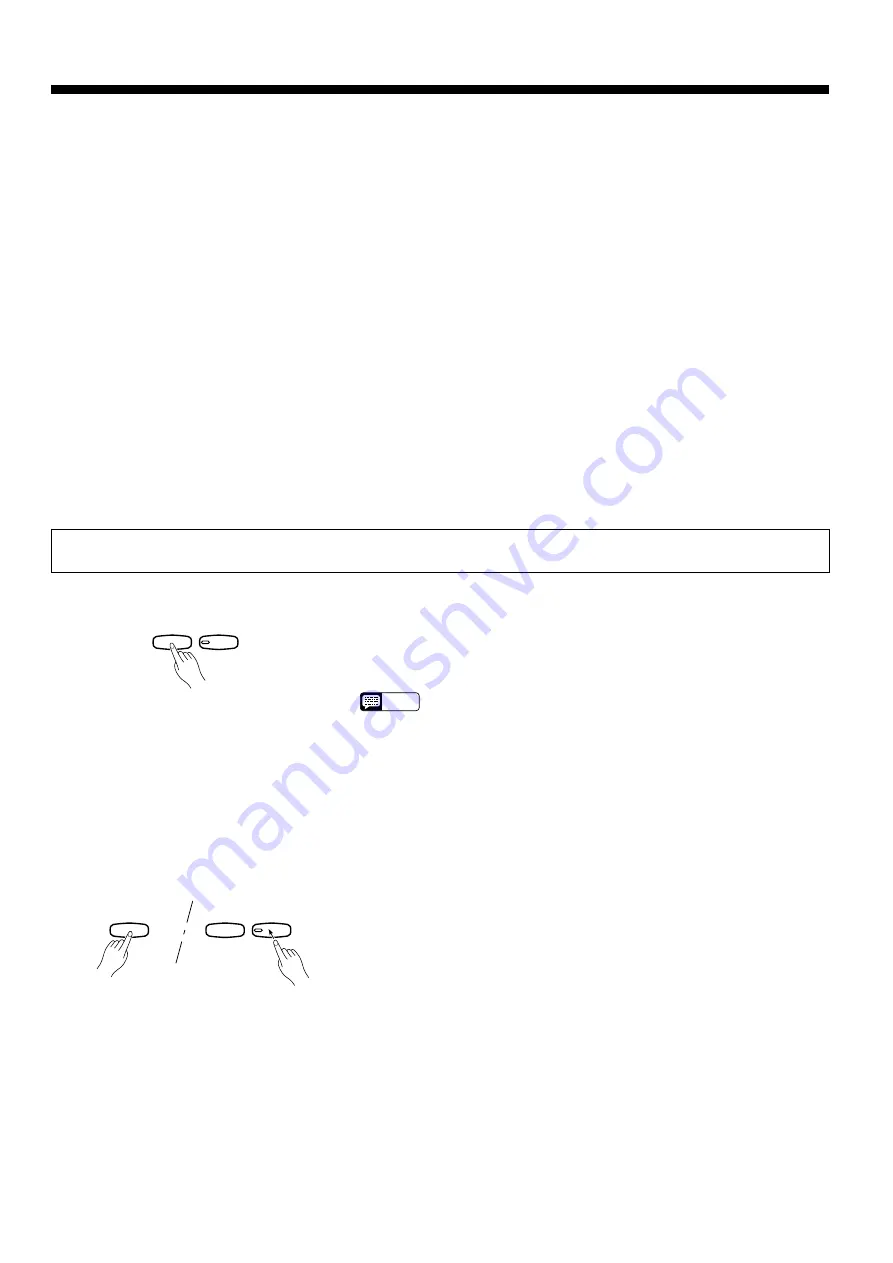
10
Using the Recorder
The initial voice (including dual mode), damper pedal, soft pedal, and
tempo settings made in step 2 of the recording procedure are actually re-
corded by the YDP-88. These initial settings can be changed after the re-
cording is finished by pressing the [REC] button to engage the record ready
mode, making the required changes, and then pressing the [REC] button
again to exit from the record ready mode and register the changes. If you do
this, be careful not to press the [PLAY] button or a key on the keyboard,
either of which will start recording and erase all previous recorded data.
●
Changing the Initial Settings
●
Erasing the recorded data
The recorded data can be erased by first pressing the [REC] button to
engage the record ready mode, and then pressing the [PLAY] button twice
without recording any data.
Playback
To play back what you’ve recorded, simply press the RECORDER
[PLAY] button. Playback starts from the beginning of the recorded data,
and will stop automatically at the end of the recorded data. You can also
stop playback at any time by pressing the [PLAY] button.
NOTE
• It is possible to play along on the keyboard during playback.
• The playback volume and tempo can be adjusted by using the [MASTER
VOLUME] and [TEMPO] controls, respectively.
• If the metronome is being used during playback, the metronome will stop
when playback is stopped.
• All recorder data will be erased when the YDP-88 power is turned off.
When you want to locate a specific point in a recording you can quickly
move forward through the recording while monitoring the sound by press-
ing the [REC] button while holding the [TRANSPOSE] button.
●
Fast Forward Playback
PLAY
REC
RECORDER
TRANSPOSE
PLAY
REC
RECORDER

































