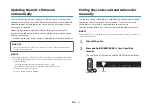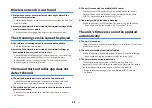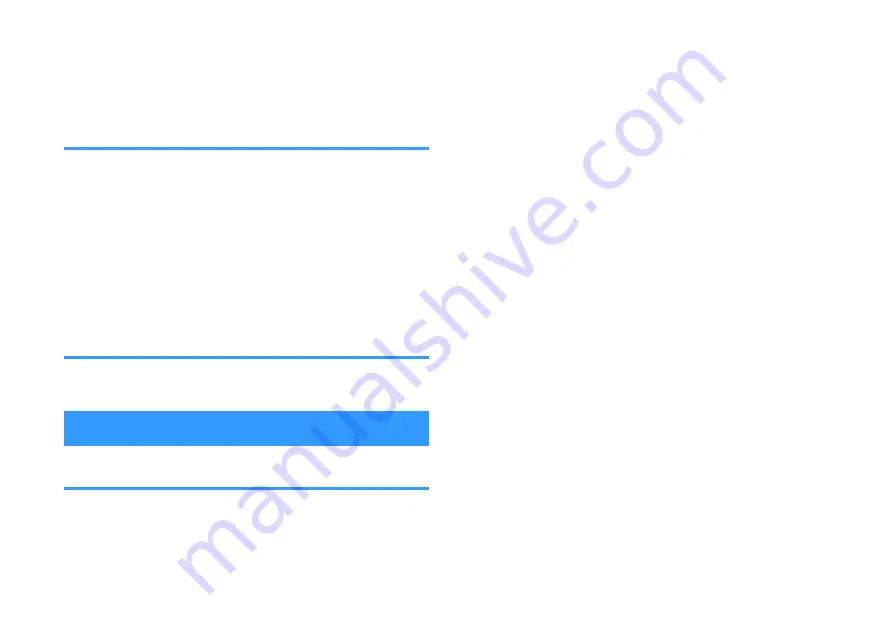
l
The TV does not support the unit’s functions.
Even if your TV supports the HDMI control function, some functions
may not be available. For details, see documentation supplied with
your TV.
Alexa will not operate the unit
l
Alexa is not properly configured.
Use the Sound Bar Controller app to configure Alexa. For details, see
the following:
– “Operating the unit using voice commands (Amazon Alexa)” (p.25)
l
The unit is not connected to a network.
Connect the unit to a network. For details, see the following:
– “Connecting to a network with the Sound Bar Controller
Alexa does not respond when
summoned.
l
The microphones are disabled.
Touch
)
to enable the microphones.
When any problem occurs (Audio)
No sound
l
Another input source is selected.
Select an appropriate input source. For details, see the following:
– “Basic procedure for playback” (p.23)
l
The mute function is activated.
Cancel the mute function. For details, see the following:
– “Basic procedure for playback” (p.23)
l
The volume is too low.
Turn up the volume. For details, see the following:
– “Basic procedure for playback” (p.23)
l
The power cord of the unit is not connected properly.
Make sure that the power cord of the unit is securely connected to an
AC wall outlet. For details, see the following:
– “Connecting to power” (p.20)
l
Input jacks on an AV device are connected.
Connect the input jack on the unit and the output jack on the AV
device.
l
Signals that the unit cannot play back are being input.
Change the digital audio output setting on the AV device to PCM,
Dolby Digital, or DTS.
l
The unit is configured so that HDMI audio input signals are
output from the TV.
Configure the unit so that HDMI audio input signals are output from
the unit. For details, see the following:
– “Configuring HDMI audio output” (p.37)
l
The HDMI control function is disabled.
When connecting a TV that supports ARC (Audio Return Channel) to
the unit using an HDMI cable only, enable the HDMI control function.
To output audio signals from the unit with the HDMI control function
disabled, connect the TV’s audio output jack to the unit’s TV input
jack (optical digital) via the optical digital audio cable.
For details, see the following:
– “Configuring the HDMI control function” (p.36)
– “Connecting a TV that does not support Audio Return Channel
En
49