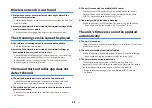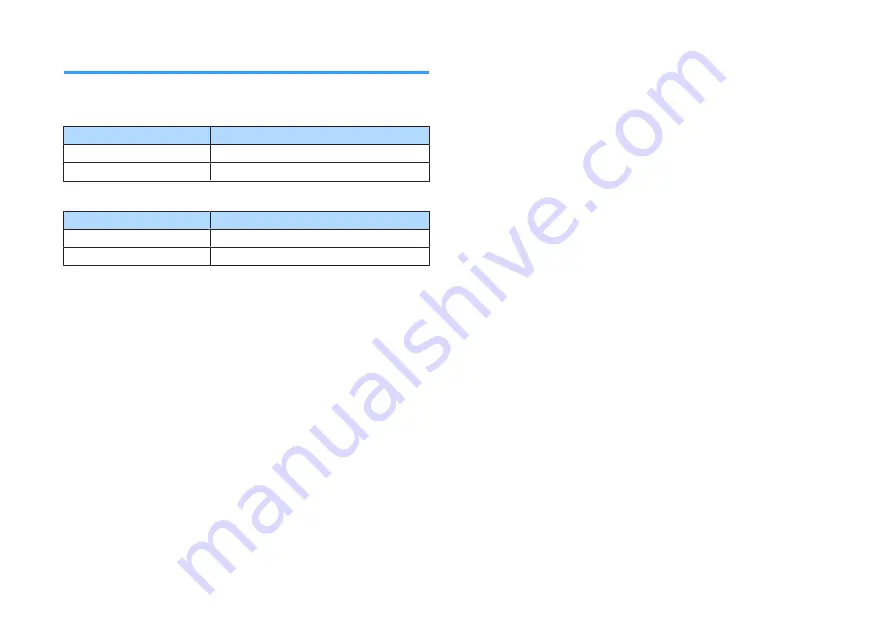
Supported digital audio formats
The following digital audio formats can be used by the unit.
Optical
Audio signal types
Audio signal formats
2ch Linear PCM
2ch, 32 kHz to 96 kHz, 16/20/24 bit
Bitstream
Dolby Digital, DTS
HDMI (ARC)
Audio signal types
Audio signal formats
2ch Linear PCM
2ch, 32 kHz to 96 kHz, 16/20/24 bit
Bitstream
Dolby Digital, DTS
n
NOTE
The contents of this manual apply to the latest specifications as of the publishing date. To
obtain the latest manual, access the Yamaha website to download the manual file.
En
58