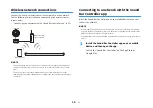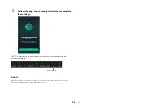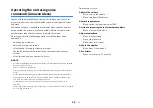Showing audio information and function
settings
The type of audio signal being played, as well as settings for functions
can be confirmed by the status of indicators.
1
Press INFO.
The indicators on the unit will show the following audio
information for three seconds immediately after INFO is
pressed.
INFO
a
b c d e f g
a
Show the type of audio signal.
STATUS glows (white): Dolby Digital
STATUS glows (red): DTS
STATUS and HDMI off: PCM/no input
b
Show whether Dolby Pro Logic II is enabled or disabled.
Glows: Enabled
Off: Disabled
n
NOTE
Dolby Pro Logic II is enabled automatically when 2-channel stereo signals are
played in surround sound.
c
Show the bass extension function setting.
Glows: Enabled
Off: Disabled
d
Show the Bluetooth function setting.
Glows: Enabled
Off: Disabled
n
NOTE
The Bluetooth function setting is not shown while audio content is playing from a
Bluetooth device or over a network.
e
Show the dynamic range compression setting
Glows (blue): Compression (maximum)
Glows (white): Compression (standard)
Off: No compression
f
Show the wireless (Wi-Fi) function setting.
Glows: Enabled
Off: Disabled
g
Show touch panel control setting
Glows: Enabled
Off: Disabled
En
32