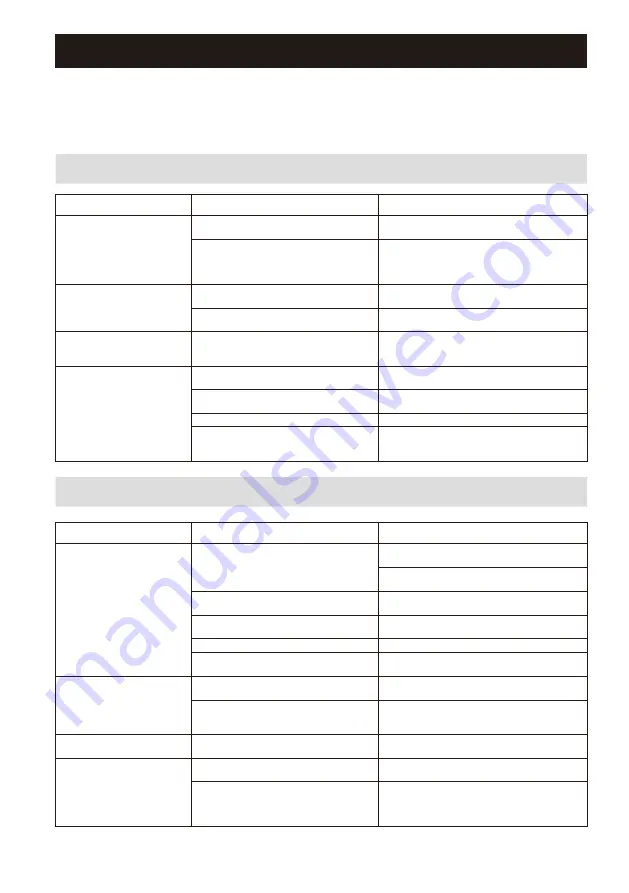
15
En
Troubleshooting
Refer to the table below if the unit does not function properly.
If the problem you are experiencing is not listed below or if the instructions below do not
help, turn off the unit, disconnect the power cable, and contact the nearest authorized
Yamaha dealer or service center.
General
Problem
Cause
Remedy
The power does not turn on.
The power cable is not properly
connected.
Connect the power cable firmly.
The protection circuitry has been activated. As a safety precaution, capability to turn on
the power is disabled. Contact your nearest
authorized Yamaha dealer or service center to
request repair.
The power turns off
immediately after the power
has been turned on.
The unit was turned on while a speaker
cable was shorted.
Twist the bare wires of each speaker cable firmly
and reconnect to the unit and speakers (p.9).
The inner power supply circuit is
malfunctioning.
Contact your nearest authorized Yamaha dealer
or service center to request repair.
The unit is not reacting.
The internal microcomputer is frozen, due
to an external electric shock (such as
lightning or excessive static electricity).
Hold down the
z
(Power) key for at least 15
seconds to reboot the unit.
No sound.
Incorrect input or output cable
connections.
Connect the cable properly.
Another input source is selected.
Select an appropriate input source with the input
selection keys.
The volume is at the minimum or muted
Turn up the volume.
The digital optical audio output on the
playback device is set to an audio format
other than PCM.
The unit supports only PCM on the optical
input. Change the audio output setting on the
playback device (such as a TV) to PCM.
Network
Problem
Cause
Remedy
Cannot configure connection
settings on MusicCast
CONTROLLER.
The mobile device is not connected to the
wireless router at your home.
Connect the mobile device to the wireless router
and start MusicCast CONTROLLER.
Disable the cellular data transmission of your
mobile device.
It takes time for the application to detect
the unit.
Wait a moment while making sure that your
mobile device does not go into sleep mode.
The wireless switch on the rear panel is
turned off.
Connect the unit to a router (access point) with a
network cable or set the wireless switch properly.
The unit’s power is set to Standby.
Turn on the unit.
Access to the network is restricted by the firewall
settings of the wireless router (access point).
Check the firewall setting and the MAC address
filter of the wireless router (access point).
The network feature does not
function.
The network parameters (IP address) have
not been obtained properly.
Enable the DHCP server function on your router.
The unit is starting up. (The unit becomes
operative about 10 seconds after plugging
the power cable into the wall outlet.)
Use the network function after the unit has
completely started up.
Firmware update via the
network failed.
The network connection is unstable.
Try updating again after a while.
The unit cannot connect to the
Internet via a wireless router
(access point).
The wireless router (access point) is turned
off.
Turn on the wireless router.
The unit and the wireless router (access
point) are too far apart or there is an
obstacle between them.
Place the unit and the wireless router (access
point) closer to each other or move them to a
location where there are no obstacles between
them.
Содержание WXC-50
Страница 51: ...18 Es ES ...















































