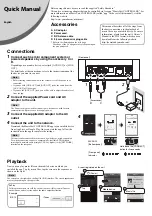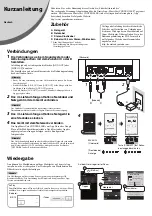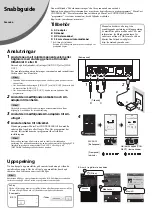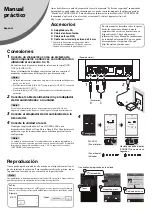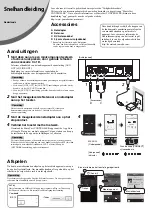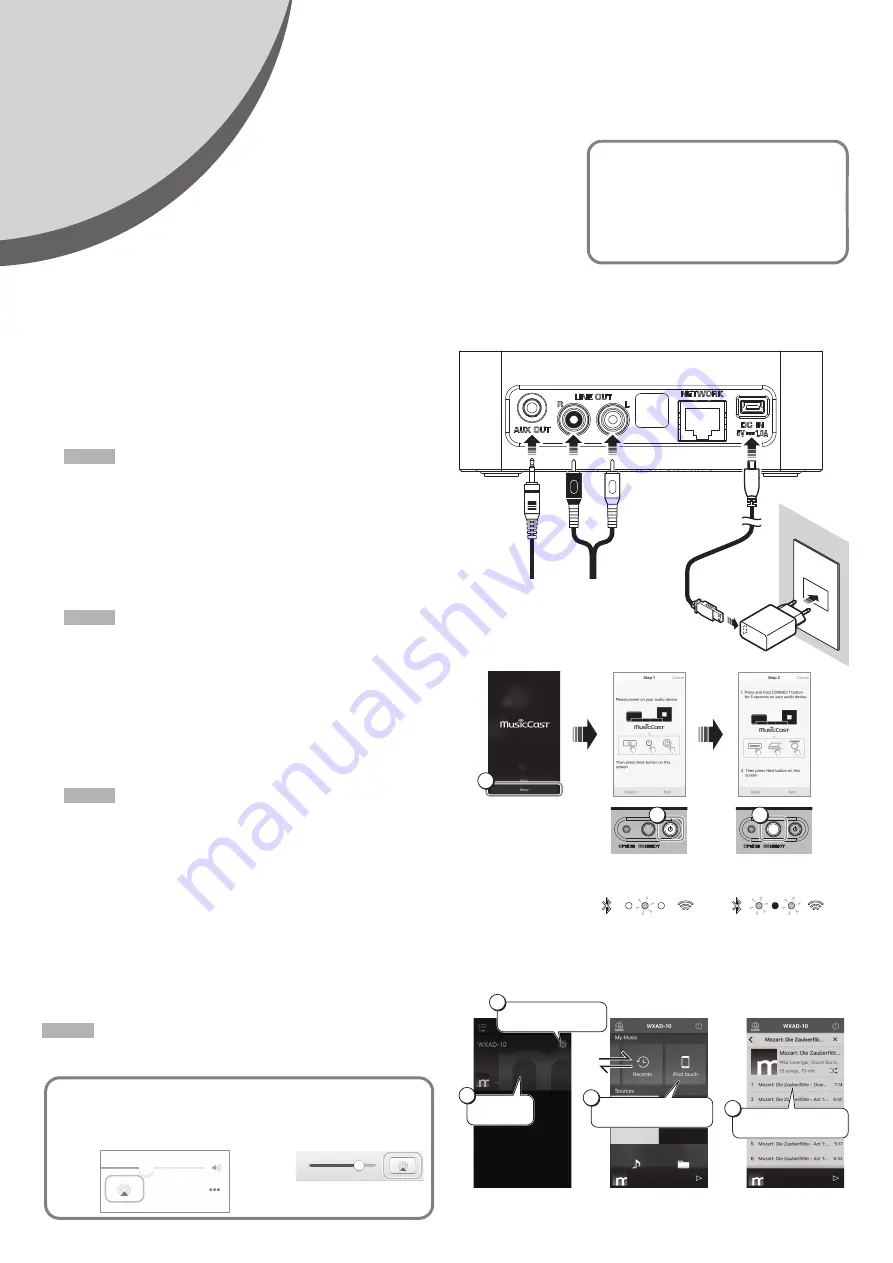
Quick Manual
English
Before using this unit, be sure to read the supplied “Safety Brochure.”
This unit is a streaming adaptor that can be controlled via free app “MusicCast CONTROLLER”. For
more information on MusicCast CONTROLLER (called “app” in the rest of this manual), visit the
following website.
http://www.yamaha.com/musiccast/
Accessories
A AC adaptor
B Power cord
C RCA stereo cable
D 3.5 mm stereo mini plug cable
* Refer to the illustration on the title page.
The shape of the AC adaptor may vary depending on
the area purchased.
This manual describes all of the steps, from
the basic connections, to the playback of
music files on your mobile device. For more
information, please read the unit’s Owner’s
Manual in the PDF format, which you can
download from the following website.
http://download.yamaha.com/
Connections
1
Connect such as mini component system or
powered speakers by using the accessory C or
D.
Depending on your audio device, select jack [AUX OUT] or [LINE
OUT].
For details about the connections, refer to the instruction manual for
the device you want to connect.
• Before starting connections, lower the volume level of the device to be
connected.
• If you use both [LINE OUT] and [AUX OUT] jacks, the audio from the
[AUX OUT] will be output.
• If you use the [AUX OUT] jack, you will be able to adjust the audio level
from the app.
2
Connect the supplied Power cord and AC
adaptor to the unit.
The Power cord is provided for this unit only. It cannot be used for data
communication. Be sure to use it to supply power.
3
Connect the supplied AC adaptor to the AC
outlet.
4
Connect the unit to the network.
Download the MusicCast CONTROLLER app to your mobile device
from App Store or Google Play. Once you start the app, follow the
instructions in the app to complete the settings.
This unit can be connected to the network by wireless or wired connection.
For wired connection, connect a commercially-available STP (shielded
twisted pair) network cable (straight, CAT-5 or higher) to the [NETWORK]
terminal on the rear panel.
Playback
Now you can play music files on the mobile device on which you
installed the app. To play music files, tap the screen in the sequence as
shown on the right.
The screens on the right show the English (iOS) interface. The screen appearance
may vary depending on the app version.
Note
Note
Note
1
1
33
22
[Rear panel]
D
[Accessories]
C
B
A
1
2
3
[Bottom panel]
Hold down the [CONNECT]
button for five seconds.
4
WXAD-10
[Front panel]
Indicator
Note
Example
iOS 10
iTunes
AirPlay
To listen to the music via AirPlay, click or tap the AirPlay icon in iTunes or
on the iPhone, and select the unit as the audio output destination.
1
2
3
4
A room registered on the unit
Mobile device
Music file
Tap
A
(Power)