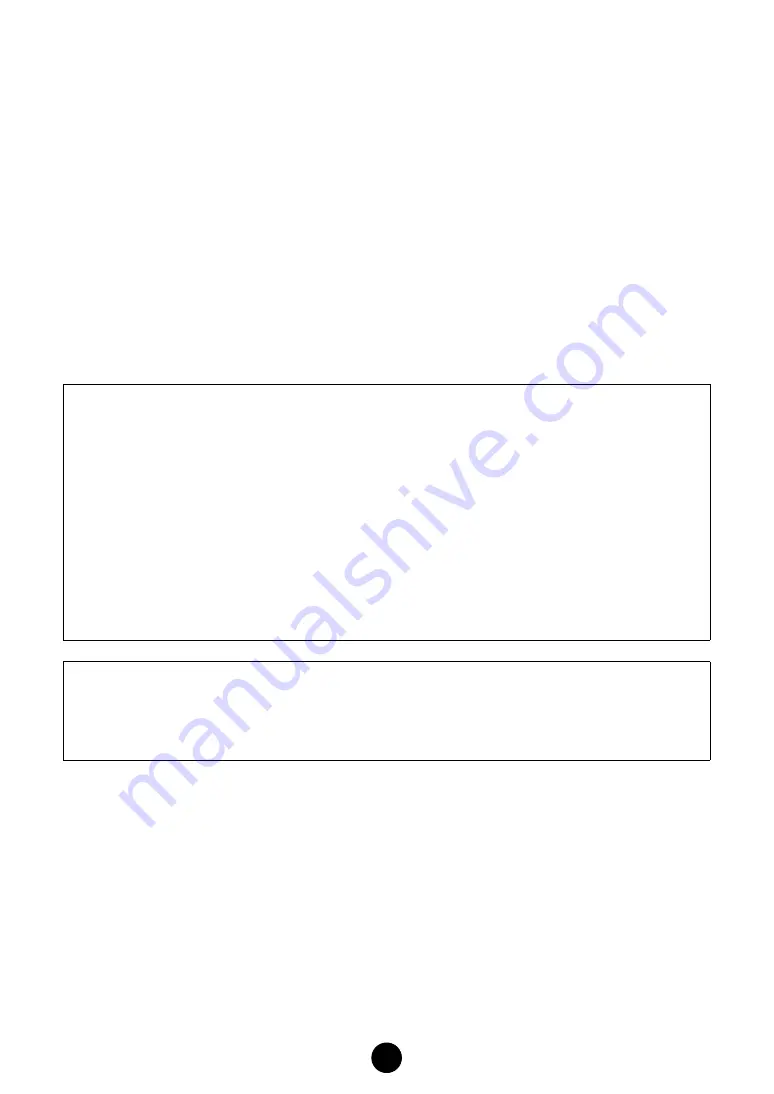
3
About Studio Manager
Studio Manager is a cross-platform application that enables you to start multiple Editors for
controlling YAMAHA hardware products remotely, and to save multiple Editor settings.
For more information, refer to the separate Installation Guide or the Studio Manager PDF manual.
What is Total Recall
You can save and recall each Editor’s settings in Studio Manager. This enables you to recall all the
settings of multiple devices from Studio Manager and control the entire system using simple
operations. This capability is called the “Total Recall” function.
Also, if you are saving the setup files or trying to synchronize multiple devices, you can recall all
the settings for multiple devices using Studio Manager. Alternatively, you can recall the settings
only for a certain device using the Editor of the corresponding device.
For more information, refer to the Studio Manager PDF manual.
Right-click the Voice Editor icon in the Studio Manager window. Select “Configure Total Recall,”
then select the data to be recalled. The data that can be selected differs depending on the Editor.
The following data types can be selected in the MOTIF-RACK Voice Editor.
•
All.............................................. Current, Normal User 1, 2, Drum User, and Plug-in 1, 2 Voice data
•
Current...................................... Voice data currently being edited
•
Normal User 1 Voice ................. Normal User 1 Voice data
•
Normal User 2 Voice ................. Normal User 2 Voice data
•
Drum User Voice....................... Drum User Voice data
•
Plug-in 1 User Voice ................. Plug-in 1 User Voice data
•
Plug-in 2 User Voice ................. Plug-in 2 User Voice data
(You can select multiple data simultaneously from the Current, Normal User 1, 2, and Drum User,
Plug-in 1, 2 Voices.)
•
When starting the Voice Editor from the Studio Manager, you can save the Voice Editor data into
the Session file of Studio Manager.
•
When using DAW (digital audio workstation) software compatible with Total Recall and the Studio
Manager together, the Voice Editor data will be saved into the Project file (Song file) of the DAW.


















