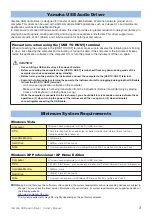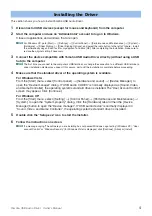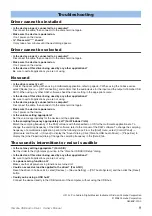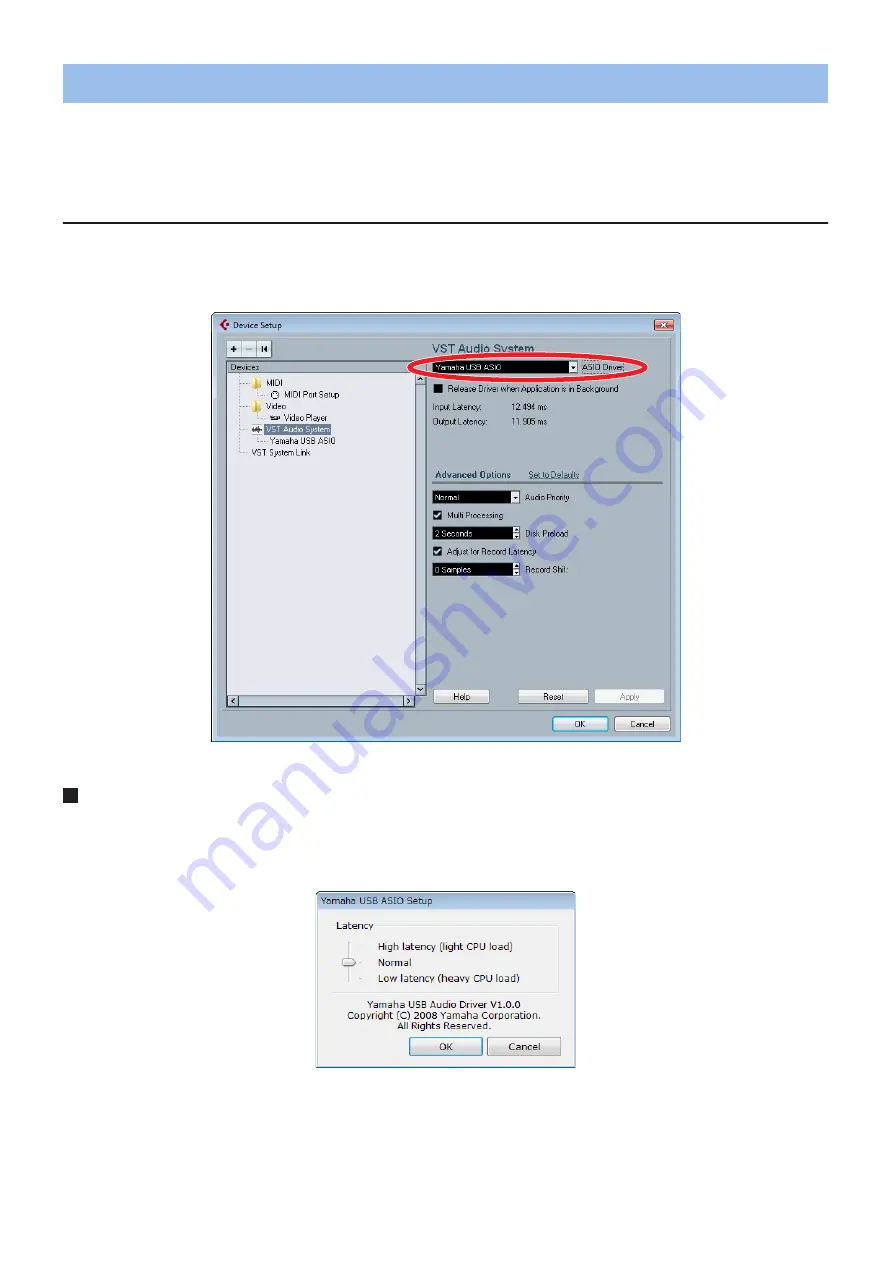
Yamaha USB Audio Driver Owner’s Manual
5
This section shows you how to select the driver, using Cubase AI 4 and a multimedia application such as Windows
Media Player as examples.
n
Connect the device to the computer before you select the driver.
When using DAW software such as Cubase AI 4
Within Cubase AI 4, select [Device Setup] from the [Devices] menu to open the Device Setup window. Select [VST
Audio System] in the [Devices] field on the left side of the window. Select [Yamaha USB ASIO] in the [ASIO Driver]
field on the right side of the window.
Latency setting
If you wish to adjust the latency, change the settings on the control panel of the driver. If you are using Cubase AI 4,
select [Yamaha USB ASIO] in the [Devices] field, and then click [Control Panel] in the Device Setup window shown
above to open the Yamaha USB ASIO Setup window.
Adjust the latency by dragging the slider. Moving the slider to the Low latency setting reduces the latency (sound
delay). If the sound is intermittent or noise is audible, set the latency to High latency.
Selecting the Driver