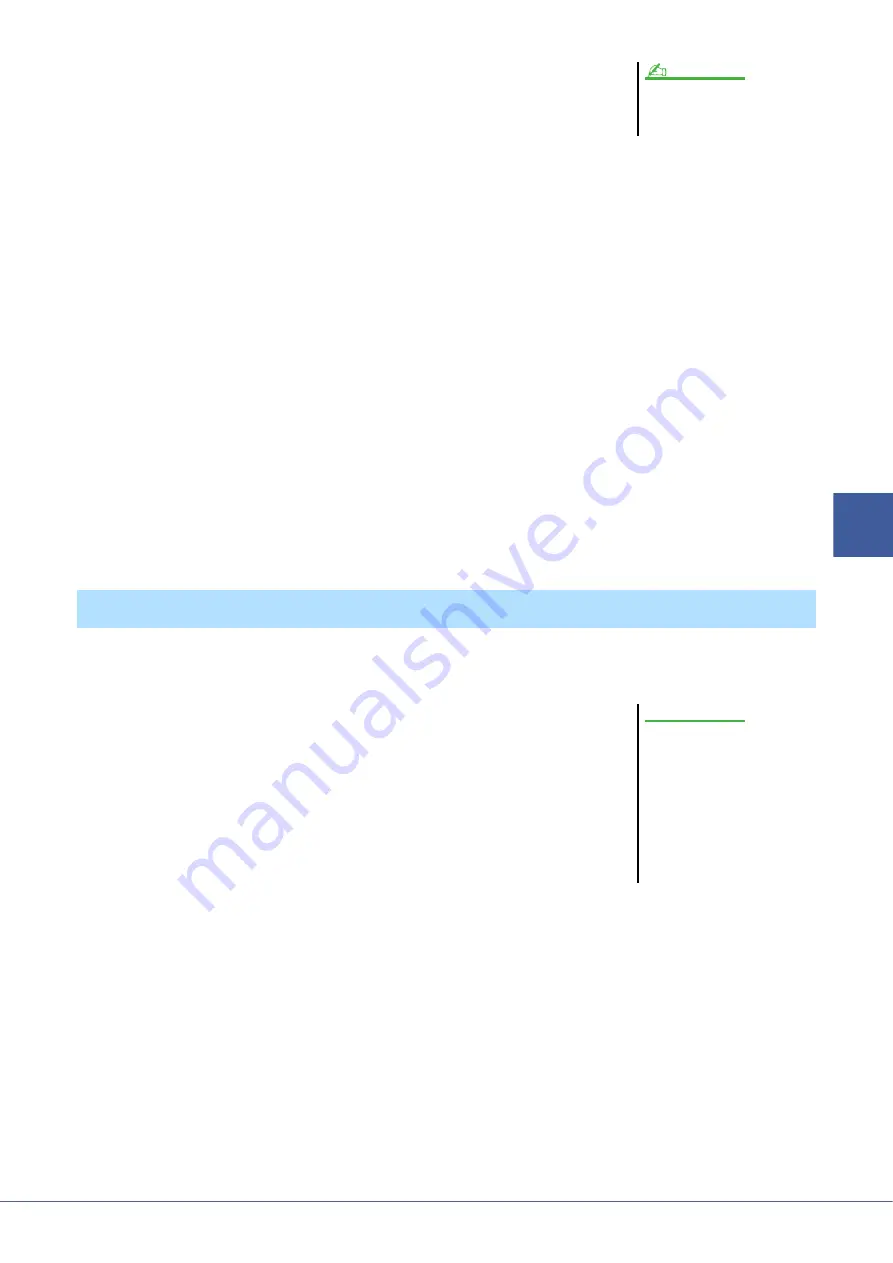
Tyros5 Reference Manual
87
5
Audio Recorder/P
layer – Record
ing
and Playback Audio Fil
es
–
5
Record the specific part of the audio song using the one of the
methods below.
Manual
Press the AUDIO RECORDER/PLAYER [REC] button and press the [PLAY/PAUSE] button to engage the record
mode, then press the [REC] and [PLAY/PAUSE] buttons simultaneously to actually record. To stop recording,
press the AUDIO RECORDER/PLAYER [STOP] button. Pressing the AUDIO RECORDER/PLAYER [PLAY/
PAUSE] button during recording pauses the recording.
Pedal
Press the AUDIO RECORDER/PLAYER [REC] button and press the [PLAY/PAUSE] button to engage the record
mode, then press and hold the footswitch. The point at which you press the footswitch is the punch in point and the
point at which you release the pedal is the punch out point.
Auto
Press the AUDIO RECORDER/PLAYER [REC] button and press the [PLAY/PAUSE] button. Recording automat-
ically starts and stops at the specified point in “Specifying the recording range in AUTO mode” on
. The
audio song playback automatically stops four seconds after the punch out point.
6
To hear your new recording, press the [PLAY/PAUSE] button.
If you’ve made a mistake or you’re not completely satisfied with your performance, press the [EXIT] button to
return to the Multi Track Recorder display then undo the Punch In/Out operation by pressing the [G] (UNDO) but-
ton.
This function lets you set the Start and End points for the audio file. This action is non-destructive and affects only the
playback of the data; it does not actually delete any data from the start or end of the file.
1
Execute Step 1–5 in “Editing the Recorded Data (Multi Track
Recording File)” on
to select the desired audio data.
2
Press the [C] (START/END POINT) button.
3
Specify the Start/End point.
The operation of specifying the Start/End points is same as specifying the punch
in/out points. For instructions, see “Specifying the recording range in AUTO
mode” on
.
4
Press the [F] (OK) button to enter the new settings to the file.
To cancel the operation, press the [G] (CANCEL) button.
The playback sound of the other (not yet
rerecorded) track is not recorded to the
track.
NOTE
Setting the Start/End Points of the Audio (Multi Track Recording File)
The data is automatically saved in
the internal HDD, but you want to
backup your data before re-
recording. Copying is the easiest
way to do this. However, since
copying within a folder in the HDD
is not possible, you need to cre-
ate a new folder. For details on
file management, refer to the
Owner’s Manual.
NOTICE






























