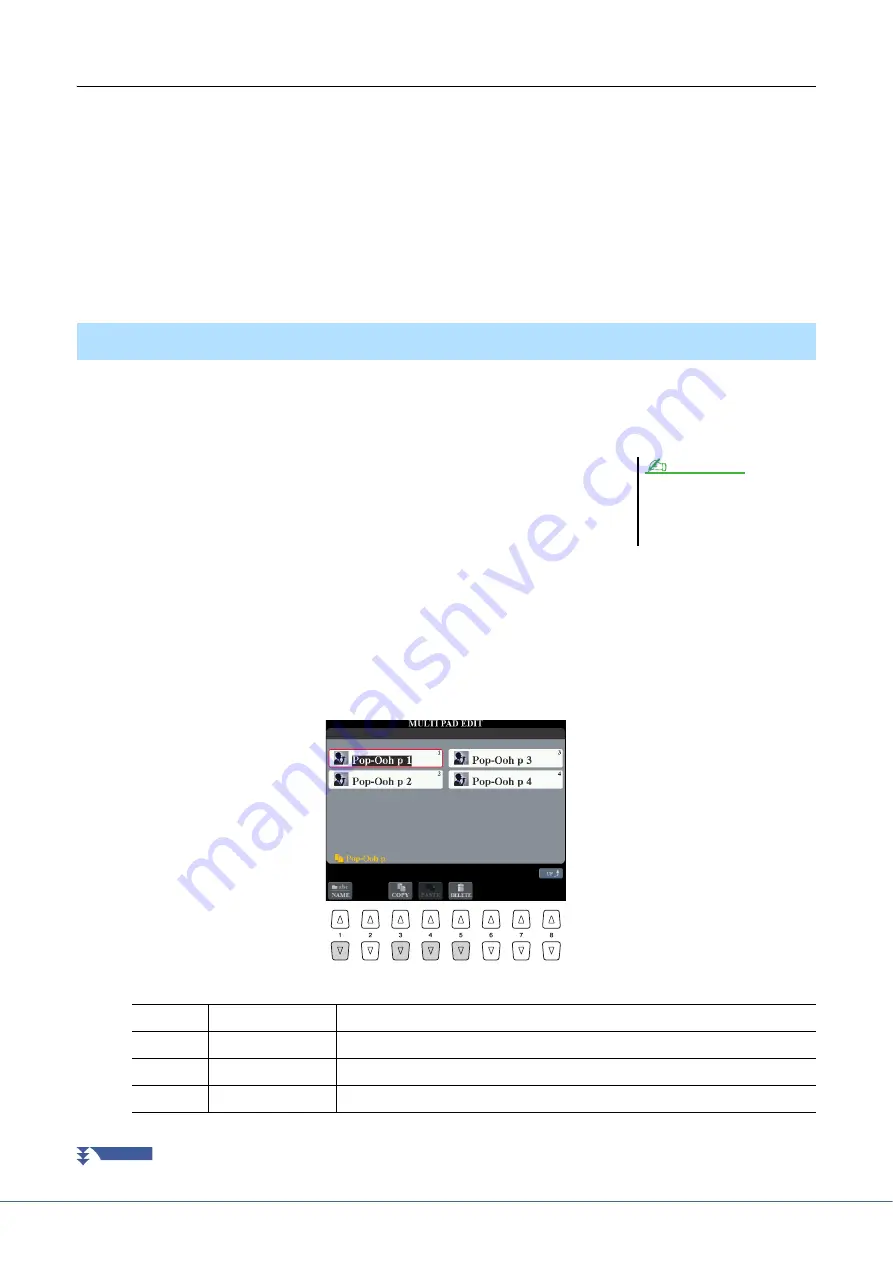
48
Tyros5 Reference Manual
Multi Pad—Step Recording via MIDI
Step Recording can be executed in the EDIT page. After selecting a Multi Pad in step 5 on
, press the TAB [
F
]
button to select the EDIT page.
The EDIT page indicates the Event list, which lets you record notes with absolutely precise timing. This Step
Recording procedure is essentially the same as that for Song Recording (
), with the exception of the
points listed below:
• There is no LCD button for switching channels, since Multi Pads contain data for only a single channel.
• In the Multi Pad Creator, only channel events and System Exclusive messages can be entered. Chord and Lyrics
events are not available. You can switch between the two types of Event Lists by pressing the [F] button.
You can manage (rename, copy, paste and delete) your created Multi Pad Bank and each of the Multi Pads belonging
to the Bank. For instructions on managing the Multi Pad Bank, refer to the Basic Operations of the Owner’s Manual.
This section covers how to manage each Multi Pad.
1
Select the Multi Pad Bank containing the Multi Pad to be edited.
Press the MULTI PAD CONTROL [SELECT] button to call up the Multi Pad
Bank Selection display, use the TAB [
E
][
F
] buttons to call up “PRESET,”
“USER” or “USB” (when USB flash memory is connected), then use the [A]–[J]
buttons to select the desired Multi Pad Bank.
2
Press the [7
] (EDIT) button of Menu 1 to call up the MULTI PAD EDIT display.
3
Select a particular Multi Pad to be edited by pressing any of the [A], [B], [F] and [G] but-
tons.
4
Edit the selected Pad.
Multi Pad Editing
If you select a Preset Multi Pad Bank
then edit the Multi Pads, save your edits
to “USER” or “USB” (when USB flash
memory is connected) as a User Bank.
NOTE
[1
]
NAME
Changes the name of each Multi Pad.
[3
]
COPY
Copies the Multi Pad(s). See below.
[4
]
PASTE
Pastes the Multi Pad(s) copied by the [3
] button.
[5
]
DELETE
Deletes the selected Multi Pads.
NEXT PAGE
















































