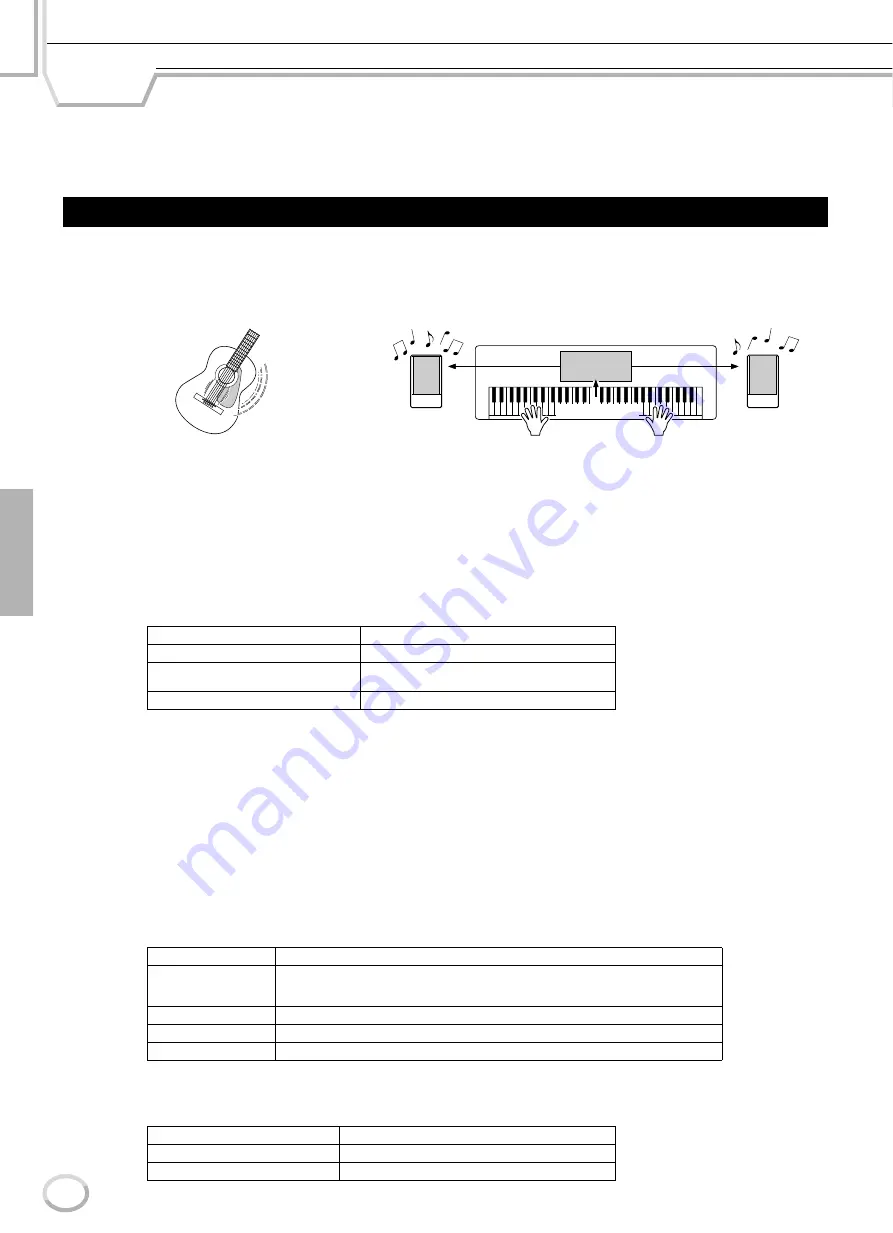
Reference
142
TYROS Owner’s Manual
140
MIDI
Built into the rear panel of the TYROS are two sets of MIDI terminals (MIDI IN A/B, MIDI OUT A/B), and a USB terminal.
The MIDI Functions give you a comprehensive, powerful set of tools for expanding your music recording and performance
possibilities. This section explains what MIDI is, and what it can do, as well as how you can use MIDI on your TYROS.
No doubt you have heard the terms “acoustic instrument” and “digital instrument.” In the world today, these are the two main categories
of instruments. Let’s consider an acoustic piano and a classical guitar as representative acoustic instruments. They are easy to under-
stand. With the piano, you strike a key, and a hammer inside hits some strings and plays a note. With the guitar, you directly pluck a
string and the note sounds. But how does a digital instrument go about playing a note?
As shown in the illustration above, in an electronic instrument the sampling note (previously recorded note) stored in the tone generator
section (electronic circuit) is played based on information received from the keyboard. So then what is the information from the key-
board that becomes the basis for note production?
For example, let’s say you play a “C” quarter note using the grand piano sound on the TYROS keyboard. Unlike an acoustic instrument
that puts out a resonated note, the electronic instrument puts out information from the keyboard such as “with what voice,” “with which
key,” “about how strong,” “when was it pressed” and “when was it released.” Then each piece of information is changed into a number
value and sent to the tone generator. Using these numbers as a basis, the tone generator plays the stored sampling note.
●
Example of Keyboard Information
As described above, your keyboard performance and panel operations such as voice selection are handled as MIDI events. All the data
of Style, Song, and Multi Pad played back or recorded consist of MIDI messeages.
MIDI (Musical Instrument Digital Interface) allows electronic musical instruments to communicate with each other, by sending and
receiving compatible Note, Control Change, Program Change and various other types of MIDI data, or messages. The TYROS can
control a MIDI device by transmitting note related data and various types of controller data. The TYROS can be controlled by the
incoming MIDI messages which automatically determine tone generator mode, select MIDI channels, voices and effects, change param-
eter values and of course play the voices specified for the various parts. MIDI messages can be divided into two groups: Channel
messages and System messages.
Below is an explanation of the various types of MIDI messages which the TYROS can receive/transmit.
●
Channel Messages
The TYROS is an electronic instrument that can handle 32 channels (16 channels x 2 ports). This is usually expressed as “it can
play 32 instruments at the same time.” Channel messages transmit information such as Note ON/OFF, Program Change, for each
of the 32 channels.
●
System Messages
This is data that is used in common by the entire MIDI system. System messages include messages like System Exclusive Messages
that transmit data unique to each instrument manufacturer and Realtime Messages that control the MIDI device.
Voice number (with what voice)
01 (grand piano)
Note number (with which key)
60 (C3)
Note on (when was it pressed) and
note off (when was it released)
Timing expressed numerically (quarter note)
Velocity (about how strong)
120 (strong)
Message Name
TYROS Operation/Panel Setting
Note ON/OFF
Messages which are generated when the keyboard is played. Each message includes a
specific note number which corresponds to the key which is pressed, plus a velocity
value based on how hard the key is played.
Program Change
Voice selecting
Control Change
Volume, panpot (Mixing Console), etc.
Pitch Bend
Pitch Bend Wheel operation
Message Name
TYROS Operation/Panel Setting
System Exclusive Message
Effect type settings (Mixing Console), etc.
Realtime Messages
Clock setting, Start/stop operation
What’s MIDI
Sampling Note
Sampling Note
Tone Generator
(Electric circuit)
Playing the keyboard
L
R
●
Acoustic guitar note production
Based on playing information from the keyboard,
a sampling note stored in the tone generator is
played through the speakers.
●
Digital instrument note production
Pluck a string and the body resonates the
sound.
Содержание TYROS
Страница 1: ......
















































