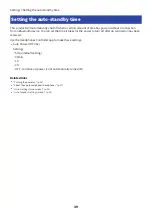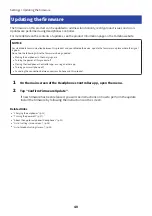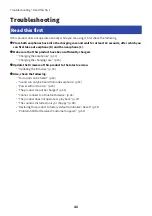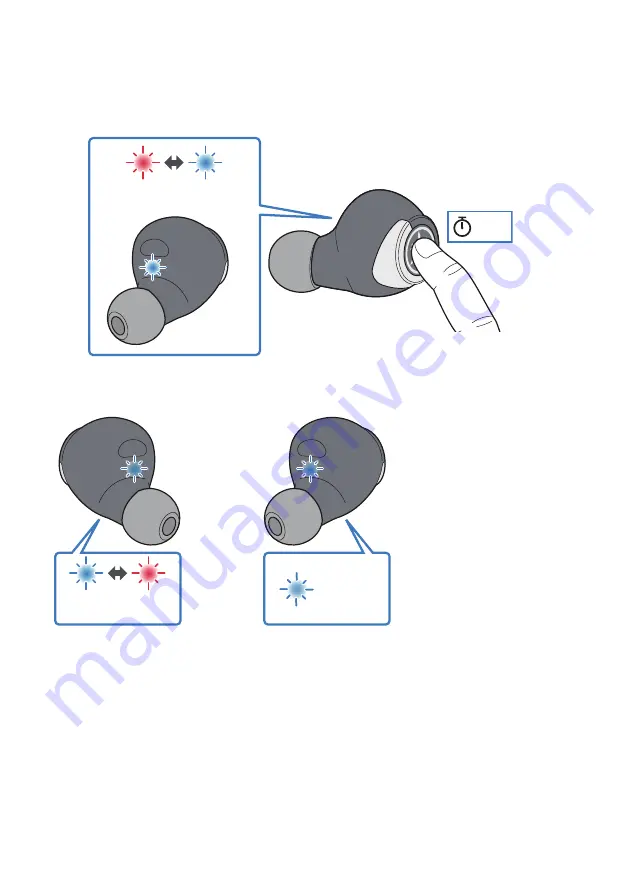
7
Hold down the function key on earphone (L) for two seconds within 10 seconds of
doing the previous step. The power will turn on.
Take your finger off the key once the indicator flashes.
Red and blue
Flashes alternately
2 sec
If after several seconds the indicator displays as shown below, initialization was successful. If the indicators
are not displaying as shown, try initializing once more from step 1.
Blue
Red
Blue
20 sec
Flashes alternately
Earphone (R)
Earphone (L)
52
Troubleshooting > Restoring this product to factory defaults (Initialize / Reset)