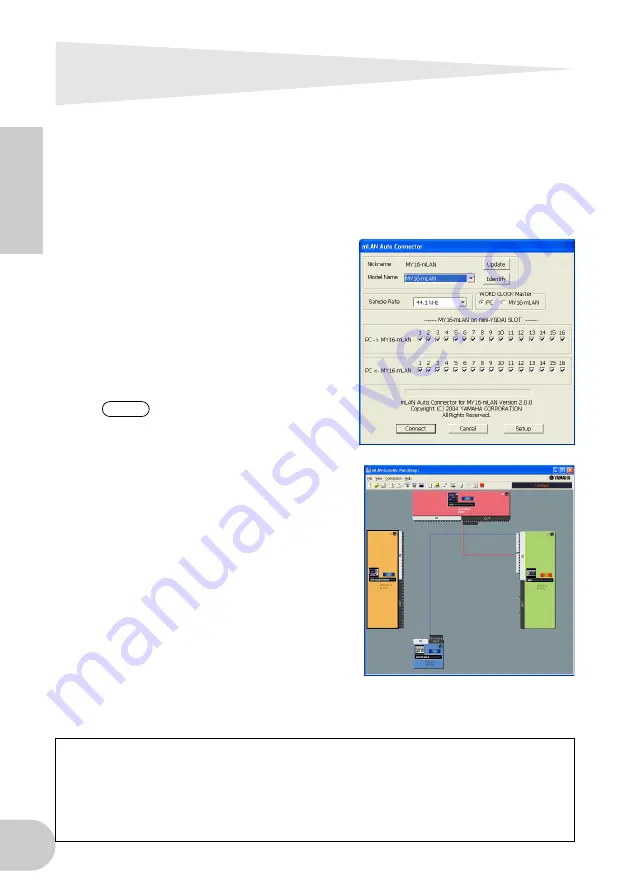
14
English
Making mLAN Connections
In an mLAN system, you can easily configure and maintain the system, connect or dis-
connect the mLAN connectors on the computer and each mLAN device (virtual audio /
MIDI input and output connectors), and make various mLAN connection settings (such
as synchronization) by using the mLAN Graphic Patchbay and mLAN Auto Connector
software applications. There is no need to re-patch audio and MIDI cables to accom-
modate various music production environments.
mLAN Auto Connectors
This software application enables you to
connect a computer to a single mLAN
device.
It enables you to easily select wordclock and
audio input and output channels.
For information on installing and using the
software, refer to the separate Installation
Guide.
You can also use mLAN Graphic
Patchbay to connect a computer
to a single mLAN device.
mLAN Graphic Patchbay
This graphic software application enables
you to manage mLAN connection settings
for the connected computer and multiple
mLAN devices. You can immediately grasp
connections in their entirety by viewing dis-
played mLAN system configuration graph-
ics. You can also intuitively modify
wordclock settings and audio and MIDI sig-
nal routing, much as if you were connecting
physical cables.
For information on installing and using the
software, refer to the separate Installation
Guide and the mLAN Graphic Patchbay
Online Manual.
Saving mLAN connection settings to the corresponding mLAN device
When you make mLAN connections on the computer, the connection settings will be automati-
cally saved in the corresponding mLAN devices. Therefore, if you used mLAN Graphic Patch-
bay to configure a network that excludes a computer, the next time you use the network, you
will be able to activate the network just by turning on the power to the network’s mLAN devices
(without starting the computer).
NOTE
Содержание TOOLS for MY16-mLAN
Страница 21: ...21 English MEMO ...










































