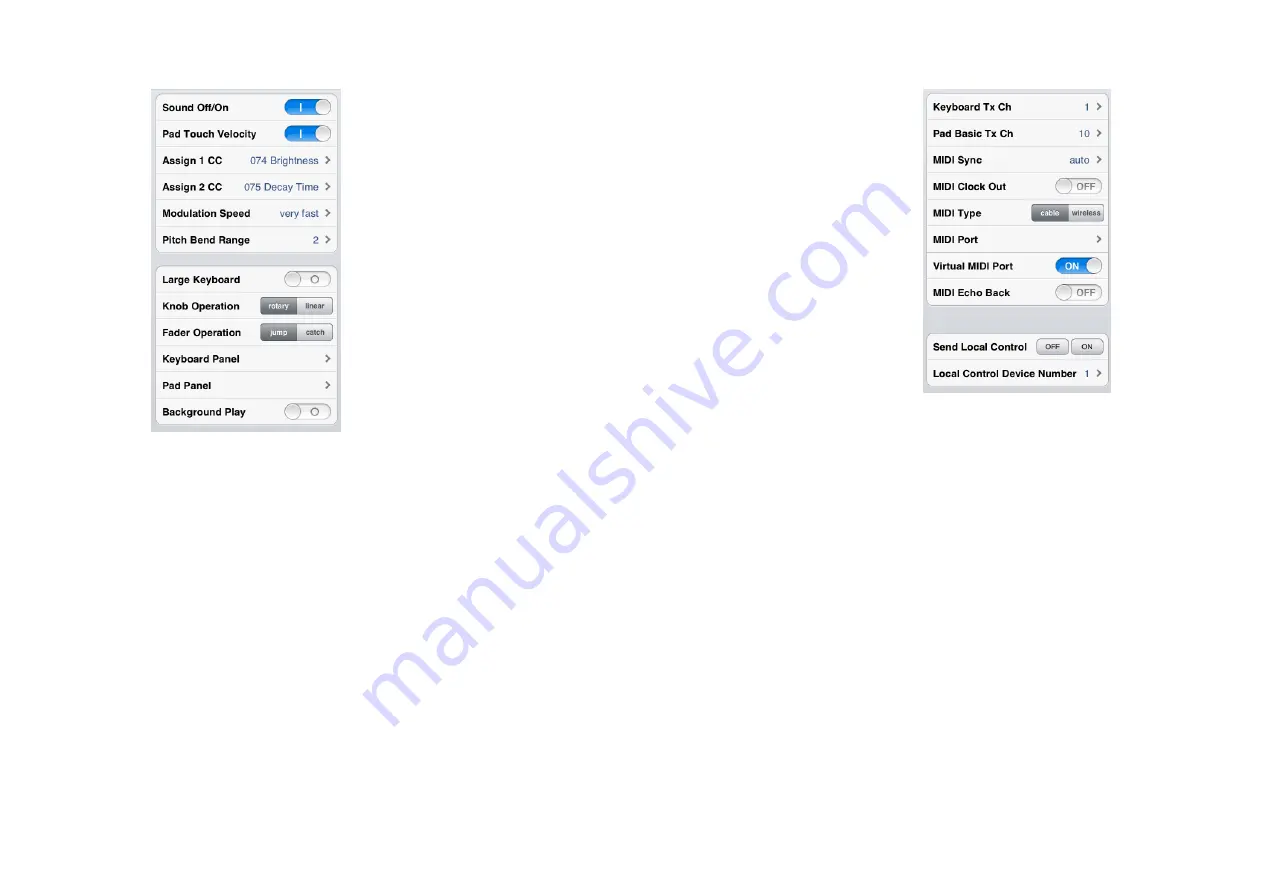
Synth Arp & Drum Pad Owner’s Manual
5
General setting parameters
• Sound Off/On
When this is set to Off, the tone generator of this
application produces no sound.
• Pad Touch Velocity
When this is set to On, your tapping strength affects
the velocity of the sound.
• Assign 1 CC
Determines the MIDI Control Change number
assigned to “ASSIGN1” in the Slider section.
• Assign 2 CC
Determines the MIDI Control Change number
assigned to “ASSIGN2” in the Slider section.
• Modulation Speed
Determines the Modulation speed when
[MODULATION] is tapped.
• Pitch Bend Range
Determines the maximum Pitch Bend range in
semitones.
• Large Keyboard
When this is set to On, the keys in the Keyboard
display are shown in larger size.
• Knob Operation
Determines the knob behavior.
rotary:
Dragging around the knob will rotate it in the
same direction.
linear:
Dragging vertically upward from the knob
rotates the knob clockwise, and dragging downward
rotates counter-clockwise.
• Fader Operation
Determines the Fader behavior.
jump:
The Fader jumps to any tapped location in the
Fader area.
catch:
The Fader will be “caught” as you drag on it.
• Keyboard Panel
Selects the background picture of the Keyboard
display.
• Pad Panel
Selects the background picture of the Drum Pad
display.
• Background Play
When this is set to On, this application keeps working
in the background, even if you close it by tapping the
Home button of the iPad.
MIDI setting parameters
• Keyboard Tx Ch
Sets the MIDI Transmit Channel from the Keyboard
display.
• Pad Basic Tx Ch
Sets the MIDI Transmit Channel from the Drum Pad
display.
When set to “Arp,” the Drum Pad display lets you
control Arpeggio playback via the Keyboard Transmit
Channel.
• MIDI Sync
Determines whether Arpeggio/Step Sequencer
playback will be synchronized to the internal clock or
the external MIDI clock.
auto:
When MIDI clock continuously comes from an
external MIDI device, playback is synchronized to the
external MIDI clock. When no MIDI clock continuously
comes from an external MIDI device, playback is
synchronized to the internal MIDI clock.
































