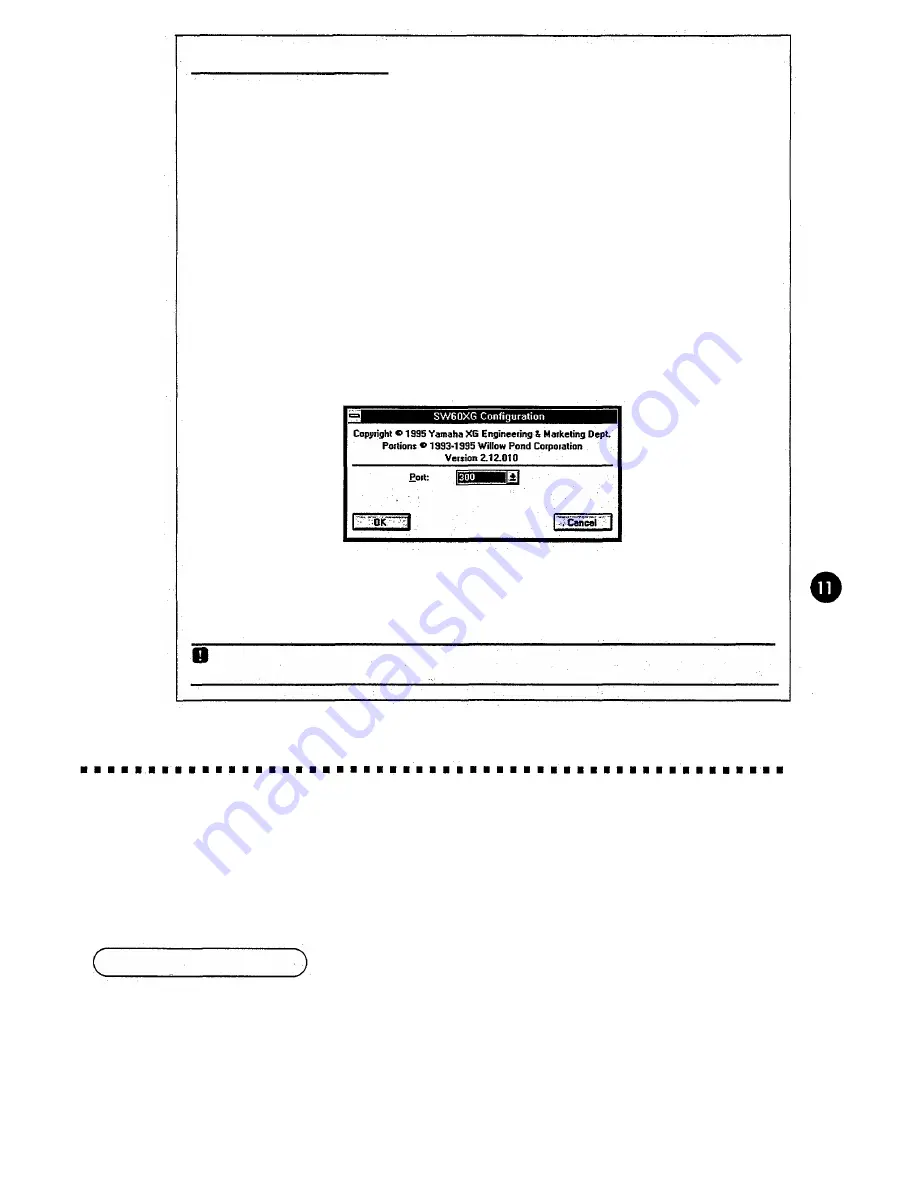
ABOUT THE DRIVER
In order for Windows to work with MIDI, a driver (and MIDI mapper for Windows 3.1) is
required. The Yamaha SW60XG software installation procedure automatically places the
Yamaha SW60XG Driver in the Control Panel and the "SW60XG" MIDI map into the MIDI
Mapper. '
If other application software has already used the MIDI Port Address 300, it will be neces-
sary to select an address other than 300 in the SW60XG Driver Setup. The MIDI Port
Address jumper setting must also be changed to the same number. See page 5 for the MIDI
Port Address jumper setting.
Setting up the MIDI Port Address (SW60XG Driver) for Windows 3.1
1. Double click the [Control Panel] icon in the Main group.
The Driver Setup Dialog Box appears.
2. Click to select the [Yamaha SW60XG Driver].
3. Click [Setup] to open the Yamaha SW60XG Driver Setup.
4. Change the MIDI Port Address as required.
For Windows '95 the MIDI Port Address may be changed in the Advanced setup in the
Multimedia Properties (Control Panel). The procedure is similar to that for Windows 3.1.
CAUTION: Be sure to change the MIDI Port Address jumper setting to the same number as the address you have
selected here. See page 5 for the MIDI Port Address jumper setting.
SW60XG APPLICATION SOFTWARE
SW60XG offers two types of effect controllers, one for Windows (EffectGearll) and the other for DOS (EFFECTCON).
EffectGearll
EffectGearll lets you select and apply various types of effects to the microphone, the line-level input, or the CD-
ROM audio signals. You can also change the pitch of a song, or reduce the volume of the main vocal from a
song playing on a CD (for karaoke sing-along). When using EffectGearll it should be started before beginning
MIDI file playback.
Startup Procedure
Double click on the [EffectGearll] icon and see a message box:
"Starting up the Effect Gearll during MIDI file playback will reset all MIDI instruments to initial
values (drums on channel 10, piano on all other channels). To hear the correct instruments
restart playback of the MIDI file from the beginning."
You may suppress this message box by checking "Do not show this.message again"
Click "OK" or <ENTER> and the EffectGearll application will start.
Содержание SW60XG
Страница 1: ...YAMAHA AUTHORIZED PRODUCT MANUAL SW60XG SOUND CARD ...
Страница 2: ...SOUND CARD SW60XG OWNER S MANUAL ...




































