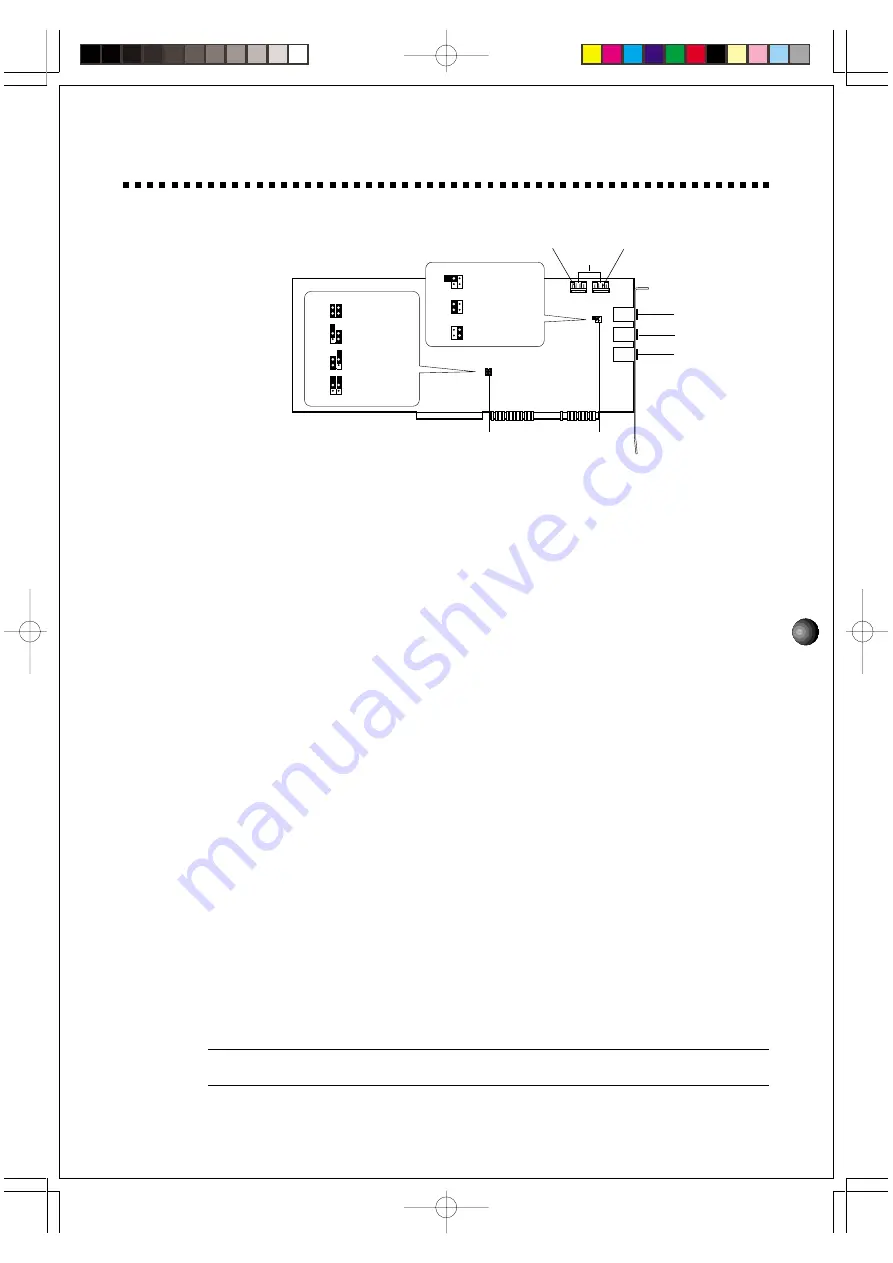
3
SW60XG SETUP
1. NAMES AND FUNCTIONS
1
MIC IN jack:
Mono mini plug type jack allows connection to the separately available
dynamic microphone (Monaural). MIC TYPE jumper (see below) allows use of a 2-lead or
3-lead condenser type microphone.
2
LINE IN jack:
Stereo mini plug type jack allows input of line-level stereo signals from
external audio devices.
3
OUTPUT jack:
Stereo mini plug type jack outputs standard line-level stereo signals. Allows
connection to powered speakers or the inputs of a recording mixer and other audio devices
including headphones.
4
CD IN connector:
Allows stereo input of line-level signals from a CD-ROM built in the
computer. (Panasonic or MITSUMI)
5
MIC type jumper:
Lets you select the type of amplifier configurations depending on the
type of microphone connected. (3-lead condenser or dynamic microphone; 2-lead condenser
microphone.)
1
1-2 Open/3-4 Open: dynamic microphone.
2
1-2 Short/3-4 Open: 2-lead condenser microphone.
3
1-2 Open/3-4 Short: 3-lead condenser microphone.
* Default position is 1: dynamic microphone.
6
MIDI Port Address jumper:
Allows to select the appropriate MIDI Port Address for
sending the MIDI signals from the ISA bus to the SW60XG.
You may need to change the MIDI Port Address (default address) if some conflict problem
occurs. Please consider which address to use before the sound card installation.
1
1-2 Short/3-4 Short: 300
2
1-2 Open/3-4 Short: 310
3
1-2 Short/3-4 Open: 320
4
1-2 Open/3-4 Open: 330
* Default position is 1: 300.
¢
If you change the MIDI Port Address position here, you are required to select the same Address for the
Driver. (See page 9)
2
1
4
3
2
1
4
3
2
1
4
3
2
1
4
3
2
1
4
3
2
1
4
3
1
2
3
4
2
1
4
3
2
1
4
3
2
1
4
3
1
2
3
1-2 OPEN &
3-4 OPEN
1-2 SHORT &
3-4 OPEN
1-2 OPEN &
3-4 SHORT
1-2 SHORT &
3-4 SHORT
1-2 OPEN &
3-4 SHORT
1-2 SHORT &
3-4 OPEN
1-2 OPEN &
3-4 OPEN
6
5
1
3
2
4
For Panasonic
For MITSUMI
SW60XG̲E01.PM
99.12.14, 3:45 PM
Page 3
PageMaker 5.0J
Содержание SW60XG
Страница 1: ...OWNER S MANUAL SOUND CARD SW60XG...
















