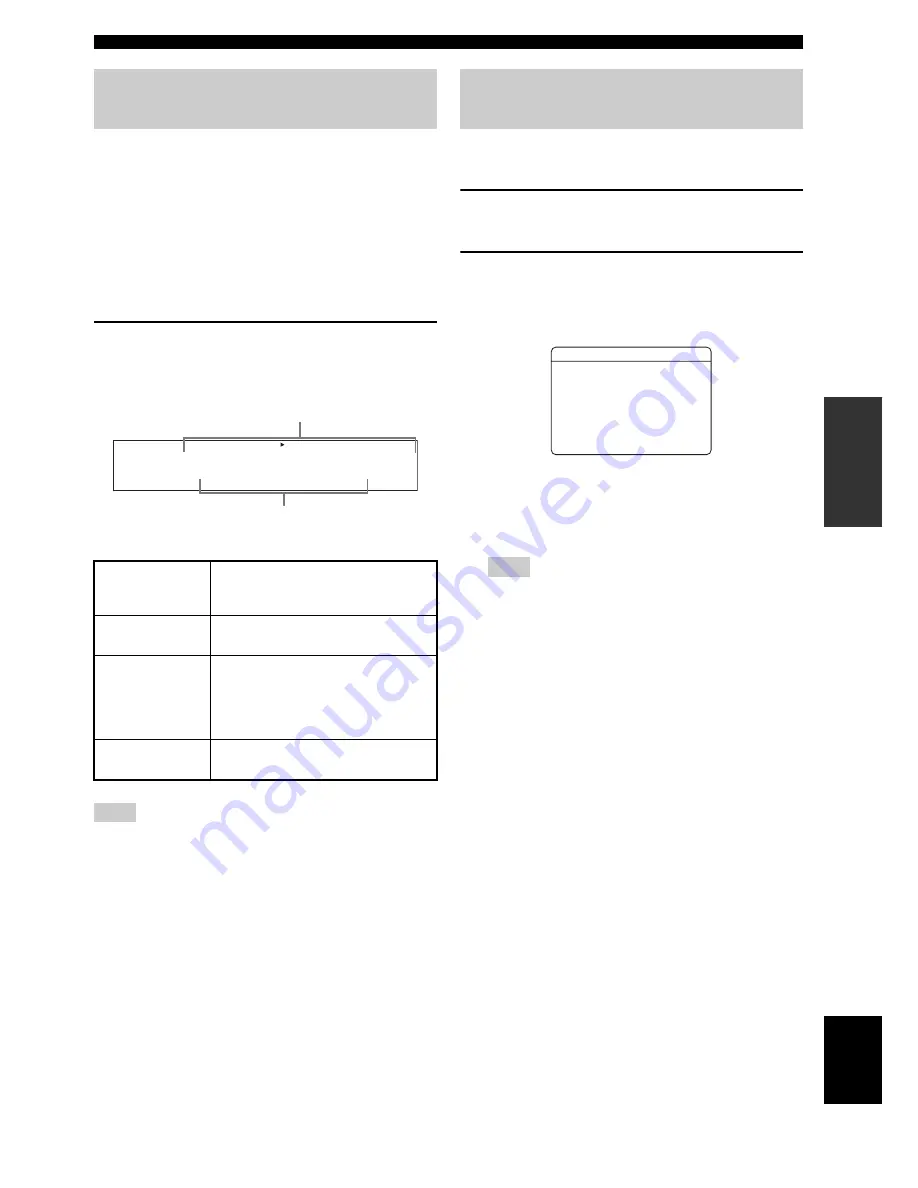
39
En
Playback
BA
S
IC
OPERA
T
ION
English
This unit comes with a variety of input jacks. Use this
feature (audio input jack select) to switch between input
jacks when more than one input jack is assigned to the
same input source.
y
• We recommend that you set the audio input jack select to
“AUTO” in most cases.
• You can adjust the default audio input jack select of this unit by
using “AUDIO SELECT” in “OPTION MENU” (see page 81).
Press
H
AUDIO SELECT
(or
O
AUDIO
)
repeatedly to select the desired audio input jack
select setting.
This feature is not available when no digital input jacks
(OPTICAL, COAXIAL and HDMI) are assigned. Use “I/O
ASSIGNMENT” in “INPUT MENU” to reassign the respective
input jack (see page 76).
You can display the operating information of this unit on a
video monitor.
1
Turn on the video monitor connected to this
unit.
2
Set the operation mode selector to
L
AMP
and then press
R
DISPLAY
on the remote
control.
The current status screen appears in the OSD.
y
You can select the amount of time that the current status is
displayed in the OSD by using the “OSD-AMP” parameter
in “OPTION MENU” (see page 80).
The OSD signal is not output at the VIDEO output jacks
and will not be recorded.
Selecting audio input jacks
(AUDIO SELECT)
AUTO
Automatically selects input signals in the
following order: (1) HDMI (2) Digital
signals (3) Analog signals.
HDMI
Selects only HDMI signals. When HDMI
signals are not input, no sound is output.
COAX/OPT
Automatically selects input signals in the
following order: (1) Digital signals input
at the COAXIAL jack. (2) Digital signals
input at the OPTICAL jack. When no
signals are input, no sound is output.
ANALOG
Selects only analog signals. If no analog
signals are input, no sound is output.
Note
A.SEL:AUTO
VCR
DVR
DVD
CD
V-AUX
DTV/CBL
MD/CD-R
TUNER
PHONO
Currently selected audio input jack select setting
Available input sources
Displaying the current status of
this unit on a video monitor
Note
NIGHT:OFF
A.SEL:HDMI
INPUT:DVD
Sci-Fi
MOVIE
STATUSVOL:-40.0dB
















































