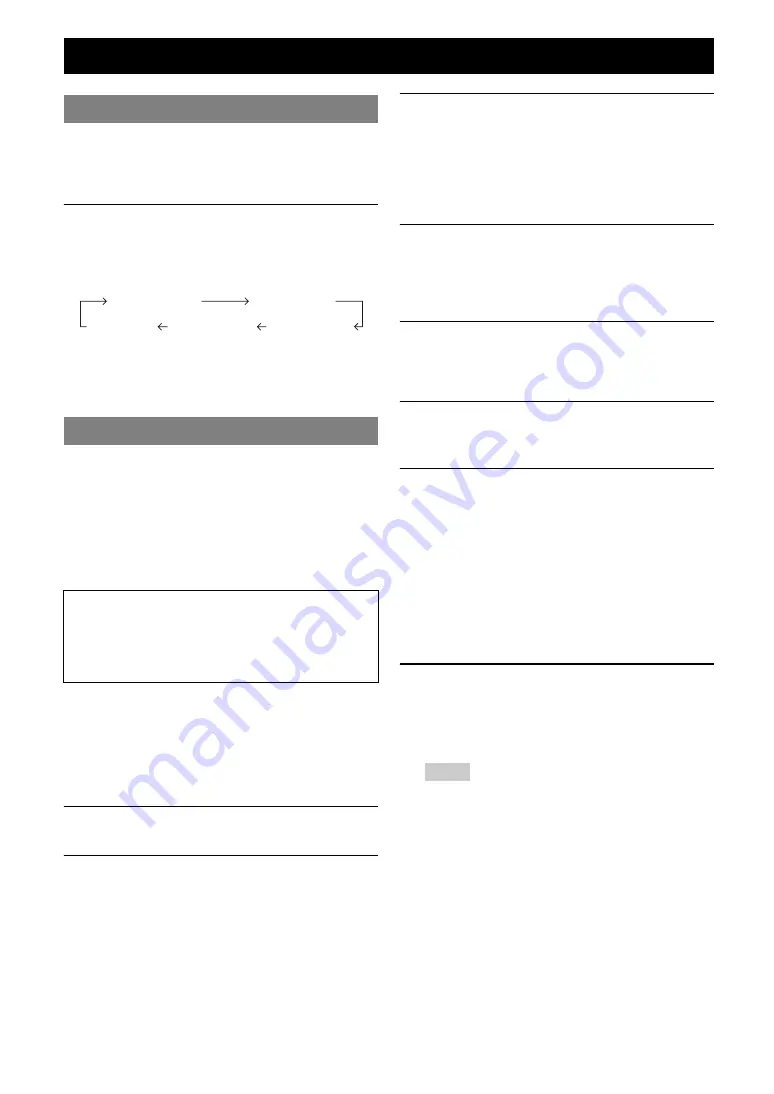
38
En
You can set this unit to automatically return to standby
after a set time has passed.
The sleep timer is useful if you want to go to sleep while
this unit is playing or recording a source.
Press
q
SLEEP
repeatedly to set the amount of
time.
Each time you press the key, the front panel display
changes as shown below.
When the sleep timer is set, the SLEEP indicator on the
front panel display lights up.
Press
q
SLEEP
on the remote control repeatedly until
“Sleep Off” appears on the front panel display.
This unit supports the HDMI control function.
When a TV that supports the HDMI control function is
connected with this unit via the HDMI connection, the
following operations of this unit can be controlled with the
TV remote control (except for some TVs).
•
Switching between on and standby (linked to the TV)
•
Volume control (up/down, mute)
•
Switching the sound output between a TV and this unit
y
•
The HDMI control-compatible components include Panasonic VIERA
Link compatible TV, DVD player/recorder and Blu-ray Disc player.
•
When a DVD recorder/Blu-ray recorder/HD DVD recorder that supports
the HDMI control function is connected via the HDMI connection, its
operations are also linked to those of this unit. For details, refer to its
instruction manuals.
•
We recommend that you use a TV, DVD recorder, Blu-ray recorder and
HD DVD recorder of the same manufacturer.
1
Connect a TV that supports the HDMI control
function to this unit via the HDMI connection.
2
Turn on all components connected to this
unit via the HDMI connection.
For details on operations of external components,
refer to instruction manuals provided with them.
3
Check the settings of those components and
enable the HDMI control function.
This unit: Set “Control (SETUP menu
→
Function
Setup
→
1 HDMI)” to “On” in the SETUP menu
(see page 50).
External components: Refer to their instruction
manuals.
4
Turn off the TV.
All external components that support the HDMI
control function turn off linked to the TV being turns
off. If any component does not turn off, turn it off
manually.
5
Turn on the TV.
Make sure that this unit turns on linked to the TV
being turned on. If it does not turn on, turn it on
manually.
6
Set the input of the TV according to the
component connected to this unit such as
[HDMI].
7
If a DVD recorder or Blu-ray recorder that
supports the HDMI control function is
connected to this unit, turn it on.
This unit: Make sure that the input source to which
the DVD recorder or Blu-ray recorder is connected is
selected. If another input source is selected, select the
input source manually.
External component: Make sure that you can see
images properly on the video monitor.
y
•
You do not need to do step 1 through 7 from the second time.
8
Perform the following operations with the TV
remote control to check the link.
•
Turning on and off
•
Adjusting volume
•
Switching sound output components
Notes
•
If this unit does not work linked with the TV, turn the TV off and
back on or unplug the AC power plug and plug back in. Doing so
may solve the problem.
•
If the problem still persists, check the following:
–
This unit: Is the HDMI control function set to “On”?
(see page 50)
–
TV: Is the HDMI control function is enabled?
y
•
If the TV connected to this unit supports the HDMI control function, you
only need to connect its audio output jacks to the AV1 jacks of this unit,
which are optical digital input jacks, and turn on the video monitor. TV
of SCENE is automatically selected when you turn on the TV, and you
can enjoy TV sound right away. When connecting the audio output jacks
to the AV2-6, AUDIO1-2 or V-AUX jacks, assign those jacks to the TV
beforehand (see page 24).
Other functions
Using the sleep timer
Using the HDMI™ control function
When you use the HDMI control function, do the
following referring to the instruction manuals of the TV.
•
Turn on the HDMI control function on the TV.
•
Connect the TV to this unit following the instructions
for connecting the TV to an AV amplifier.
Sleep 120min.
Sleep 90min.
Sleep 60min.
Sleep 30min.
Sleep Off






























