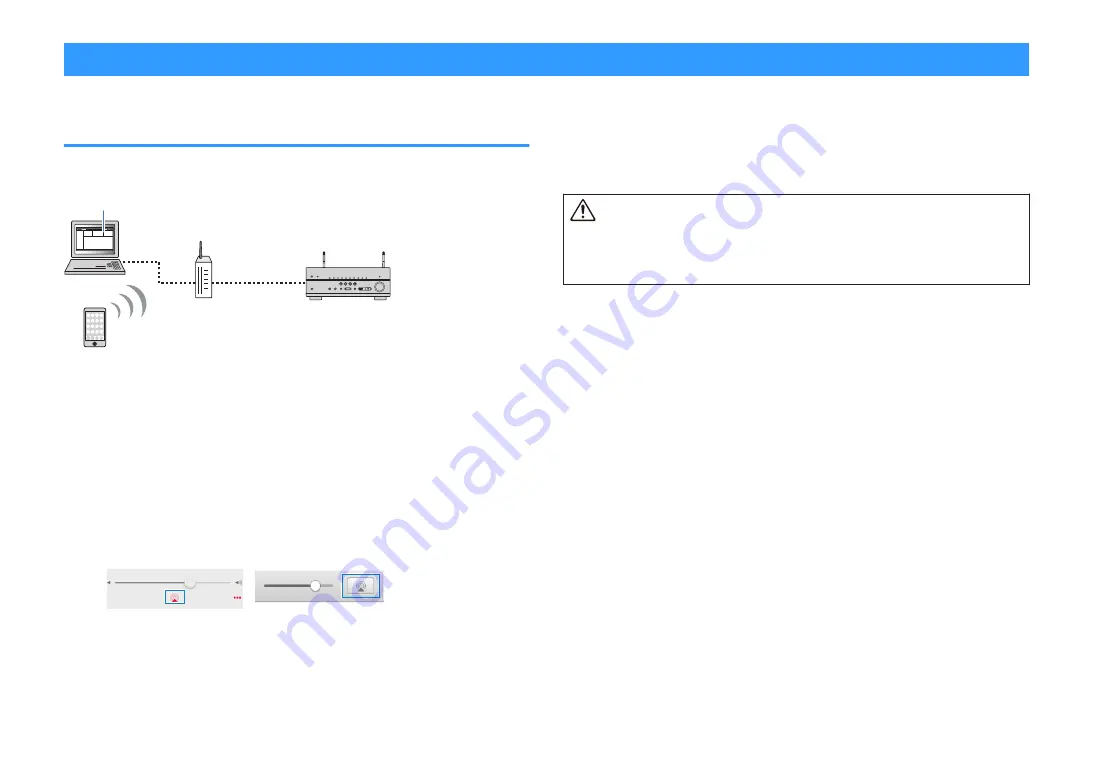
Playing back music with AirPlay
Playback of iTunes/iPhone music contents with
AirPlay
The AirPlay allows you to play back iTunes or iPhone/iPad/iPod touch music on the unit
via network.
PC
iTunes
(Wired network or wireless network)
iPhone/iPad/iPod touch
The unit
Router
NOTE
For details on supported iPhone devices, see the following:
▪ “Supported AirPlay devices” (p.171)
1
Start iTunes on the PC or display the playback screen on the
iPhone.
2
On the iTunes/iPhone, click (tap) the AirPlay icon and select the
unit (network name of the unit) as the audio output device.
iOS 10 (example)
iTunes (example)
3
Select a song and start playback.
The unit automatically selects “AirPlay” as the input source and starts
playback.
The playback screen is displayed on the TV.
CAUTION
▪ When you use iTunes/iPhone controls to adjust volume, the volume may be unexpectedly loud. This
could result in damage to the unit or speakers. If the volume suddenly increases during playback, stop
playback on the iTunes/iPhone immediately. We recommend volume controls from iTunes/iPhone
within the limited range by setting “AirPlay Volume Interlock” in the “Setup” menu.
NOTE
▪ You can turn on the unit automatically when starting playback on iTunes or iPhone. For details on the
settings, see the following:
– “Setting the use of the Network Standby function” (p.118)
▪ You can edit the network name (the unit’s name on the network) displayed on iTunes/iPhone. For details,
see the following:
– “Setting the network name of the unit” (p.120)
▪ You can adjust the unit’s volume from the iTunes/iPhone during playback. To disable volume controls from
iTunes/iPhone, see the following:
– “Setting the use of volume control via AirPlay” (p.119)
En
68






























