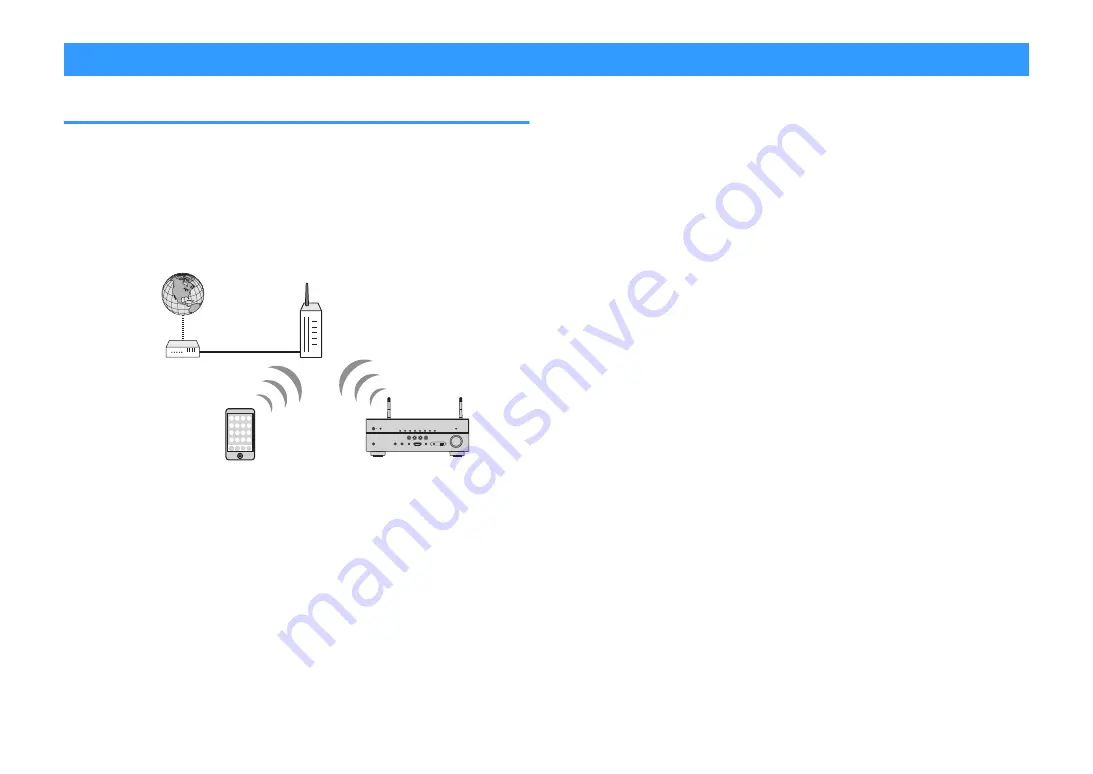
Connecting to a network wirelessly
Selecting a wireless network connection method
Select a wireless connection method according to your network environment.
Note
▪ You need to configure the network settings if your router does not support DHCP or if you want to
configure the network parameters manually. For details, see the following:
– “Setting the network parameters manually” (p.110)
▪ When the unit is added to a MusicCast network, the network settings can be configured at the same time.
If you use MusicCast, this method is recommended. For details, see the following:
– “Adding the unit to the MusicCast network” (p.37)
Mobile device
(such as iPhone)
Internet
Modem
Wireless router
The unit
1
Press
z
(receiver power) to turn on the unit.
2
Turn on the TV and switch the TV input to display video from the
unit (HDMI OUT jack).
3
Press SETUP.
4
Use the cursor keys to select “Network” and press ENTER.
5
Use the cursor keys to select “Network Connection” and press
ENTER.
6
Use the cursor keys to select “Wireless(Wi-Fi)” and press ENTER.
The following connection methods are available.
• “Setting up a wireless connection using the WPS button” (p.135)
• “Setting up a wireless connection using an iOS device” (p.135)
• “Setting up a wireless connection by selecting from the list of available access
• “Setting up a wireless connection manually” (p.137)
• “Setting up a wireless connection by using the WPS PIN code” (p.138)
En
134
















































