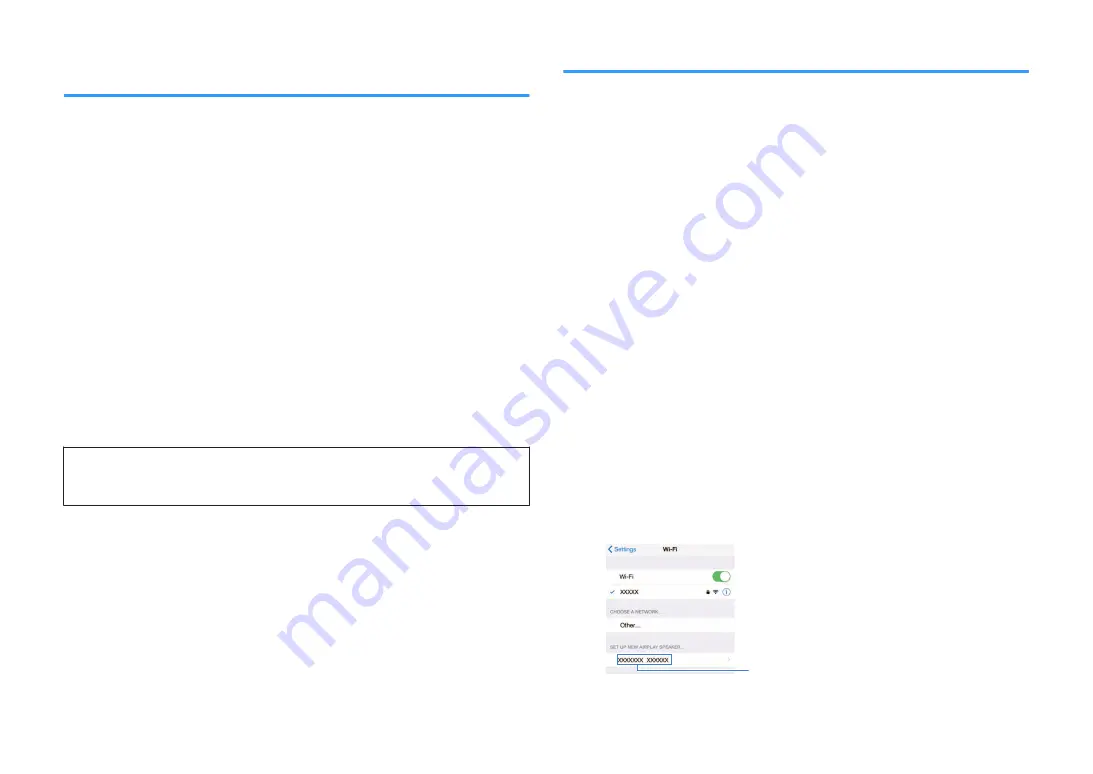
Setting up a wireless connection using the WPS
button
You can easily set up a wireless connection with one push of the WPS button.
Setup menu
“Network” > “Network Connection” > “Wireless(Wi-Fi)”
1
Use the cursor keys to select “WPS Button” and press ENTER.
2
Read the on-screen description and push the WPS button on the
wireless router (access point).
When the connection process finishes, “Completed” appears on the front
display.
If “Not connected” appears, repeat from step 1 or try another connection
method.
This completes the network settings.
Note
▪ The unit may not connect to the wireless router (access point) using WEP as the encryption method. In
this case, try another connection method.
▪ You can use INFO (WPS) on the front panel. Hold down INFO (WPS) for a few seconds to set up a
wireless connection and then “Press WPS button on Access Point” appears on the front display, push the
WPS button.
About WPS
▪ WPS (Wi-Fi Protected Setup) is a standard established by the Wi-Fi Alliance, which allows easy
establishment of a wireless home network.
Setting up a wireless connection using an iOS device
You can set up a wireless connection by applying the connection settings on iOS
devices (iPhone/iPad/iPod touch).
Before proceeding, confirm that your iOS device is connected to a wireless router.
Note
▪ This process will restore the default settings for the following.
– Network settings
– Bluetooth settings
– Bluetooth, USB, media server and network content registered as shortcuts
– Internet radio stations registered to “Favorites”
– Account information for the network services
▪ You need iOS device with iOS 7 or later. (The following procedure is a setup example for iOS 10.)
▪ This configuration does not work if the security method of your wireless router (access point) is WEP. In
this case, use other connection method.
Setup menu
“Network” > “Network Connection” > “Wireless(Wi-Fi)”
1
Use the cursor keys to select “WAC(iOS)” and press ENTER.
2
Read the on-screen description and press ENTER.
Note
When you use wired network connection, a warning message is displayed on the screen.
Disconnect the network cable from the unit, and then press ENTER.
3
On the iOS device, select the unit as the AirPlay speaker in the Wi-
Fi screen.
iOS 10 (example of English version)
The name of the unit
En
135






























