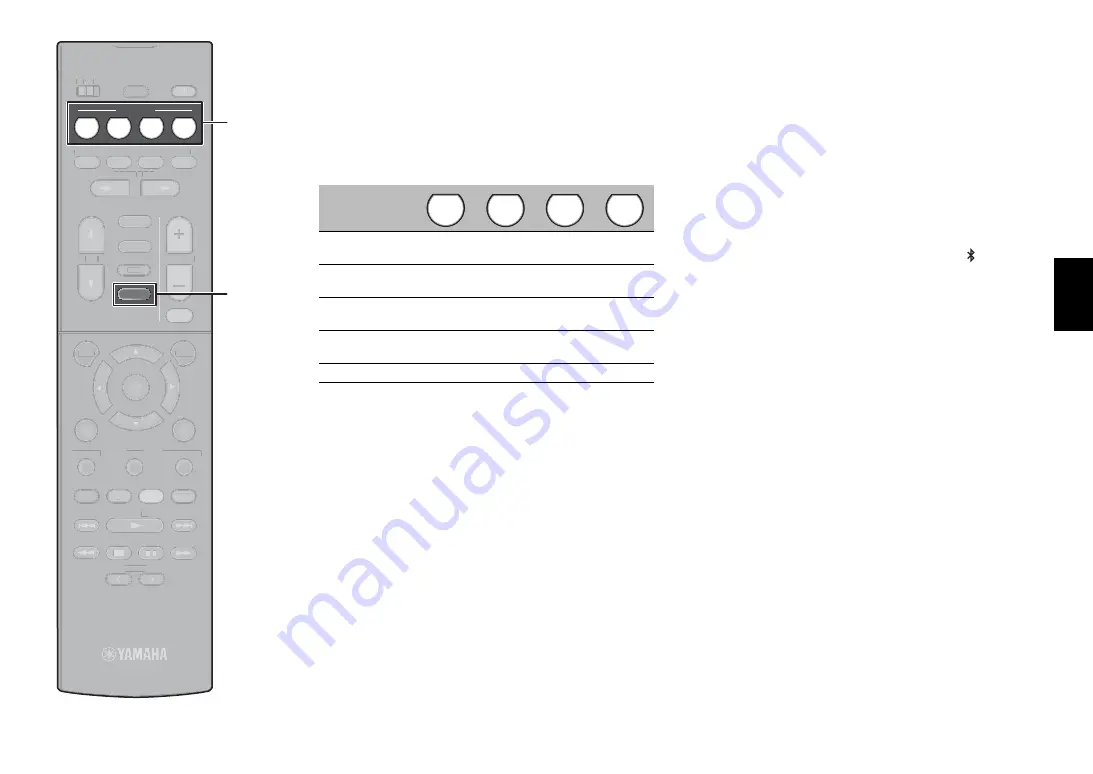
En
21
SCENE function
Unit input sources and settings that have been assigned
to SCENE keys can be selected with a single touch
(SCENE function). When a SCENE key is pressed, the
unit turns on automatically if it is in standby mode.
By default, the following settings have been assigned to
each SCENE key.
Registering a scene
The settings assigned to each SCENE key by default
can be changed to suit individual preferences.
1.
Play an input source.
2.
Apply settings for functions such as Sound programs
and Compressed Music Enhancer.
3.
Press and hold a SCENE key until “SET Complete”
appears on the front display.
Playing music stored on a
Bluetooth
®
device
1
Press BLUETOOTH to select
“Bluetooth” as the input source.
2
Select the unit (network name of the
unit) from the available device list
on the Bluetooth device.
If the passkey is required, enter the number “0000”.
When the connection is established, the
indicator will glow in the front display.
3
Select a song and start playback on
the Bluetooth device.
SCENE key
Input
HDMI1
AUDIO1
NET
RADIO
TUNER
Sound program
Sci-Fi
STRAIGHT
5ch
Stereo
5ch
Stereo
Compressed
Music Enhancer
Off
On
On
On
SCENE link
playback
On
On
Off
Off
Target zone
Zone A
Zone A
Zone A
Zone A
BD
DVD
TV
NET
RADIO
TUNING
PRESET
MUTE
TUNING
MEMORY
TOP MENU
HOME
POP-UP/MENU
DISPLAY
RETURN
SETUP
OPTION
FM/AM
VOLUME
PROGRAM
USB
STRAIGHT
ENHANCER
BASS
INPUT
BD
DVD
TV
S C E N E
RADIO
SLEEP
ENTER
BLUE
YELLOW
GREEN
RED
DIRECT
ZONE A
ZONE B
NET
NET
BLUETOOTH
TUNING
PRESET
TUNING
MEMORY
TOP MENU
HOME
POP-UP/MENU
DISPLAY
AA
RETURN
P
SETUP
O
OPTION
ENTER
BLUE
YELLO
LL W
O
O
GREEN
MUTE
FM/AM
VOLUME
PROGRAM
USB
STRAIGHT
ENHANCER
BASS
INPUT
SLEEP
RED
DIRECT
ZONE A
ZONE B
NET
SCENE
BLUETOOTH






























