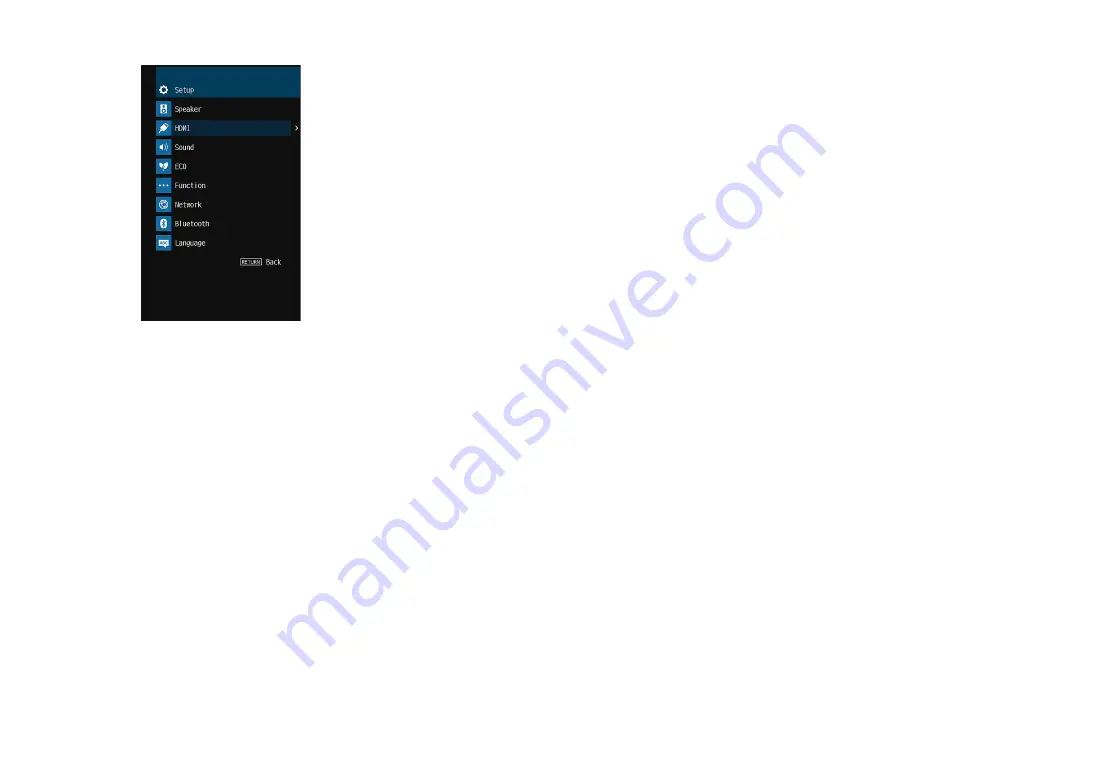
3
Use the cursor keys to select “HDMI” and press ENTER.
4
Use the cursor keys (
q
/
w
) to select “HDMI Control” and the cursor keys
(
e
/
r
) to select “On” as shown below.
5
If you made a digital optical cable connection between the TV and the
unit, use the cursor keys (
q
/
w
) to select “TV Audio Input” and the
cursor keys (
e
/
r
) to select “AUDIO1”.
6
Press SETUP.
3
Enable HDMI Control on the TV and playback devices (such as
HDMI Control-compatible BD/DVD players).
4
Turn off the main power of the TV and then turn off the unit and
playback devices.
5
Turn on the unit and playback devices and then turn on the TV.
6
Switch the TV input to display the video from the unit.
7
Check the followings.
On the unit:
The input to which the playback device is connected is
selected. If not, select the input source manually.
On the TV:
The video from the playback device is displayed.
8
Check that the unit is properly synchronized with the TV by
turning off the TV or adjusting the TV volume with the TV remote
control.
Note
▪ If HDMI Control does not work properly, the problem may be solved by turning the playback device off and
on again, or by unplugging the power plug and plugging it in again. Also, HDMI Control may not work
properly if the number of connected devices exceeds the limit. In this case, disable HDMI Control on
devices not in use.
▪ If the unit is not synchronized to the TV’s power operations, check the priority of the audio output setting
on the TV.
▪ If you reconnect the HDMI cable, perform the procedure 5-8 again.
▪ We recommend using TV and playback devices from the same manufacturer so that HDMI Control works
more effectively.
En
117
Содержание RX-V483
Страница 148: ......
Страница 151: ...Mus1cCast W1r ss Spe k rs WX 010 Black wx 030 t ...
Страница 152: ......
Страница 153: ...RX A670 RX V583 RX V483 TSR 5830 ...
















































