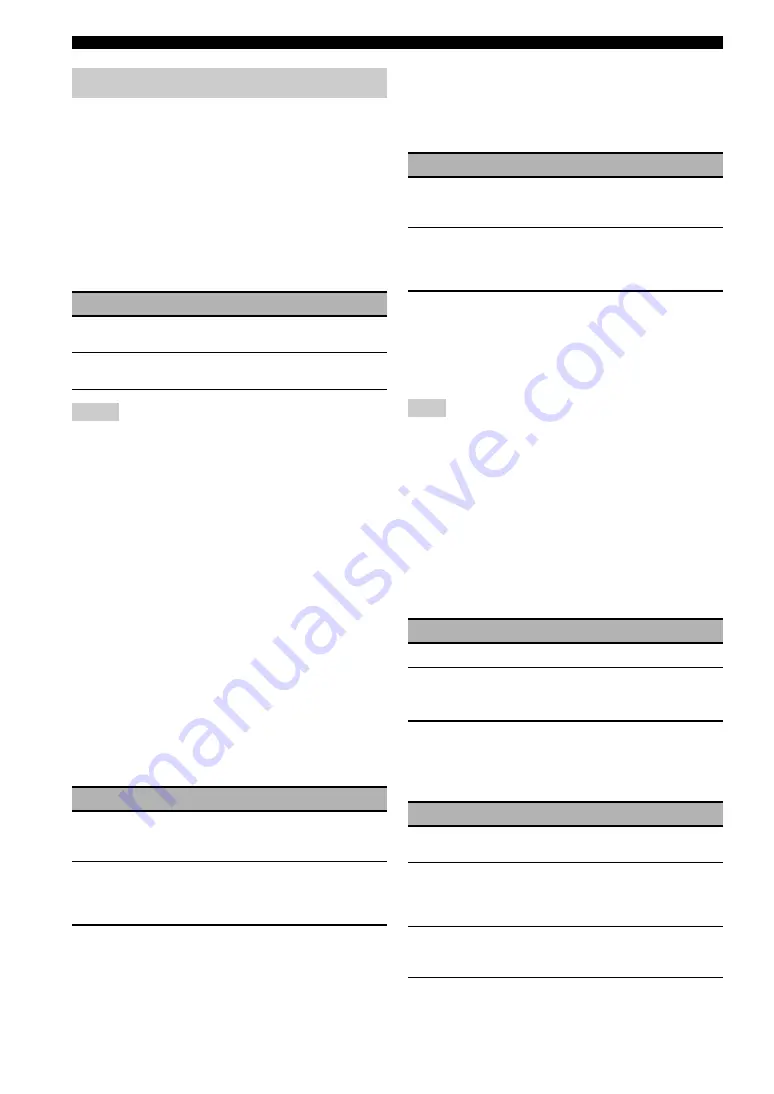
82
En
Graphical user interface (GUI) menu
Use this menu to adjust the video parameters.
y
You can reset the all parameters in “Video” to the initial factory
settings by using “VIDEO” of “INITIALIZE” in “ADVANCED
SETUP” (page 111).
■
Analog
`
Analog (Analog-to-analog
video conversion)
Use this feature to enable or disable the video conversion
among the analog video jacks (VIDEO, S VIDEO, and
COMPONENT VIDEO jacks).
• Analog-to-HDMI video conversion is always possible unless
video signals are being input at the HDMI input jacks or 1080p-
resolution analog video signals are being input.
• This unit does not convert 480 line video signals and 576 line
video signals interchangeably.
• 480p-, 576p-, 1080i- and 720p-resolution video signals cannot
be output at the S VIDEO and VIDEO MONITOR OUT jacks.
• The converted video signals are only output at the MONITOR
OUT jacks. When recording a video source, you must make the
same type of video connections between each component.
• When composite video or S-video signals from a VCR are
converted into component video signals, the picture quality may
suffer depending on your VCR.
• Unconventional signals input at the composite video or S-video
jacks cannot be converted or may be output abnormally. In such
cases, set “Analog
`
Analog” to “Through”.
■
Analog
`
HDMI (Analog-to-HDMI video
signal processing)
Use this feature to select whether this unit processes the
analog-to-HDMI video signals (input at VIDEO,
S VIDEO, or COMPONENT VIDEO input jacks and
output at HDMI OUT jacks).
■
HDMI
`
HDMI (HDMI-to-HDMI video
signal processing)
Use this feature to select whether this unit processes the
HDMI-to-HDMI video signals (input at HDMI input jacks
and output at HDMI OUT jacks).
■
Processing
(HDMI video signal processing)
Use this feature to configure the resolution, aspect, and
progressive re-processing settings for the video signals
output at the HDMI OUT jacks.
This feature is available only when “Analog
`
HDMI” or
“HDMI
`
HDMI” is set to “Processing”.
Resolution (HDMI video signal resolution)
Use this feature to enable or disable the upscaling of the
analog-to-HDMI video signals and/or HDMI-to-HDMI
video signals.
This unit up-scales the video signals as follows:
• 480i(576i)
→
480p(576p)/720p/1080i/1080p
• 480p(576p)
→
720p/1080i/1080p
• 720p
→
1080i/1080p
• 1080i
→
720p/1080p
Aspect (HDMI aspect ratio)
Use this feature to select whether this unit converts the
aspect ratio of the analog-to-HDMI video signals and/or
HDMI-to-HDMI video signals.
Setup (Video)
Choice
Functions
Through
Disables the video conversion among the analog
video jacks.
Conversion
Enables the video conversion among the analog
video jacks.
Notes
Choice
Functions
Through
Select this setting when you do not want this
unit to process the analog-to-HDMI video
signals.
Processing
Select this setting when you want this unit to
apply the video processing configured in
“Processing” to the analog-to-HDMI video
signals.
Choice
Functions
Through
Select this setting when you do not want this
unit to process the HDMI-to-HDMI video
signals.
Processing
Select this setting when you want this unit to
apply the video processing configured in
“Processing” to the HDMI-to-HDMI video
signals.
Note
Choice
Functions
Through
Does not up-scale any video signals.
480p (or
576p), 1080i,
720p, 1080p
Up-scales video signals to 480p or 576p, 1080i,
720p, or 1080p of resolution.
Choice
Functions
Through
Does not make any adjustments to the aspect
ratio for the HDMI video signal sources.
16:9 Normal
Displays video images with the aspect ratio of
4:3 on your video monitor with the aspect ratio
of 16:9. Black stripes appear on the right and
left sides as a result.
Smart Zoom
Fits video images with the aspect ratio of 4:3
to your video monitor with the aspect ratio of
16:9.
















































