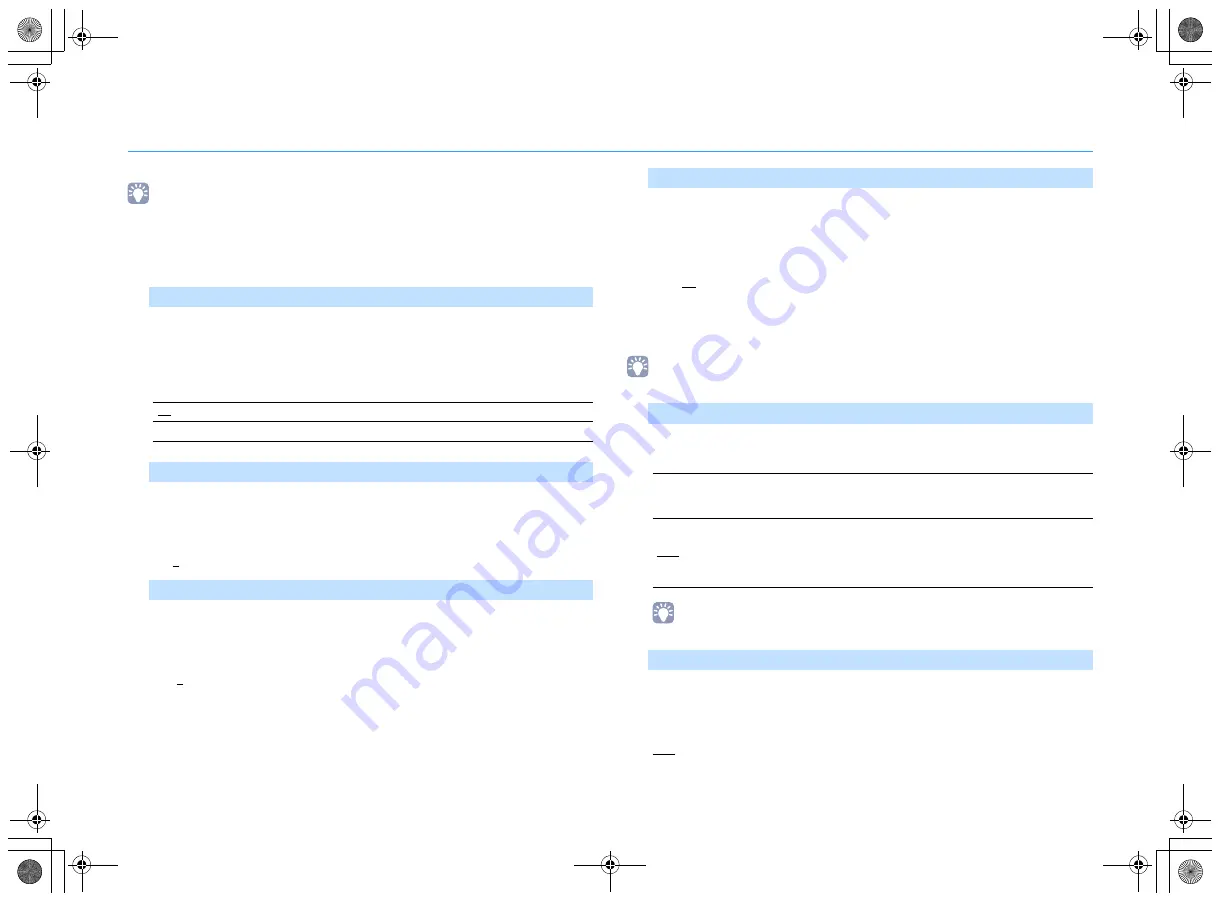
En
52
Sound
Configures the audio output settings.
• Default settings are underlined.
■
DSP Parameter
Configures the surround decoder settings.
Enables/disables the broadening effect of the front sound field. When this function
is enabled, you can wrap front right/left channel sounds around the field and
generate a spacious sound field in combination with the surround sound field. This
setting is effective when “
b
PLII Music” is selected.
Settings
Adjusts the broadening effect of the center sound field. Higher to enhance the
broadening effect, and lower to reduce it (closer to center). This setting is effective
when “
b
PLII Music” is selected.
Setting range
0 to 3 to 7
Adjusts the difference in level between the front and surround sound fields. Higher
to strengthen the front sound field and lower to strengthen the surround sound
field. This setting is effective when “
b
PLII Music” is selected.
Setting range
-3 to 0 to +3
Adjusts the center orientation level (broadening effect) of the front sound field.
Higher to strengthen the center orientation level (less broadening effect) and lower
to weaken (more broadening effect). This setting is effective when “Neo:6 Music” is
selected.
Setting range
0.0 to 0.3 to 1.0
■
Lipsync
Adjusts the delay between video and audio output.
• You can enable/disable the Lipsync function by input sources in “Lipsync” (p.43) in the “Option” menu.
Selects the method to adjust the delay between video and audio output.
Setting range
• “Select” is automatically set to “Manual” depending on the TV connected to the unit.
Adjusts the delay between video and audio output manually when “Select” is set to
“Manual”. You can fine-adjust the audio output timing when “Select” is set to
“Auto”.
Setting range
0 ms to 500 ms (1 ms increments)
Panorama
Off
Disables the broadening effect of the front sound field.
On
Enables the broadening effect of the front sound field.
Center Width
Dimension
Center Image
Select
Manual
Select this option when you want to adjust the delay between video
and audio output manually.
Adjust the audio output timing in “Adjustment”.
Auto
Adjusts the delay between video and audio output automatically when
a TV that supports an automatic lipsync function is connected to the
unit via HDMI.
If necessary, you can fine-adjust the audio output timing in
“Adjustment”.
Adjustment
00_RX-V379_om_U.book Page 52 Tuesday, January 13, 2015 4:50 PM
















































