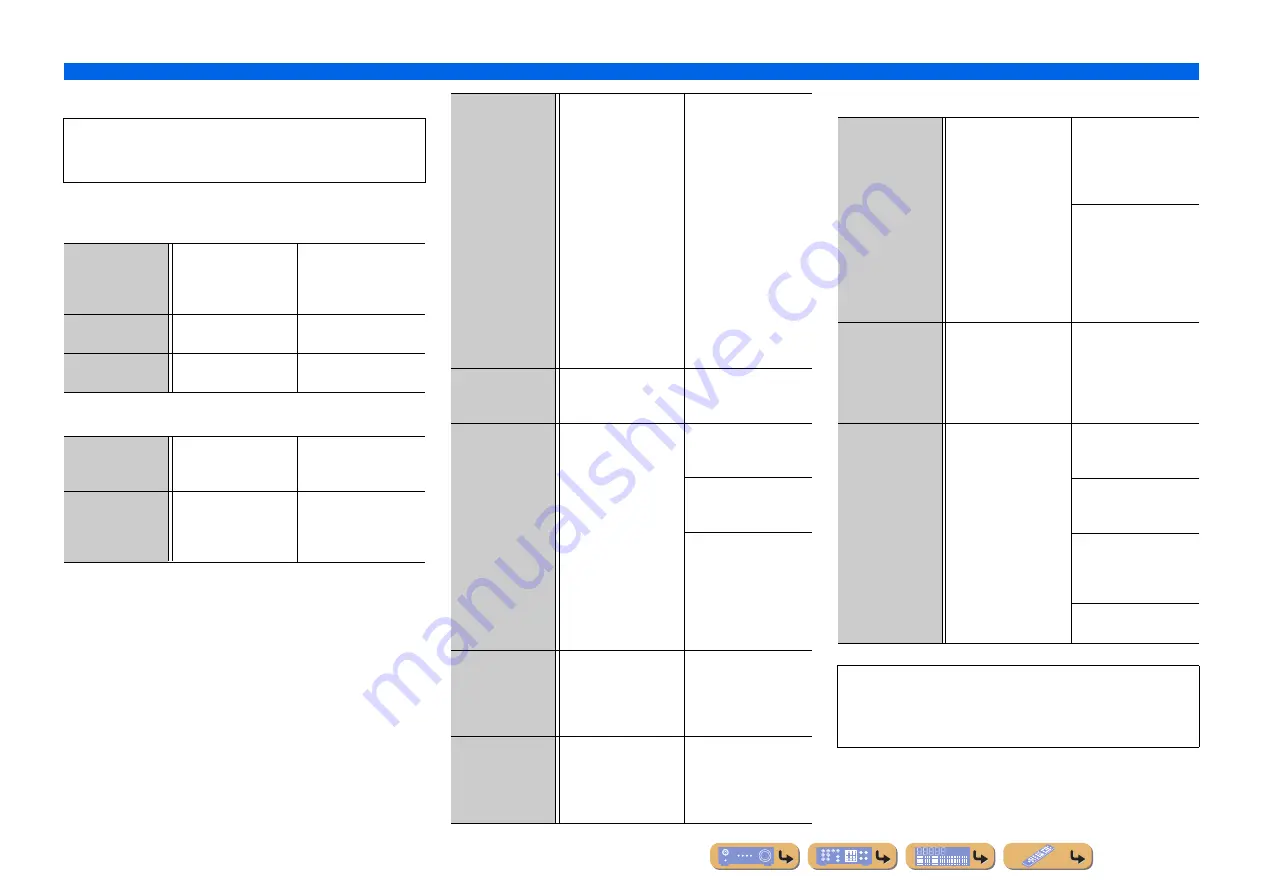
En
24
CONNECTIONS
Set up the speaker parameters automatically (YPAO)
■
Message list
■
When a warning message appears before
measurement
■
Error message
■
Warning message
NOTE
If the following messages appear, resolve the problems that have
occurred and carry out the measurement process again.
Connect MIC!
The YPAO microphone is
not connected.
Connect the YPAO
microphone to the YPAO
MIC jack on the front
panel.
Unplug PHONES!
The headphones are
connected.
Remove the headphones.
Memory Guard!
The settings of this unit
are protected.
Set “Memory Guard” in
the Setup menu to “Off.”
E-1:FRONT SP
The unit was not able to
find the front channel.
Check that the left and
right front speakers are
connected correctly.
E-2:SUR. SP
The unit was only able to
find one of side of the
surround channels.
Check that the left and
right front surround
speakers are connected
correctly.
E-5:NOISY
The noise is too loud,
preventing accurate
measurements from
being taken.
Measure again in quiet
surroundings. Turn off any
devices in the room that
may be emitting noise, or
place them further away
from the YPAO
microphone.
When this message is
displayed, selecting
“Proceed” will allow you
to continue measuring.
However, we recommend
resolving the problem and
measuring again, as
continuing measurement
without doing so will not
give accurate results.
E-7:NO MIC
The YPAO microphone
has been removed.
While measuring, take
care not to touch the
YPAO microphone.
E-8:NO SIGNAL
The YPAO microphone
could not distinguish a
test tone.
Check that the YPAO
microphone has been
installed correctly.
Check that each speaker
has been connected and
installed correctly.
The YPAO microphone
or the YPAO MIC jack
may be broken. Inquire at
the retailer where you
purchased this unit, or the
nearest Yamaha service
center.
E-9:CANCEL
You have carried out an
operation that has
cancelled the measuring
process.
Carry out the measuring
process again. Do not
operate this unit by, for
example, adjusting the
volume.
E-10:INTERNAL
An internal error has
occurred.
Turn off and on this unit,
and carry out the measuring
process again. Contact a
Yamaha service center if
“E-10” appears again.
W-1:PHASE
The speakers displayed
are connected with the
opposite polarity.
Depending on the type of
speakers you are using
and the environment in
which you have them
installed, this message
may occur even if the
speakers are connected
correctly.
Depending on the type of
speakers, “W-1” may
display even if the
speakers are connected
correctly.
Check that the speaker
po (plus), and -
(minus) are correct. If
these are connected
correctly, you can use the
speakers normally even
this message appears.
W-2:OVER 24m
(80ft)
The speakers displayed
are separated from the
listening position by
more than 24m, and
cannot be adjusted
correctly.
Install the speakers with
24m of the listening
point.
W-3:LEVEL
The difference each
channel is too loud or too
low, and cannot be
adjusted correctly.
Check that all speakers
are installed in the same
surroundings.
Check that the speaker
po (plus), and -
(minus) are correct.
We recommend the same
speakers or speakers with
as similar specifications
as possible.
Adjust the volume of the
subwoofer.
If “W-2” or “W-3” appears, you can apply measurement results,
but they will not give optimal results. We recommend that you
resolve the problem and carry out the measurement process
again.
Содержание RX-V371BL
Страница 1: ...Owner s Manual AV Receiver English for Europe...
Страница 68: ...2011 Yamaha Corporation YD282A0 OMEN2...















































