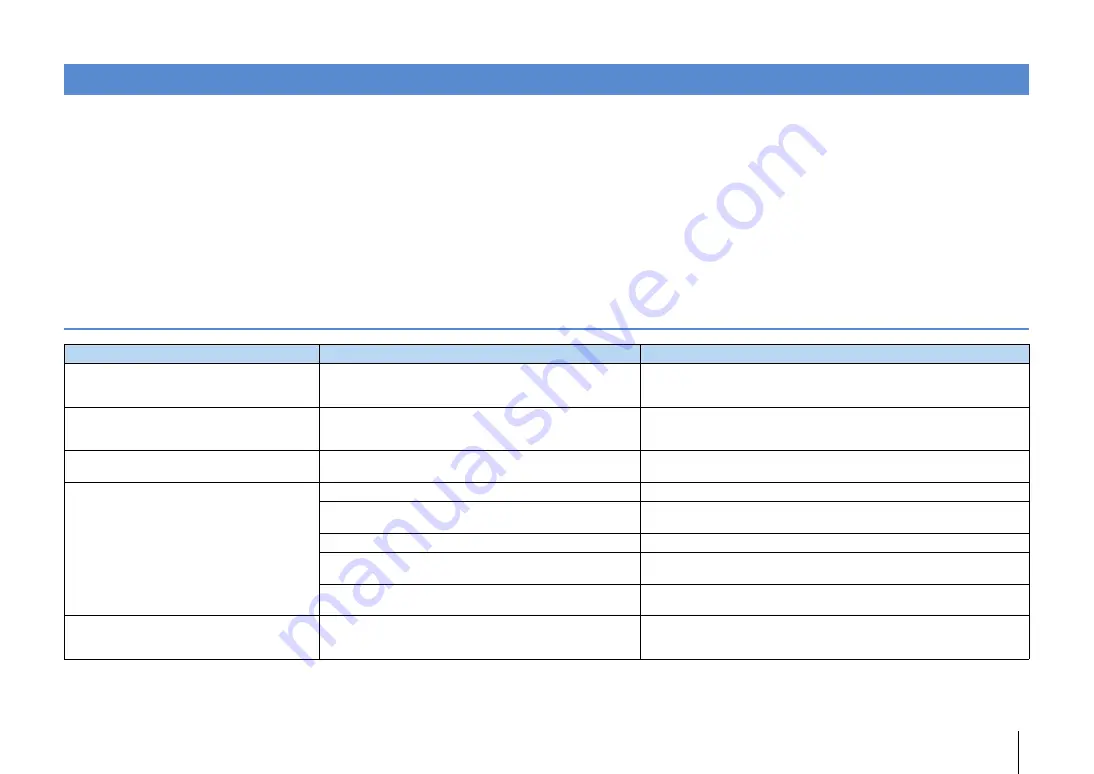
APPENDIX
➤
Troubleshooting
En
142
Refer to the table below when the unit does not function properly.
If the problem you are experiencing is not listed below or if the instructions below do not help, turn off the unit, disconnect the power cable, and contact the nearest authorized
Yamaha dealer or service center.
First, check the following:
a
The power cables of the unit, TV and playback devices (such as BD/DVD players) are connected to AC wall outlets
securely.
b
The unit, subwoofer, TV and playback devices (such as BD/DVD players) are turned on.
c
The connectors of each cable are securely inserted in to jacks on each device.
Power and system
Troubleshooting
Problem
Cause
Remedy
The power does not turn on.
The protection circuitry has been activated three times
consecutively. When the unit is in this condition, the standby
indicator on the unit blinks if you try to turn on the power.
As a safety precaution, capability to turn on the power is disabled. Contact your
nearest Yamaha dealer or service center to request repair.
The power does not turn off.
The internal microcomputer has frozen, due to an external electric
shock (such as lightning or excessive static electricity) or to a drop
in the power supply voltage.
Hold down MAIN ZONE
z
on the front panel for more than 10 seconds to
initialize and reboot the unit. (If the problem persists, disconnect the power cable
from the AC wall outlet and plug it again.)
The power turns off (standby mode) immediately.
The unit was turned on while a speaker cable was shorted.
Twist the bare wires of each speaker cable firmly and reconnect to the unit and
speakers (p.23).
The unit enters standby mode automatically.
The sleep timer worked.
Turn on the unit and start playback again.
The auto-standby function kicked in because the unit was not used
for the specified time.
To disable the auto-standby function, set “Auto Power Down” in the “Setup” menu
to “Off” (p.126).
The speaker impedance setting is incorrect.
Set the speaker impedance to match your speakers (p.129).
The protection circuitry has been activated because of a short
circuit.
Twist the bare wires of each speaker cable firmly and reconnect to the unit and
speakers (p.23).
The protection circuitry has been activated because the volume of
the unit is too high.
Turn down the volume. If “ECO Mode” in the “Setup” menu is set to “On”, set it to
“Off” (p.126).
The unit is not reacting.
The internal microcomputer is frozen, due to an external electric
shock (such as lightning or excessive static electricity) or to a drop
in the power supply voltage.
Hold down MAIN ZONE
z
on the front panel for more than 10 seconds to
initialize and reboot the unit. (If the problem persists, disconnect the power cable
from the AC wall outlet and plug it again.)
















































