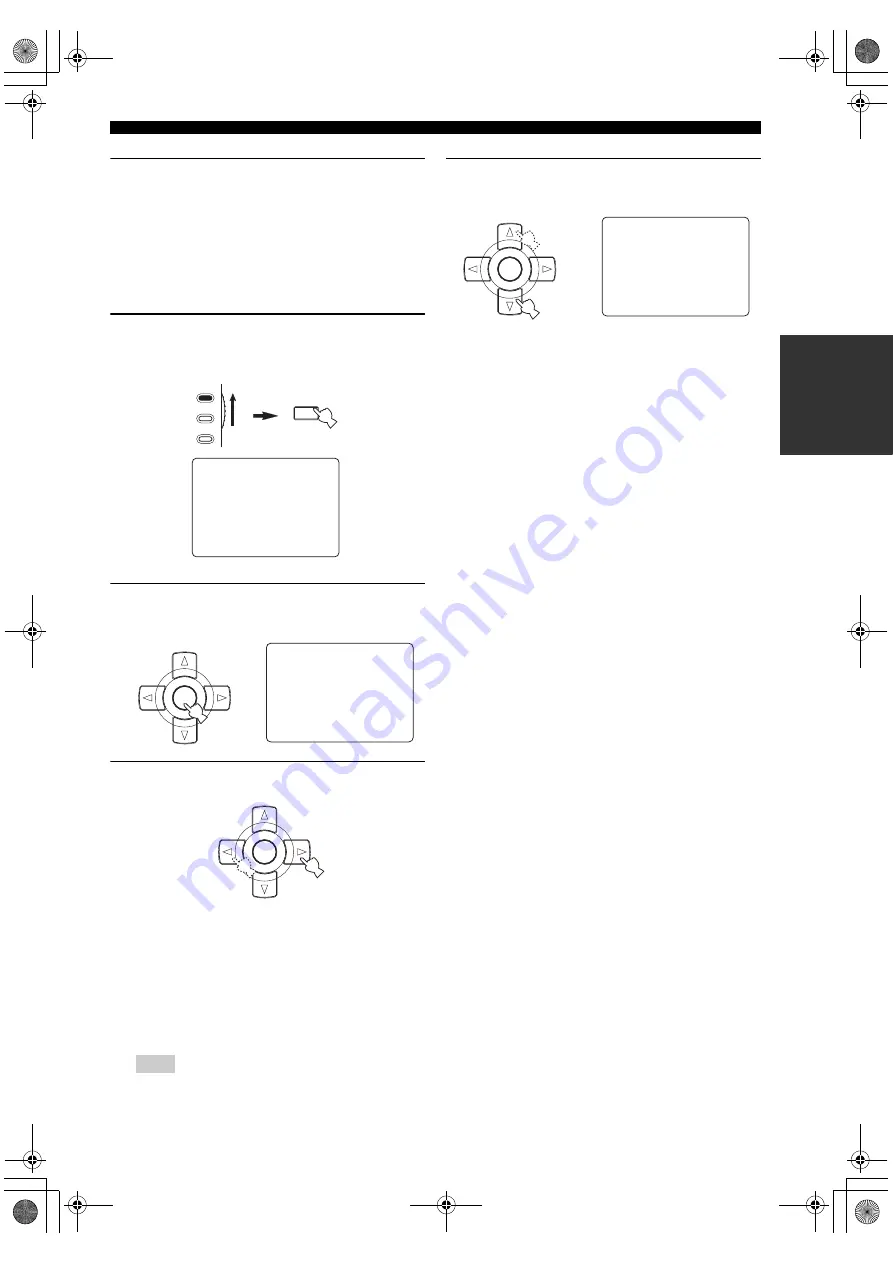
33
En
AUTO SETUP
PRE
P
ARA
T
ION
3
Make sure of the following check points
before starting the AUTO SETUP operations.
• Speakers are connected appropriately.
• Supplied optimizer microphone is connected to this
unit and placed appropriately.
• Headphones are disconnected from this unit.
• The room is sufficiently quiet.
• The video monitor connected to this unit is turned on.
4
Set the operation mode selector to AMP and
then press SET MENU to enter “SET MENU”.
The top “SET MENU” display appears in the OSD.
5
Press ENTER to enter “AUTO SETUP”.
The “AUTO:MENU” display appears in the OSD.
6
Press
l
/
h
to select “SETUP”.
Choices:
AUTO
, RELOAD
• Select “AUTO” to automatically run the entire
“AUTO SETUP” procedure.
• Select “RELOAD” to reload the last “AUTO
SETUP” settings and override the previous
settings. When you select “RELOAD”, the
previous auto setup result appears in the OSD. See
step 7 on page 34 and carry out the operations.
“RELOAD” is available only when you have previously run
“AUTO SETUP” and confirmed the results.
7
Press
k
/
n
repeatedly to select “WIRING”,
“DISTANCE”, “SIZE”, “EQ”, or “LEVEL”.
This unit performs the following checks:
Speaker wiring
WIRING
Checks which speakers are connected and the
polarity of each speaker.
Speaker distance
DISTANCE
Checks the distance of each speaker from the
listening position and adjusts the timing of each
channel.
Speaker size
SIZE
Checks the frequency response of each speaker and
sets the appropriate low-frequency crossover for each
channel.
Choices:
CHECK
, SKIP
• Select “CHECK” to automatically check and adjust
the item.
• Select “SKIP” to skip the item and perform no
adjustments.
Parametric equalizer level
EQ
Adjusts the frequency and the parametric equalizer
level of each channel to reduce coloration across the
channels and create a cohesive sound field. This is
particularly important if you use different brands or
sizes of speakers for some channels or have a room
with unique sonic characteristics. In addition, the
frequency response of each channel is adjusted in
accordance with the sound output from your front
speakers.
Choices:
NATURAL
, FLAT, FRONT, SKIP
• Select “NATURAL” to average out the frequency
response of all speakers with higher frequencies
being less emphasized. Recommended if the FLAT
setting sounds a little harsh.
• Select “FLAT” to average the frequency response
of all speakers. Recommended if all of your
speakers are of similar quality.
• Select “FRONT” to adjust the frequency response
of each speaker in accordance with the sound of
your front speakers. Recommended if your front
speakers are of much higher quality than your other
speakers.
• Select “SKIP” to skip the selected item and
perform no adjustments.
Note
MENU
SRCH MODE
SET MENU
SET MENU
.
;
AUTOSETUP
;
MANUALSETUP
.
;
SIGNALINFO
[ ]/[]:Up/Down
[ENTER]:Enter
p
p
TV
SOURCE
AMP
1 AUTO:MENU
.
SETUP
;;;;;;;
AUTO
WIRING
;;;;;
CHECK
DISTANCE
;;;
CHECK
SIZE
;;;;;;;
CHECK
EQ
;;;;;;;
NATURAL
LEVEL
;;;;;;
CHECK
START
[]/[]:Up/Down
[]/[]:Select
p
p
p
[
ENTER
A-E/CAT.
PRESET/CH
ENTER
A-E/CAT.
PRESET/CH
ENTER
A-E/CAT.
PRESET/CH
1 AUTO:MENU
SETUP
;;;;;;;
AUTO
.
WIRING
;;;;;
CHECK
DISTANCE
;;;
CHECK
SIZE
;;;;;;;
CHECK
EQ
;;;;;;;
NATURAL
LEVEL
;;;;;;
CHECK
START
[]/[]:Up/Down
[]/[]:Select
p
p
p
[
01EN_00_RX-V1700_U.book Page 33 Tuesday, June 27, 2006 9:37 AM
















































