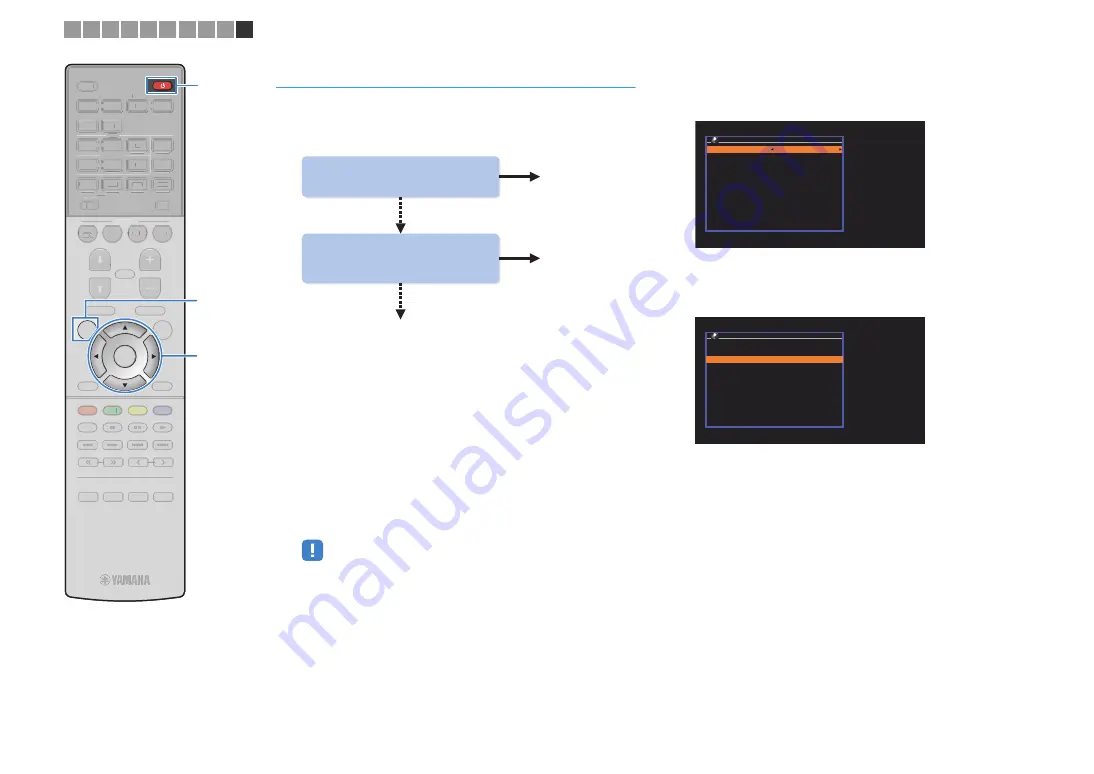
En
32
Connecting the unit to a wireless network
There are several methods to connect the unit to a wireless
network.
Select a connection method according to your environment.
■
A: Sharing the iOS device setting
You can easily setup a wireless connection by applying the
connection settings on iOS devices (iPhone/iPod touch).
Before proceeding, confirm that your iOS device is connected to a
wireless router.
1
Press
z
(receiver power) to turn on the unit.
2
Turn on the TV and switch the TV input to display
video from the unit (HDMI OUT jack).
• Operations with TV screen are available only when your TV is connected to
the unit via HDMI.
3
Press SETUP.
4
Use the cursor keys (
q
/
w
) to select “Network” and
press ENTER.
5
Use the cursor keys (
q
/
w
) to select “Network
Connection” and press ENTER.
6
Use the cursor keys (
e
/
r
) to select “Wireless
(Wi-Fi)” and press ENTER.
7
Use the cursor keys (
q
/
w
) to select “Share Wi-Fi
Settings(iOS)” and press ENTER.
Yes
Do you own iOS devices
(iPhone/iPod touch)?
Yes
A
B
Does your wireless router
(access point) has a WPS
button?
C
No
No
N e t w o r k C o n n e c t i o n
C o n n e c t i o n
Wireless (Wi-Fi)
O K : E N T E R
B a c k : R E T U R N
W i r e l e s s ( W i - F i )
S e l e c t a s e t u p m e t h o d .
W P S B u t t o n
S h a r e W i - F i S e t t i n g s ( i O S )
A c c e s s P o i n t S c a n
M a n u a l S e t t i n g
P I N C o d e
O K : E N T E R
B a c k : R E T U R N
1 2 3 4 5 6 7 8 9 10
STRAIGHT
DIRECT
ENHANCER
BASS
ENTER
N
O
IT
P
O
P
U
T
E
S
TOP MENU
MUTE
PROGRAM
VOLUME
POP-UP/MENU
NET
AUX
USB
BLUETOOTH
SCENE
BD
DVD
TV
NET
RADIO
HDMI
AV
AUDIO
5
6
1
2
3
4
1
2
1
2
3
FM
3
AM
TUNING
PRESET
HOME
MEMORY
DISPLAY
RETURN
BLUE
YELLOW
GREEN
RED
SLEEP
PARTY
MAIN
ZONE 2
STRAIGHT
DIRECT
ENHANCER
BASS
N
O
IT
P
O
TOP MENU
MUTE
PROGRAM
VOLUME
POP-UP/MENU
NET
AUX
USB
BLUETOOTH
SCENE
BD
DVD
TV
NET
RADIO
HDMI
AV
AUDIO
5
6
1
2
3
4
1
2
1
2
3
FM
3
AM
TUNING
PRESET
HOME
MEMORY
DISPLAY
RETURN
BLUE
YELLOW
LL
GREEN
RED
SLEEP
PARTY
MAIN
ZONE 2
S
ETUP
Cur
s
or key
s
ENTER
z
z
Cursor keys






























