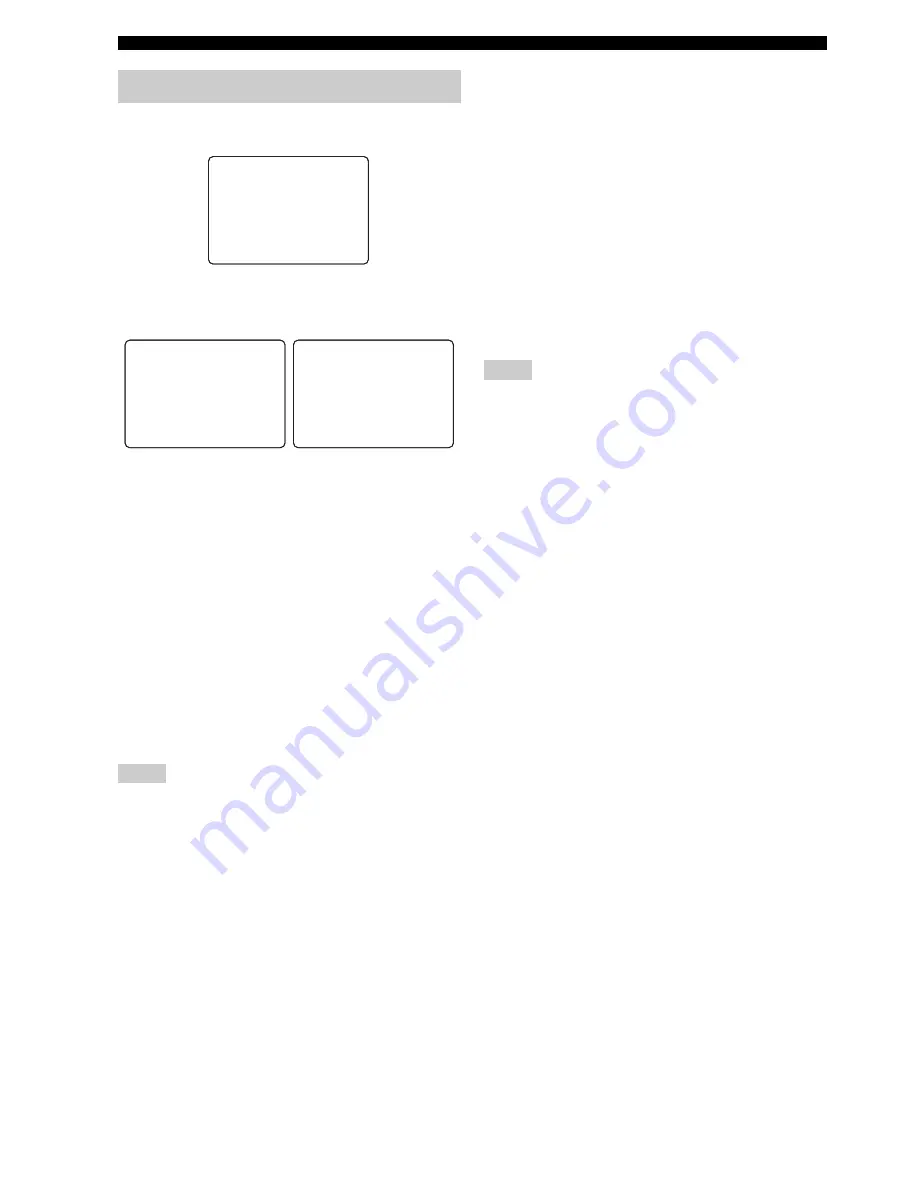
92
En
SET MENU
Use this menu to adjust the optional system parameters.
■
Display settings
A)DISPLAY SET
Dimmer
DIMMER
Use this feature to adjust the brightness of the front panel
display.
Control range: –
4 to
0
Control step: 1
• Press
j
to make the front panel display dimmer.
• Press
i
to make the front panel display brighter.
Video conversion
VIDEO CONV.
Use this feature to set whether to convert the video signals
input at the VIDEO and S VIDEO jacks.
Choices:
ON
, OFF
• Select “ON” to convert composite and S-video signals
interchangeably and up-convert composite and S-video
signals to component video signals.
• Select “OFF” not to convert any signals.
• The converted video signals are only output at the MONITOR
OUT jacks. When recording a video source, you must make the
same type of video connections between each component.
• When composite video or S-video signals from a VCR are
converted to component video signals, the picture quality may
suffer depending on your VCR.
• You must set “VIDEO CONV.” to “ON” to display the OSD.
• Unconventional signals input at the composite video or S-video
jacks cannot be converted or may be output abnormally. In such
cases, set “VIDEO CONV.” to “OFF”.
OSD shift
OSD SHIFT
Use this feature to adjust the vertical position of the OSD.
Control range: –5 (upward) to +5 (downward)
Control step: 1
Initial setting: 0
• Press
j
to raise the position of the OSD.
• Press
i
to lower the position of the OSD.
Gray back
GRAY BACK
Use this feature to display a gray background in the OSD
when there is no video signal being input.
Choices:
AUTO
, OFF
• Select “AUTO” to display a gray background in the
OSD when there is no video signal being input.
• Select “OFF” not to display any background in the
OSD.
• Depending on the video signals being input or the system
setting of your video monitor (NTSC or PAL), the OSD may be
displayed abnormally. In such cases, set “GRAY BACK” to
“OFF”.
• Even when “GRAY BACK” is set to “OFF”, the OSD may not
be displayed correctly depending on the conditions of the
picture.
On-screen display time
ON SCREEN
Use this feature to set the amount of time to display the
DAB information, iPod menu or NET/USB menu in the
OSD after you perform a certain operation.
Choices: ON,
10s
, 30s
• Select “ON” to display the OSD unceasingly during an
operation.
• Select “10s” to turn off the OSD 10 seconds after you
perform a certain operation.
• Select “30s” to turn off the OSD 30 seconds after you
perform a certain operation.
Front panel display scroll
FL SCROLL
Use this feature to set whether to display the information
(such as song title or channel name) in the front panel
display in a continuous manner or by the first 14
alphanumeric characters after scrolling all characters once
when “DOCK” or “NET/USB” is selected as the input
source.
Choices:
CONT
, ONCE
• Select “CONT” to display the operation status in the
front panel display in a continuous manner.
• Select “ONCE” to display the operation status in the
front panel display by the first 14 alphanumeric
characters after scrolling all characters once.
5 OPTION MENU
Notes
.
A)DISPLAYSET
B)MEMORYGUARD
C)PARAM.INI
D)MULTI ZONESET
[]/[]:Up/Down
[ENTER]:Enter
5
OPTION
MENU
p
p
.
DIMMER
;;;;;;;;;
0
VIDEOCONV.
;;;
ON
OSD
SHIFT
;;;;;;
0
GRAY
BACK
;;;
AUTO
[]/[]:Up/Down
[<]/[>]:Select
A)DISPLAY
SET
p
p
.
ON SCREEN
;;;;
10s
FL SCROLL
;;;
CONT
[]/[]:Up/Down
[<]/[>]:Select
A)DISPLAY
SET
p
p
Notes






























