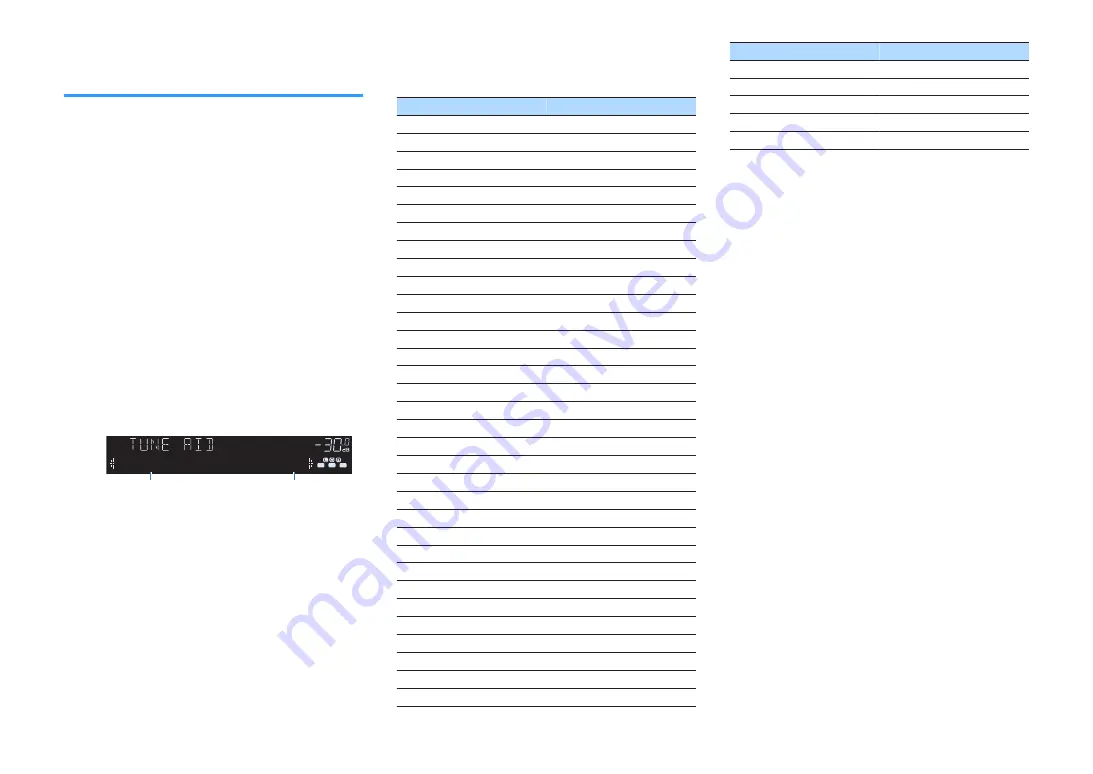
Checking reception strength of
each DAB channel label
n
Checking reception strength of
each DAB channel label
You can check reception strength of each DAB channel
label (0 [none] to 100 [best]).
1
Press FM/DAB to select “TUNER” as the
input source.
“TUNER” is selected as the input source and
then the DAB radio station currently selected
is displayed on the front display.
2
Press OPTION.
3
Use the cursor keys to select “Tune
AID” and press ENTER.
4
Use the cursor keys to select the
desired DAB channel label.
ENHANCER
LINK
ECO
MASTER
OUT
2
-R
es
Hi
YPAO VOL. A - DRC
SLEEP
PARTY
ZONE
3 B
2 A
MUTE VIRTUAL
FPR
SBL
SB
SBR
FPL
STEREO TUNED
VOL.
SL
SW
SR
5A Level: 80
DAB channel label
Reception strength
5
Press OPTION.
This completes the checking.
n
DAB frequency information
The unit supports Band III (174 to 240 MHz) only.
Frequency
Channel label
174.928 MHz
5A
176.640 MHz
5B
178.352 MHz
5C
180.064 MHz
5D
181.936 MHz
6A
183.648 MHz
6B
185.360 MHz
6C
187.072 MHz
6D
188.928 MHz
7A
190.640 MHz
7B
192.352 MHz
7C
194.064 MHz
7D
195.936 MHz
8A
197.648 MHz
8B
199.360 MHz
8C
201.072 MHz
8D
202.928 MHz
9A
204.640 MHz
9B
206.352 MHz
9C
208.064 MHz
9D
209.936 MHz
10A
211.648 MHz
10B
213.360 MHz
10C
215.072 MHz
10D
216.928 MHz
11A
218.640 MHz
11B
220.352 MHz
11C
222.064 MHz
11D
223.936 MHz
12A
225.648 MHz
12B
227.360 MHz
12C
229.072 MHz
12D
230.784 MHz
13A
Frequency
Channel label
232.496 MHz
13B
234.208 MHz
13C
235.776 MHz
13D
237.488 MHz
13E
239.200 MHz
13F
En
60
















































