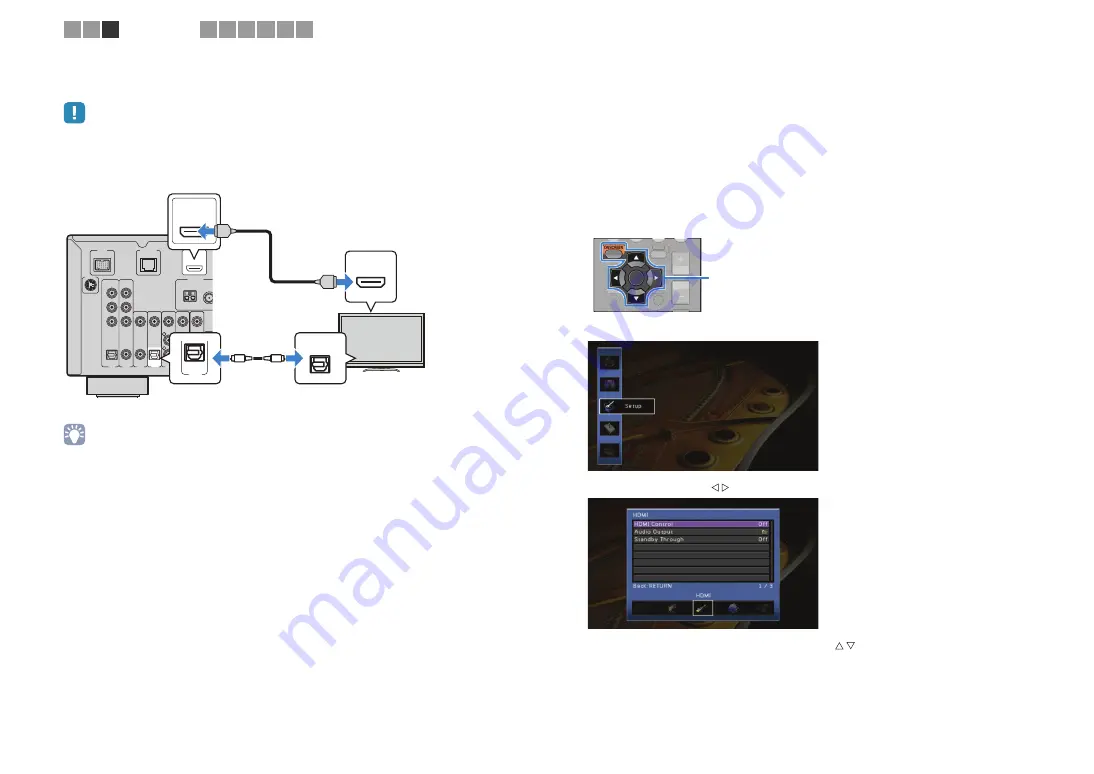
En
23
■
Connection method 2 (HDMI Control-compatible TV)
Connect the TV to this unit with an HDMI cable and a digital optical cable.
• The following explanation is based on the assumption that you have not changed the “HDMI” parameters
(p.95) in the “Setup” menu.
• If you make an HDMI connection between your TV and this unit, any videos input to this unit can be output
to the TV no matter how you connect video devices to this unit. For details, see “Video signal flow” (p.120).
Necessary settings
To use HDMI Control, you need to configure the following settings.
For details on settings and operations of your TV, refer to the instruction manual of the
TV.
1
After connecting external devices (TV, playback devices, etc.) and
power cable of this unit, turn on this unit, TV and playback devices.
2
Configure the settings of this unit.
1
Switch the TV input to display the video from this unit.
2
Press ON SCREEN.
4
Use the cursor keys to select “Setup” and press ENTER.
5
Use the cursor keys ( / ) to select “HDMI”.
6
Use the cursor keys to select “HDMI Control” ( / ) and press ENTER.
7
Use the cursor keys to select “On”.
8
Press ON SCREEN.
DOCK
NETWORK
FM
AM
75Ω
ANTENNA
P
R
P
B
Y
AUDIO
AV 6
AV 5
AV 4
AV 3
(CD)
(TV)
VIDEO
AV 2
AV 1
COAXIAL
OPTICAL
COAXIAL
OPTICAL
AV
OUT
COMPONENT
VIDEO
R
L
HDMI OUT
ARC
SIRIUS
HDMI OUT
ARC
HDMI
AV 4
(TV)
OPTICAL
OPTICAL
HDMI
HDMI
O
O
This unit
(rear)
HDMI OUT jack
AV4 (OPTICAL) jack
Audio output
(digital optical)
TV
HDMI input
VOLUME
ENTER
POP UP
DI
S
PLAY
OPTION
ON
S
CREEN
VOLUME
POP UP
DI
S
PLAY
OPTION
D
DI
S
ON SCREEN
Cursor keys
ENTER
1 2 3
TV connection
4 5 6 7 8 9
Содержание RX-A710
Страница 128: ... 2011 Yamaha Corporation YD458B0 OMEN1 ...
















































