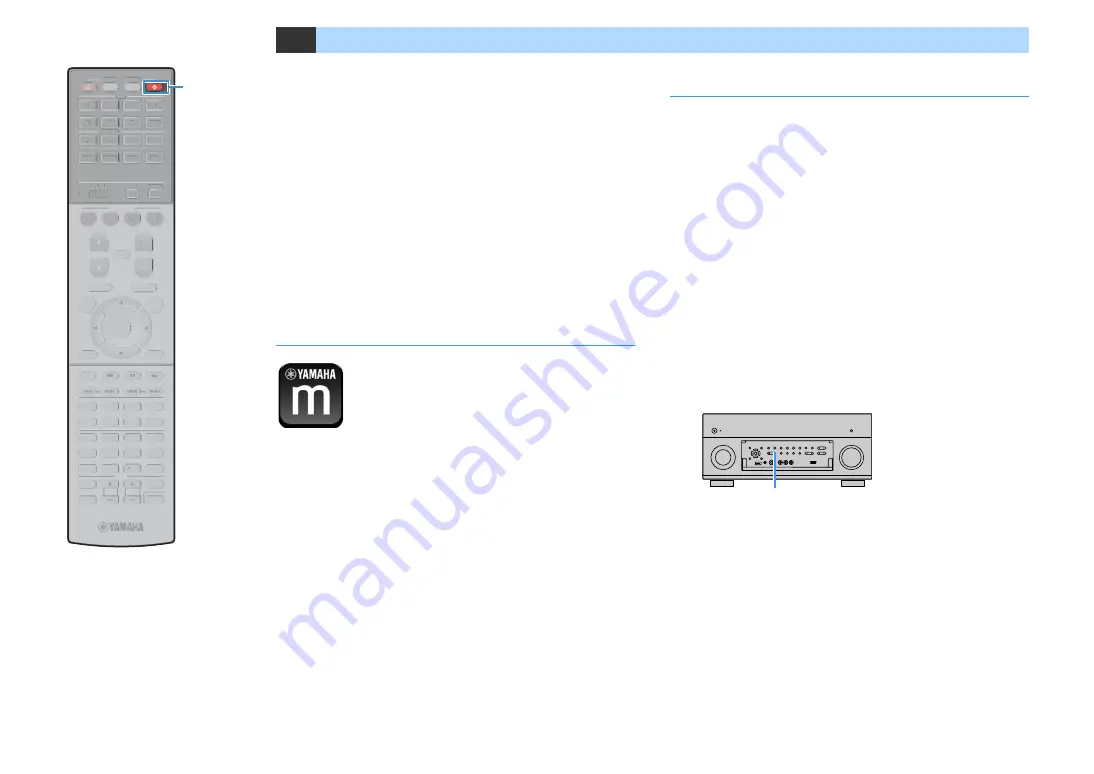
En
73
11
Connecting to the MusicCast network
MusicCast is a brand new wireless musical solution from Yamaha,
allowing you to share music among all of your rooms with a variety of
devices. You can enjoy music from your smartphone, PC, NAS drive and
music streaming service anywhere in your house with one easy-to-use
application. For more details and a lineup of MusicCast compatible
products, visit the Yamaha website.
• Seamlessly control all MusicCast compatible devices with the
dedicated application “MusicCast CONTROLLER”.
• Link a MusicCast compatible device to another device in a different
room and play them back simultaneously.
• Play back music from music streaming services. (The compatible music
streaming services may differ depending on your region and product.)
MusicCast CONTROLLER
To use the network features on the MusicCast compatible device, you
need the dedicated application “MusicCast CONTROLLER” for the
operation. Search for the free application “MusicCast CONTROLLER” on
the App Store or Google Play and install it to your device.
Adding the unit to the MusicCast network
Follow the procedure below to add the unit to the MusicCast network.
You can also configure the unit's wireless settings at once.
Y
The SSID and security key for your network will be needed.
1
Press RECEIVER
z
to turn on the unit.
2
Tap the “MusicCast CONTROLLER” application icon on
your mobile device and tap “Setup”.
X
If you have already connected other MusicCast compatible devices to the
network, tap “Settings” and then “Add New Device”.
3
Operate the “MusicCast CONTROLLER” application
following the on screen instructions, then hold down
CONNECT on the front panel of the unit for 5 seconds.
4
Operate the “MusicCast CONTROLLER” application
following the onscreen instructions to set up the network.
5
Operate the “MusicCast CONTROLLER” application to
playback.
Y
• AirPlay and DSD audio cannot be delivered.
• When the Pure Direct mode is enabled, input sources other than the network sources
and USB cannot be delivered.
• If you configure the unit's wireless settings with this method, the signal strength
indicator of the front display lights up when the unit is connecting to a network (even
if a wired connection is used).
CONNECT
ENTER
RETURN
POP-UP/MENU
TOP MENU
INPUT
MUTE
TV VOL
TV CH
TV
3
2
1
AUDIO
2
4
3
1
6
V-AUX
7
5
AV
BLUETOOTH
NET
PHONO
USB
TUNER
4
3
2
1
8
7
6
5
9
0
MAIN
ZONE
2 3 4
4
1
2
3
SCENE
MUTE
OPTION
ON
SCREEN
DISPLAY
MODE
MOVIE
MUSIC
INFO
SLEEP
ENT
PRESET
TUNING
VOLUME
PROGRAM
HDMI OUT
PARTY
BAND
SUR. DECODE STRAIGHT
ENHANCER PURE DIRECT
10
MEMORY
CODE SET
RECEIVER
SOURCE
ENTER
RETURN
POP-UP/MENU
TOP MENU
INPUT
MUTE
TV VOL
TV CH
TV
3
2
1
AUDIO
2
4
3
1
6
V-AUX
7
5
AV
BLUETOOTH
NET
PHONO
USB
TUNER
4
3
2
1
8
7
6
5
9
0
MAIN
ZONE
2 3 4
4
1
2
3
SCENE
MUTE
OPTION
ON
SCREEN
DISPLAY
MODE
MOVIE
MUSIC
INFO
SLEEP
ENT
PRESET
TUNING
VOLUME
PROGRAM
HDMI OUT
PARTY
BAND
SUR. DECODE STRAIGHT
ENHANCER PURE DIRECT
10
MEMORY
CODE SET
RECEIVER
SOURCE
RECEIVER
z
Содержание RX-A2060
Страница 1: ...AV Receiver Owner s Manual EN Read the supplied booklet Safety Brochure before using the unit ...
Страница 207: ......
Страница 208: ...Download the free app today ANDROID APP ON Coogle play ...
Страница 210: ...WX 010 WX 030 While Black ...
Страница 218: ... 2015 Yamaha Corporation YH003A0 NS2EN ftYAMAHA YAMAHA CORPORATION ...
Страница 223: ......
Страница 224: ...RX A3060 RX A2060 ...
















































