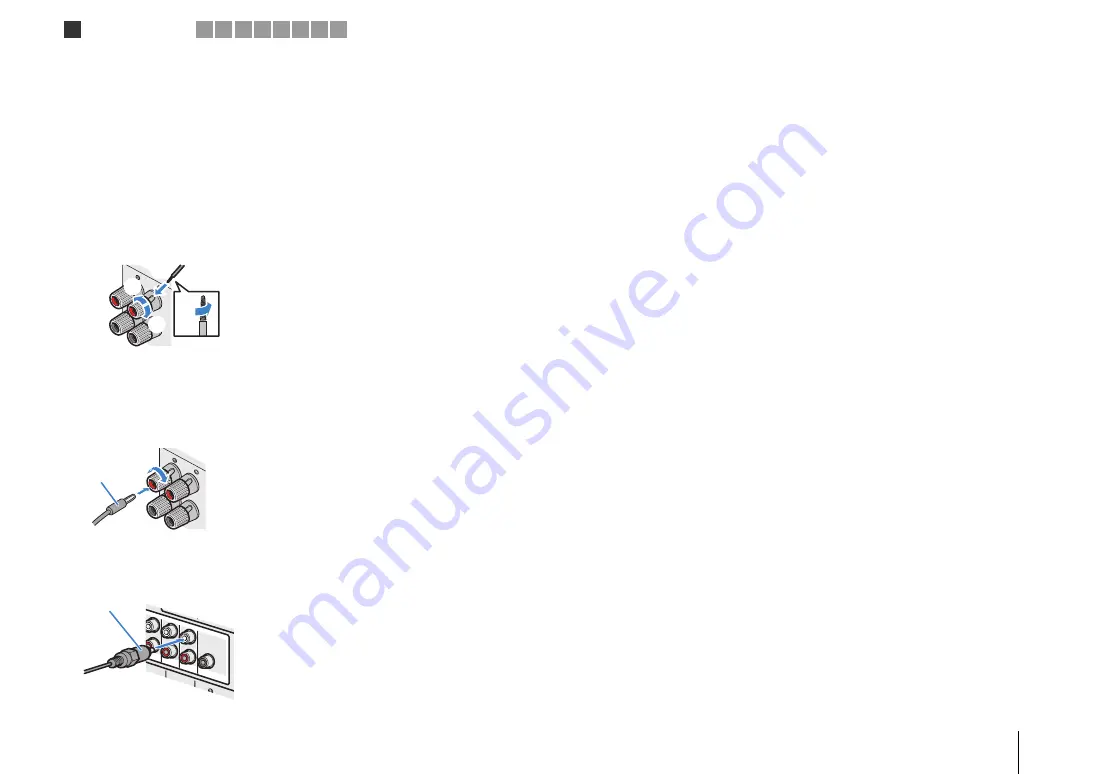
PREPARATIONS
➤
Connecting speakers
En
23
❑
Connecting speaker cables
Speaker cables have two wires. One is for connecting the negative (-) terminal of the
unit and the speaker, and the other is for the positive (+) terminal. If the wires are
colored to prevent confusion, connect the black wire to the negative and the other wire
to the positive terminal.
a
Remove approximately 10 mm (3/8”) of insulation from the ends of the speaker cable, and
twist the bare wires of the cable firmly together.
b
Loosen the speaker terminal.
c
Insert the bare wires of the cable into the gap on the side (upper right or bottom left) of the
terminal.
d
Tighten the terminal.
Using a banana plug
(U.S.A., Canada, China, Australia and General models only)
a
Tighten the speaker terminal.
b
Insert a banana plug into the end of the terminal.
❑
Connecting the subwoofer (with built-in amplifier)
Use an audio pin cable to connect the subwoofer.
FR
ONT
-
+
a
a
b
d
c
+ (red)
– (black)
FR
ONT
+
a
b
Banana plug
(
S
INGLE
)
PRE OUT
CENTER
CENTER
S
UR. BAC
K
S
URRUND
1
2
FRONT
(REAR
)
S
UBWOOF
ER
(FR
ONT)
Audio pin cable
1
Speaker connections
2 3 4 5 6 7 8 9
















































