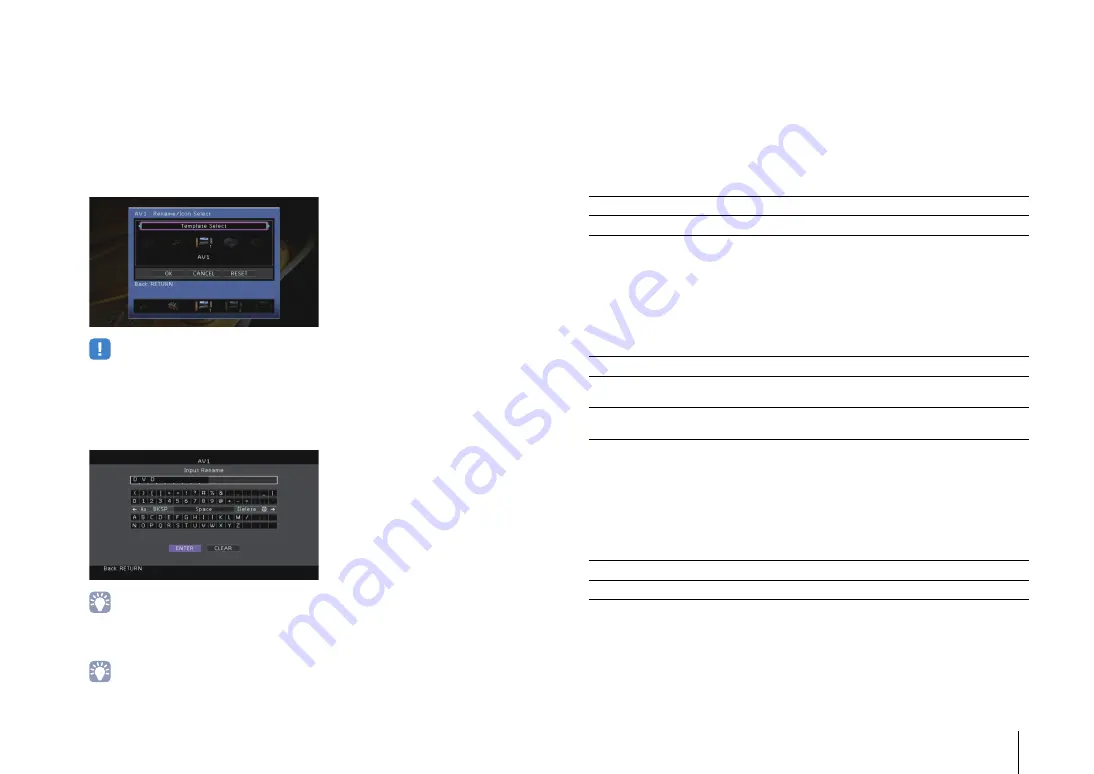
CONFIGURATIONS
➤
Configuring input sources (Input menu)
En
104
■
Rename/Icon Select
Changes the input source name and icon displayed on the front display or TV screen.
Input sources
AV 1–7, V-AUX, AUDIO 1–4, PHONO, USB, MULTI CH
■
Setup procedure
1
Use the cursor keys (
e
/
r
) to select a template and press the cursor key (
w
).
• You cannot change the template or icon for “USB” when an iPod is connected.
2
Use the cursor keys (
e
/
r
) to select an icon and press the cursor key (
w
).
3
Press ENTER to enter the name edit screen.
4
Use the cursor keys and ENTER to rename and select “ENTER” to confirm the entry.
• To clear the entry, select “CLEAR”.
5
Use the cursor keys to select “OK” and press ENTER.
• To restore the default setting, select “RESET”.
6
To exit from the menu, press ON SCREEN.
■
Decoder Mode
Sets the format of digital audio playback to “DTS”.
For example, if the unit does not detect DTS audio and outputs noise, set “Decoder
Mode” to “DTS”.
Input sources
AV 1–7, V-AUX, AUDIO 1–4 (available only when any audio digital input jack is assigned)
Settings
■
Volume Interlock
Enables/disables volume controls from iTunes/iPod via AirPlay.
Input sources
AirPlay
Settings
■
Video Out
Selects a video to be output with the audio input source.
Input sources
TUNER, (network sources), USB, MULTI CH
Settings
Default
USB: V-AUX
Others: Off
Auto (default)
Automatically selects an audio format to match the input audio signal.
DTS
Selects DTS only. (Other audio signals are not reproduced.)
Off
Disables volume controls from iTunes/iPod.
Limited (default)
Enables volume controls from iTunes/iPod within the limited range
(-80 dB to 0 dB and mute).
Full
Enables volume controls from iTunes/iPod in the full range (-80 dB to
+16.5 dB and mute).
Off
Does not output video.
AV 1–7, V-AUX
Outputs video input through the corresponding video input jacks.
















































