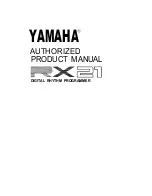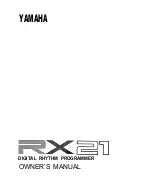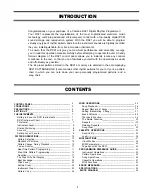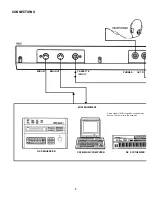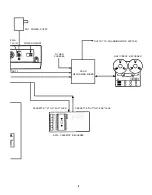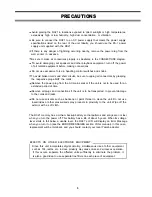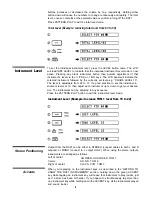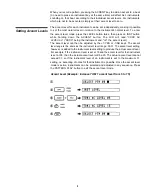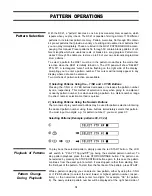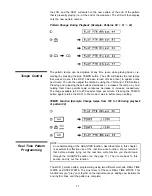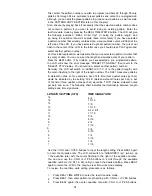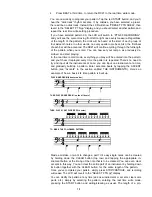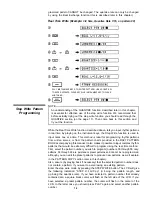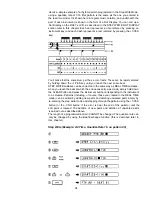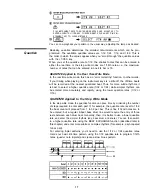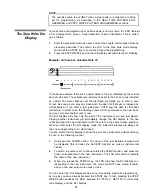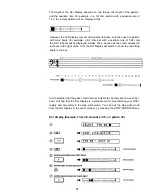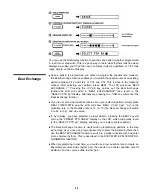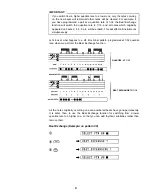SETTING UP
Please read the PRECAUTIONS section of this manual before setting up your RX21.
The CONNECTIONS diagram which folds out at the front of this manual shows you how to make the simple
connections necessary to set up your RX21. Use the PA-1 power supply, or any similar power supply to convert
the AC voltage to the voltage required to power the RX21 (9 to 12 V).
A brief output pulse appears at the RX21 outputs when the power is initially turned on. To prevent this from possibly
damaging your speaker system, make sure the master volume control of your sound system, or the volume of the
mixer channel to which the RX21 is connected, is set to minimum before the RX21 is turned on. Better yet, turn
on the RX21 first, then your sound system.
The RX21 has an LCD (Liquid Crystal Display) panel that keeps you informed of what is happening at any moment
(for example, which pattern is playing, or what editing operation you are carrying out). When you turn on the
RX21, the LCD shows “YAMAHA RX21” for about a second, then switches to the “SELECT PTN 00”, the basic
select pattern mode display which prompts you to select any pattern and then play it back. (The LCD also displays
Error Messages to indicate any faults or operating errors: see the ERROR MESSAGES section of this manual).
Without any further operations, the RX21 is now ready for you to play.
6
Содержание RX-21
Страница 1: ...YAMAHA AUTHORIZED PRODUCT MANUAL DIGITAL RHYTHM PROGRAMMER ...
Страница 2: ...YAMAHA DIGITAL RHYTHM PROGRAMMER OWNER S MANUAL ...
Страница 4: ...CONTROL PANEL 2 ...
Страница 27: ...Pattern Copy Example Copy pattern 79 to pattern 00 25 ...
Страница 38: ...Load Data From Cassette 36 ...
Страница 58: ...BLOCK DIAGRAM 56 ...
Страница 61: ...SINCE 1887 YAMAHA NIPPON GAKKI CO LTD HAMAMATSU JAPAN OMD 136 85 11 10 0 CR Printed in Japan ...