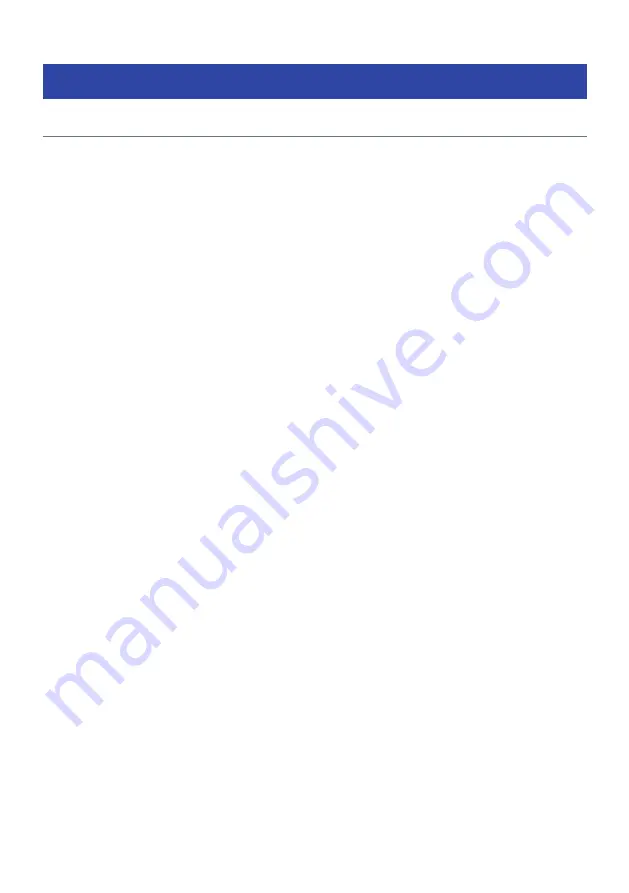
Playing audio from your computer (USB DAC)
Playing music that is on your computer
When this product is connected to a computer via USB cable, it can play music that is on the computer.
NOTE
It may be necessary to install drivers when connecting this product to a computer.
1
Switch the input to “USB DAC”.
2
Set the audio output destination of the computer to “Yamaha USB DAC”.
For Windows OS:
Start menu
!
Settings
!
System
!
Sound [Output]
For macOS:
System Preferences
!
Sound
!
[Output] tab
The method of configuration varies depending on the version of the OS.
3
Play music on your computer.
Confirm that audio is being output from this product.
NOTE
(
Some computer applications have independent settings for the output destination. In such case, check the settings of the
application.
(
Signal format information is displayed on the front display during playback. “---” is displayed when not playing or if the signal
format is not supported.
n
Adjusting the volume
For better sound quality, set the volume on your computer to its maximum, and then gradually increase the
volume on this product from the minimum until it reaches your desired level.
NOTE
(
During playback, do not disconnect the USB cable, turn off this product, or switch the input. Doing so may result in product
malfunction.
(
If you wish to mute the sounds of your computer’s interface when playing music, change the settings of your computer.
(
Music stored on your computer cannot be controlled via this product or its remote control. To control music saved on your
computer, operate the computer.
Related links
(
“Connecting to your computer (USB DAC function)” (p.28)
(
“Playable formats using USB DAC” (p.144)
80
PLAYBACK > Playing audio from your computer (USB DAC)
















































