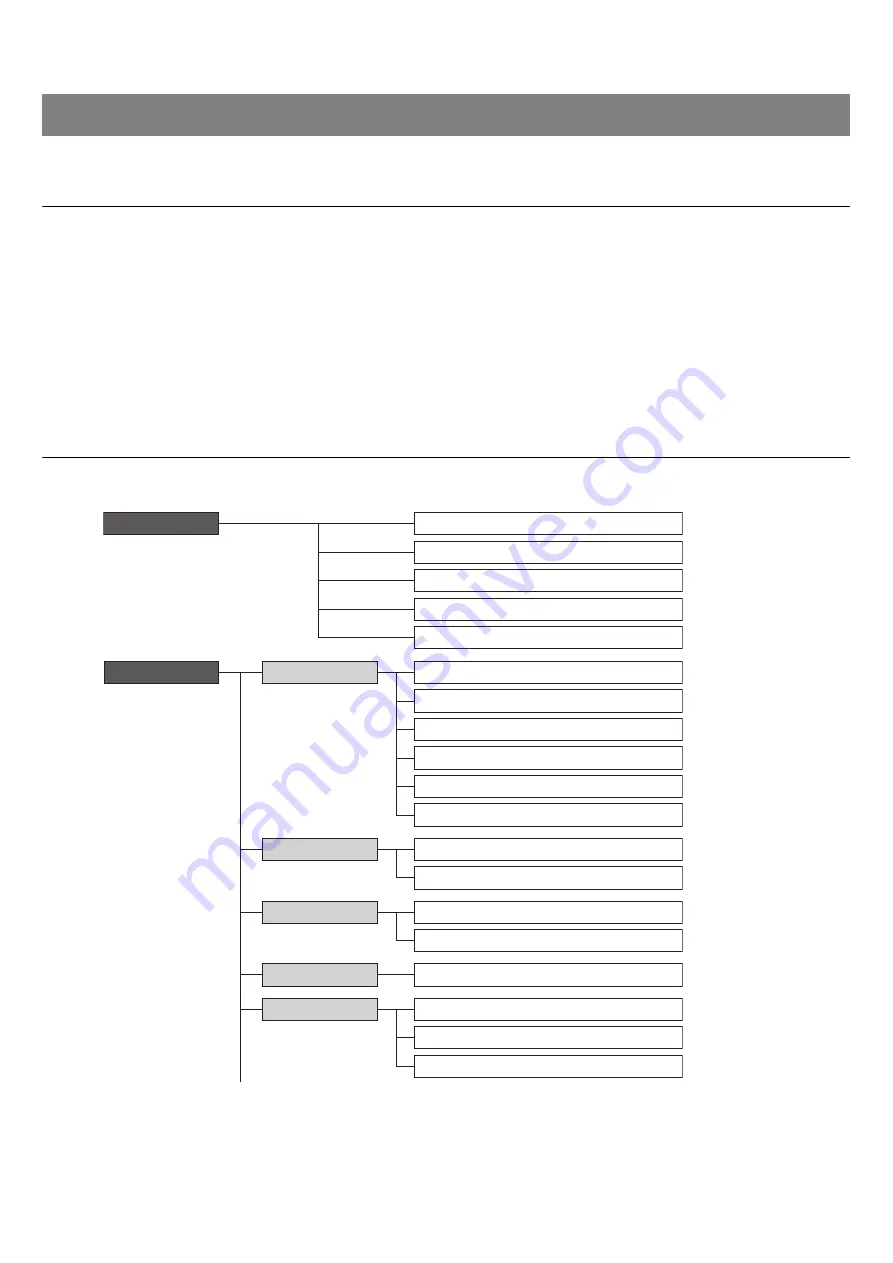
RM-CR Reference Manual
19
Use the Web GUI “RM-CR Device Manager” to check/change the settings of this unit and ADECIA.
Starting RM-CR Device Manager
1.
Connect this unit and the computer with an A-micro B type USB cable.
2.
Start a browser (Google Chrome or Safari) on the computer and type “172.16.0.1” in the address bar.
The RM-CR Device Manager starts up.
3.
Type the specified password into the login window, and then click the [LOGIN] button.
The [HOME] window appears.
This completes the startup.
Structure of RM-CR Device Manager
Refer to the page listed to the right for details on each item available in the various windows.
WEB GUI
[HOME]
[SYSTEM STATUS]
[PERIPHERAL STATUS]
[LED INDICATION STATUS]
[MEDIA STATUS]
[BLUETOOTH STATUS]
[SETTINGS]
[PASSWORD SETTINGS]
[SECURITY SETTINGS]
[DEPLOYMENT SERVER SETTINGS]
[SYSLOG SERVER SETTINGS]
[LED INDICATION SETTINGS]
[Admin]
[DEVICE SETTINGS]
[PAIRING SETTINGS]
[Bluetooth]
[DIAL SETTINGS]
[FORWARDING SETTINGS]
[Calls]
[Network]
[CONFERENCE SETTINGS]
[Dialer]
[IP ADDRESS SETTINGS]
[ETHERNET SWITCH SETTINGS]
[HOSTNAME SETTINGS]
[SNMP SETTINGS]
Содержание RM-CR
Страница 23: ...RM CR Reference Manual 22 Functions of RM CR Device Manager HOME 1 2 3 4 5 ...
Страница 28: ...RM CR Reference Manual 27 Calls 1 2 ...
Страница 40: ...RM CR Reference Manual 39 AUDIO Input 1 ...
Страница 42: ...RM CR Reference Manual 41 Processing 1 2 ...
Страница 44: ...RM CR Reference Manual 43 Output 1 ...






























