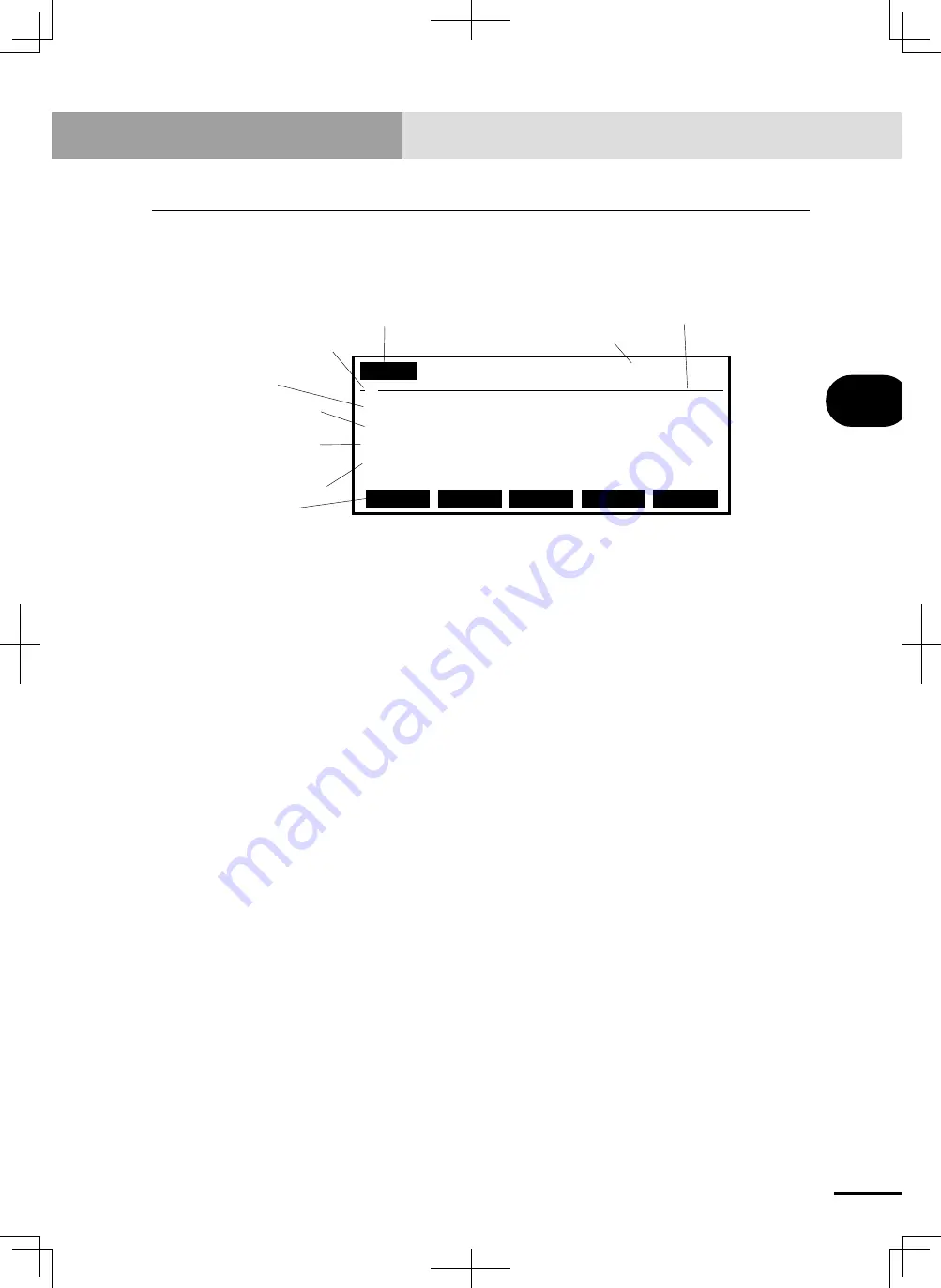
4-155
Chapter
4
OPERA
TION
12. "SYSTEM" mode
12. "SYSTEM" mode
The "SYSTEM" mode controls all kinds of operating conditions for the overall robot system.
The initial "SYSTEM" mode screen is shown below.
■
"SYSTEM" mode screen
q
Mode hierarchy
e
Message line
w
Version display
t
Robot model
name
r
Online command
execution mark
y
Axis
configuration
u
Standard system
configuration
i
Other
expanded
configurations
o
Guideline
SYSTEM
V9.00
Robot
= TXYx-A
Axes
= XYZR
Standard = SRAM/364kB
Opt-i/f = DIO_N(1/2)
PARAM
CMU
OPTION
INIT
DIAGNOS
@
q
Mode hierarchy
Shows the current mode hierarchy. When the highest mode (in this case "SYSTEM") is
highlighted it means the servomotor power is on. When not highlighted it means the
servomotor power is off.
w
Version display
Shows the version number of software currently installed in the robot controller.
e
Message line
If an error occurs, the error message appears here.
r
Online command execution mark
When an online command is being executed, a "@" mark appears in the second
column on the second line. This mark changes to a dot "." when the online command
ends.
t
Robot model name
Shows the robot model name specified by the controller.
When two robots (main robot and sub robot) are specified, their model names appear
separated by a slash "/".
y
Axis configuration
Shows the axis configuration of the robot connected to the controller.
When two robots (main robot and sub robot) are specified, their axis configurations
appear separated by a slash "/".
u
Standard system configuration
Shows the memory type and size.
Содержание RCX222
Страница 1: ...RCX222 EUR2153130 E99 Ver 1 30 Userʼs Manual YAMAHA 2 AXIS ROBOT CONTROLLER ...
Страница 2: ......
Страница 14: ......
Страница 43: ......
Страница 46: ......
Страница 50: ...4 MEMO ...
Страница 51: ...Chapter 1 USING THE ROBOT SAFELY Contents 1 Operating environment 1 1 ...
Страница 52: ......
Страница 56: ......
Страница 98: ......
Страница 388: ......
Страница 412: ...5 24 MEMO ...
Страница 414: ......
Страница 430: ......
Страница 442: ......
Страница 450: ...8 8 MEMO ...
Страница 452: ......
Страница 523: ......
















































