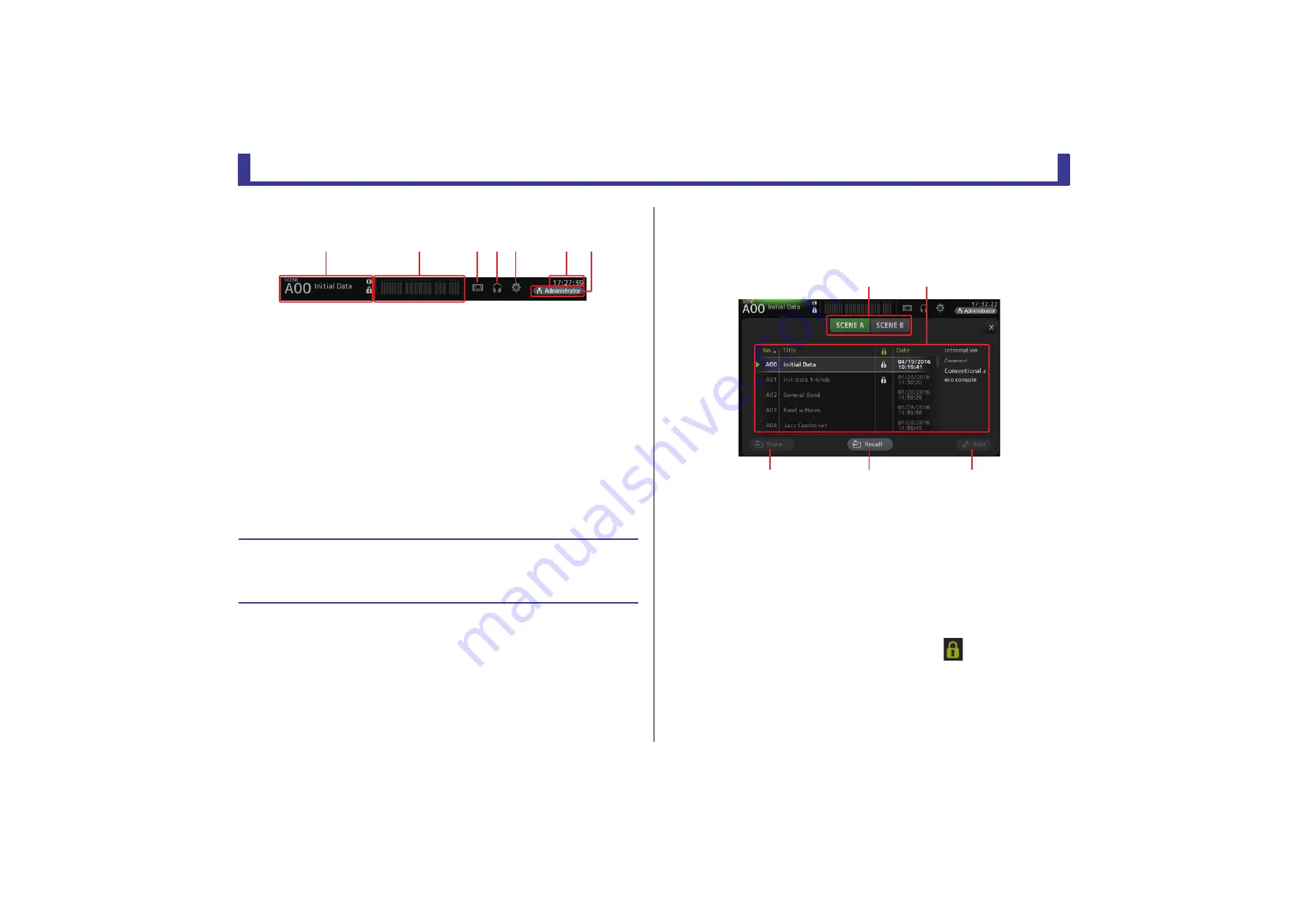
Toolbar
Reference Manual
TF Series
- 11 -
Toolbar
Provides access to frequently used features and system settings.
The toolbar is displayed regardless of the screen content.
1
Displays the SCENE screen.
2
Displays the METER screen. (
)
3
Displays the RECORDER screen. (
)
4
Displays the MONITOR screen. (
5
Displays the SETUP screen. (
) (V3.0 and later)
6
Displays the current time. (
7
Displays the LOGIN screen. (
) (V3.0 and later)
The name of the user that is currently logged in is displayed with the icon.
Additionally, the following items may be displayed to indicate the corresponding
status.
ACCESS
: The console is accessing the USB storage device that is connected to its
USB connector.
CUE
: The cue is turned on.
OSCILLATOR
: The oscillator is turned on.
Quick Config
: Quick Config is being used. (V2.0 and later)
SCENE screen
Allows you to manage previously saved mixer setups, or "Scenes".
When you recall a Scene, you can exempt certain settings from being replaced by the settings
contained in the Scene; this is called "recall safe".
1
Scene list selection button
Allows you to switch between the available Scene lists.
SCENE A
: Displays Scene list A.
SCENE B
: Displays Scene list B.
2
Scene list
Displays the Scenes saved in the selected Scene list.
You can click a header in the list to sort the items by that header. (List items cannot be
sorted by "Information".)
To select a Scene, simply touch it. The selected Scene is highlighted, and can then be
saved, recalled, or edited.
A green triangle is displayed next to the Scene that is currently recalled.
A lock icon is displayed or cleared each time you touch the
column. When the icon
is displayed, the Scene is write-protected.
The date on which the Scene was last saved is displayed in the Date column.
Displaying configuration screens
When you touch an icon, the corresponding configuration screen is displayed.
To return to the previous screen, touch the icon again, or touch the close button ([X]) in the
upper right of the screen.
ձ
ղ
ճ մ յ
ն
շ
䐟
䐠
䐡
䐢
䐣


























