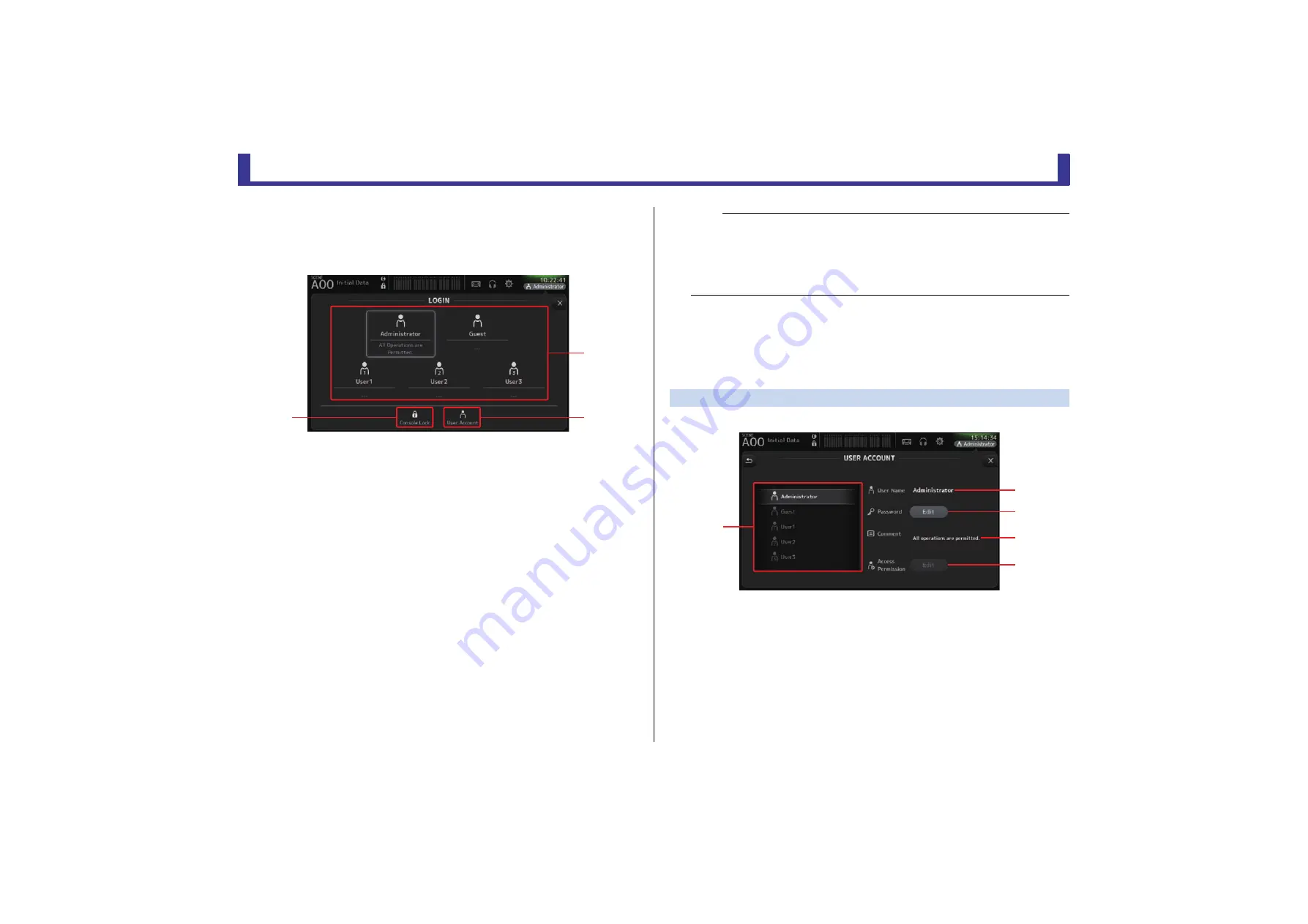
Toolbar
Reference Manual
TF Series
- 38 -
LOGIN screen (V3.0 and later)
Allows you to assign permissions for accessing the TF series console.
By limiting which parameters can be operated by different users, you can prevent improper
operation and specify what guest engineers can and cannot do when operating the console.
1
User icons
Display the icon, name, and comments for each user.
When you touch an item, the console prompts you to enter the password for the
corresponding user.
If there is no password assigned to a user, you can log in by simply touching the user's icon.
Administrator
Can use all features. Only one administrator can be configured for the console.
The administrator is the only user that can set the access permissions of other users.
If another user has locked the console, the administrator can release the console lock.
The only setting that must be set for the administrator is the password.
Guest
Can use features according to the access permissions set by the administrator. Only one
guest can be configured for the console.
Access permissions and comments can be assigned to the guest.
User
Can use features according to the access permissions set by the administrator. Three
users can be configured for the console.
A user name, password, access permissions, and comments can be assigned to each user.
2
Console lock icon
Prompts you to enter the password for the current user.
If the correct password is entered, the CONSOLE LOCK screen is displayed. (
)
3
User account icon
Displays the USER ACCOUNT screen.
USER ACCOUNT screen (V3.0 or later)
Allows the administrator to set the access permissions for the other users.
1
User selection area
Allows you to select which user's settings you will configure.
Information about the selected user is displayed on the right side of the screen.
2
User Name text box
Displays the keyboard screen so that you can edit the user name.
You cannot edit the user name of the administrator and guest accounts.
3
Password Edit button
Displays the keyboard screen so that you can edit the password.
ճ
ձ
ղ
NOTE
• There is no password saved for the administrator in the factory default settings. (All users have
full access.)
In order to set permissions for other users, you must first set a password for the administrator.
• If a user with a password assigned is logged in to the console when the console is turned off, the
console will prompt the user to enter that password when the console is turned on the next time.
If another user wants to log in, press the cancel button when prompted to enter the password, and
then select the desired user in the LOGIN screen.
յ
ղ
ճ
մ
ձ






























