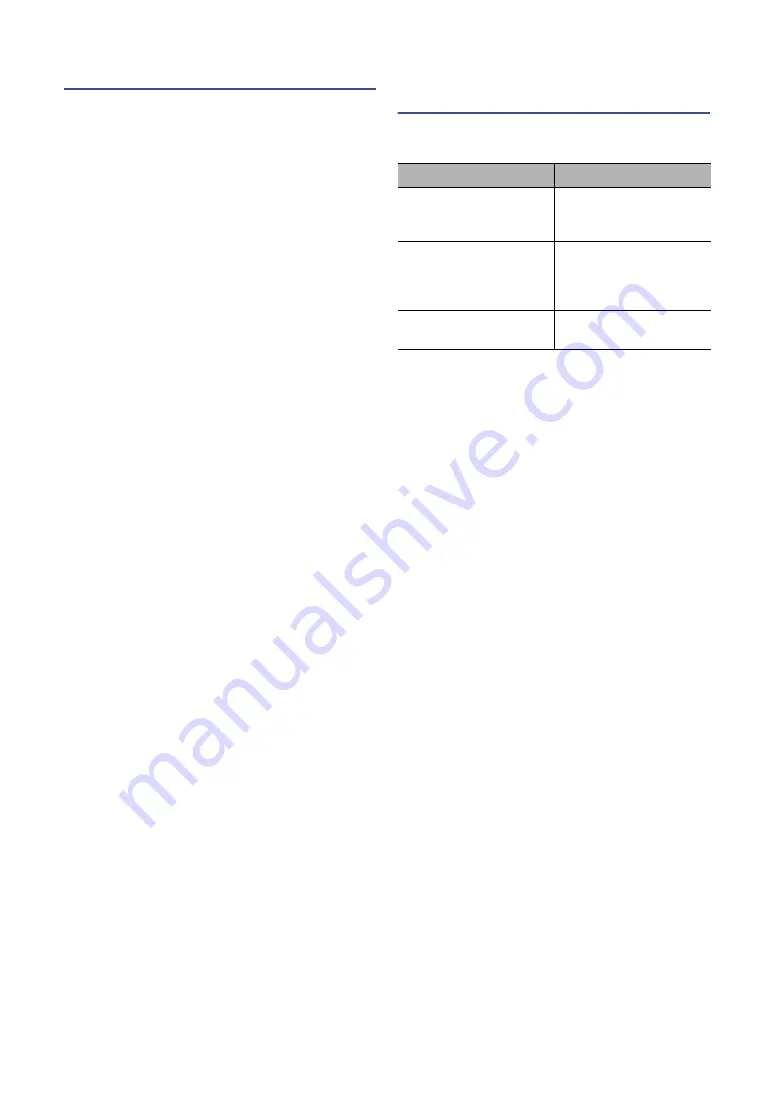
Checking the firmware version
Follow the steps below to check the firmware version.
1
Press
A
(POWER) while holding down
RETURN.
“ADVANCED SETUP” will appear in the display,
after which the firmware version will be displayed.
2
Press
A
(POWER) to turn off the power.
What to do if the update is
unsuccessful
Take the actions below and then try reapplying the update,
if the update is unsuccessful.
Cause
Action
The USB storage device may
not be properly connected to
the USB jack.
Check whether the USB
storage device is properly
inserted into the USB jack.
The firmware data file was
not properly saved to the USB
storage device.
Make sure that the firmware
file is saved to the root folder
(the topmost folder) of the
USB storage device.
The USB storage device is
password-protected.
Use a USB storage device that
is not password-protected.



